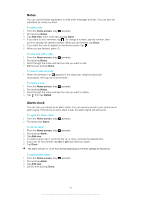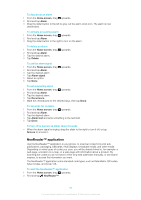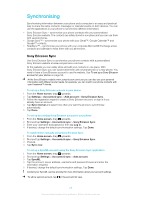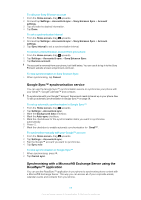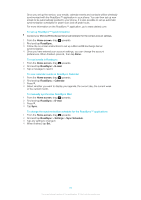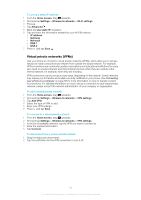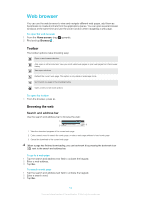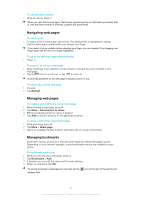Sony Ericsson Xperia X10 mini User Guide for Android 2.1 - Page 60
To manually synchronise RoadSync Mail, Home screen, RoadSync, E-mail, Calendar, Settings
 |
View all Sony Ericsson Xperia X10 mini manuals
Add to My Manuals
Save this manual to your list of manuals |
Page 60 highlights
Once you set up the service, your emails, calendar events and contacts will be wirelessly synchronised with the RoadSync™ application in your phone. You can then set up new emails to be automatically pushed to your phone. It is also possible to set up automatic synchronisation schedules for peak hours and off peak hours. For more information on the RoadSync™ application, go to www.dataviz.com. To set up RoadSync™ synchronisation Contact your Microsoft® Exchange Server administrator for the correct account settings. 1 From the Home screen, drag upwards. 2 Find and tap RoadSync. 3 Follow the on-screen instructions to set up a Microsoft® Exchange Server synchronisation. 4 Once you have entered your account settings, you can change the account preferences. When finished, press , then tap Done. To read emails in Roadsync 1 From the Home screen, drag upwards. 2 Find and tap RoadSync > E-mail. 3 Tap a message to read it. To view calendar events in RoadSync Calendar 1 From the Home screen, drag upwards. 2 Find and tap RoadSync > Calendar. 3 Press . 4 Select whether you want to display your agenda, the current day, the current week or the current month. To manually synchronise RoadSync Mail 1 From the Home screen, drag upwards. 2 Find and tap RoadSync > E-mail. 3 Press . 4 Tap Sync. To change the synchronisation schedule for the RoadSync™ applications 1 From the Home screen, drag upwards. 2 Find and tap RoadSync > Settings > Sync Schedule. 3 Tap any setting to change it. 4 When finished, tap Set. 60 This is an Internet version of this publication. © Print only for private use.