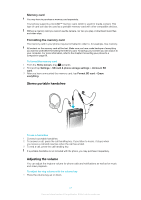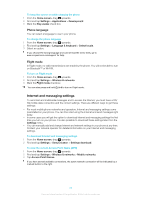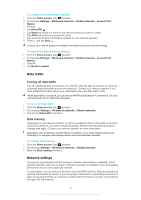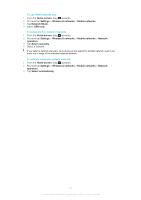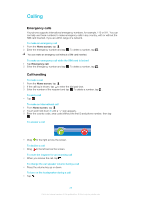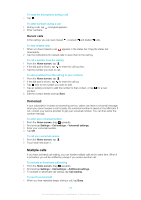Sony Ericsson Xperia X10 mini User Guide for Android 2.1 - Page 24
Ringtone settings, Screen settings, Orientation, To adjust the screen brightness
 |
View all Sony Ericsson Xperia X10 mini manuals
Add to My Manuals
Save this manual to your list of manuals |
Page 24 highlights
Ringtone settings To set a phone ringtone 1 From the Home screen, drag upwards. 2 Find and tap Settings > Sound & display > Phone ringtone. 3 Select a ringtone. If the phone is in Silent mode, unmark the Silent mode checkbox before you set the ringtone. To enable touch tones 1 From the Home screen, drag upwards. 2 Find and tap Settings > Sound & display. 3 Select the Audible touch tones or Audible selection. To select a notification ringtone 1 From the Home screen, drag upwards. 2 Find and tap Settings > Sound & display > Notification ringtone. 3 Select a ringtone and tap OK. To set the vibrating alert 1 From the Home screen, drag upwards. 2 Find and tap Settings > Sound & display. 3 Mark the Phone vibrate checkbox. Screen settings Orientation The screen orientation can be changed from portrait to landscape view. By default it is turned off, but you can set to change automatically. To set the screen orientation to automatic 1 From the Home screen, drag upwards. 2 Find and tap Settings > Sound & display. 3 Mark the Orientation check box. If you do not set the screen orientation to automatic, the phone stays in portrait orientation. To adjust the screen brightness 1 From the Home screen, drag upwards. 2 Find and tap Settings > Sound & display > Brightness. 3 To decrease the screen brightness, drag the slider to the left. To increase the screen brightness, drag the slider to the right. 4 Tap OK. To set the screen to vibrate 1 From the Home screen, drag upwards. 2 Find and tap Settings > Sound & display > Haptic feedback. In some applications, the screen vibrates when you tap it. To adjust the idle time before the screen turns off 1 From the Home screen, drag upwards. 2 Find and tap Settings > Sound & display > Screen timeout. 3 Select an option. To turn off the screen quickly, briefly press the power key . 24 This is an Internet version of this publication. © Print only for private use.