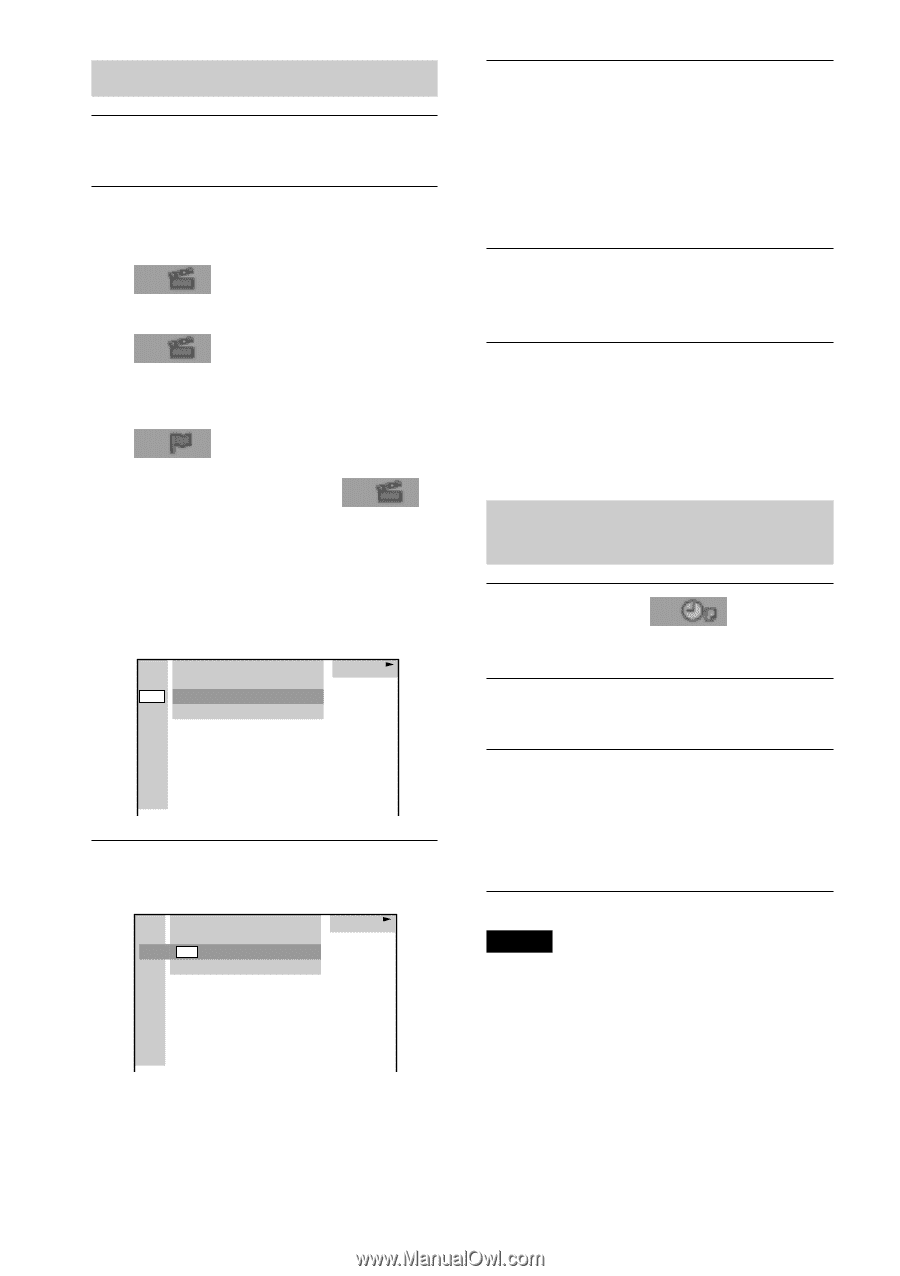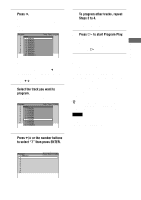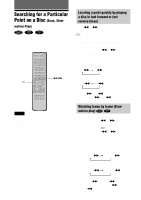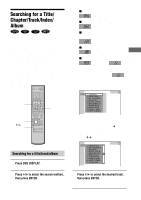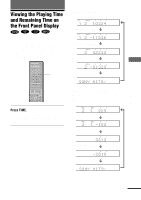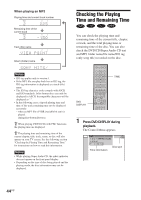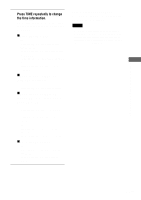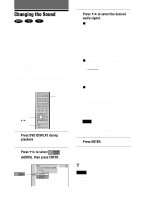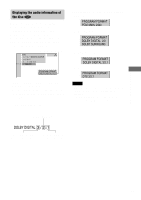Sony AVD-S50ES Operating Instructions - Page 42
In Step 2, select
 |
View all Sony AVD-S50ES manuals
Add to My Manuals
Save this manual to your list of manuals |
Page 42 highlights
Searching for a chapter/index 1 Press DVD DISPLAY. The Control Menu appears. 2 Press X/x to select the search method. xWhen playing a DVD (CHAPTER) xWhen playing a VIDEO CD (INDEX) xWhen playing a Super Audio CD (INDEX) Example: when you select (CHAPTER) "** (**)" is selected (** refers to a number). The number in parentheses indicates the total number of titles, chapters, tracks, or indexes. DVD 1 2 ( 2 7 ) MAKING SCENE DVD 1 8 ( 3 4 ) T 1:32:55 3 Press ENTER. "** (**)" changes to "- (**)". DVD 1 2 ( 2 7 ) MAKING SCENE DVD - - ( 3 4 ) T 1:32:55 4 Press X/x or the number buttons to select the chapter or index number you want to search. If you make a mistake Cancel the number by pressing CLEAR, then select another number. 5 Press ENTER. The receiver starts playback from the selected number. To turn off the Control Menu Press DVD DISPLAY repeatedly until the Control Menu is turned off. To search for a particular point using the time code (TIME SEARCH) 1 In Step 2, select (TIME). "T **:**:**" (playing time of the current title or track) is selected. 2 Press ENTER. "T **:**:**" changes to "T --:--:--." 3 Input the time code using the number buttons, then press ENTER. For example, to find the desired point at 2 hours, 10 minutes, and 20 seconds after the beginning, just enter "2:10:20." Notes • The title, chapter or track number displayed on the TV screen is the recorded data on the disc. • You cannot search a scene of a VIDEO CD. 42US