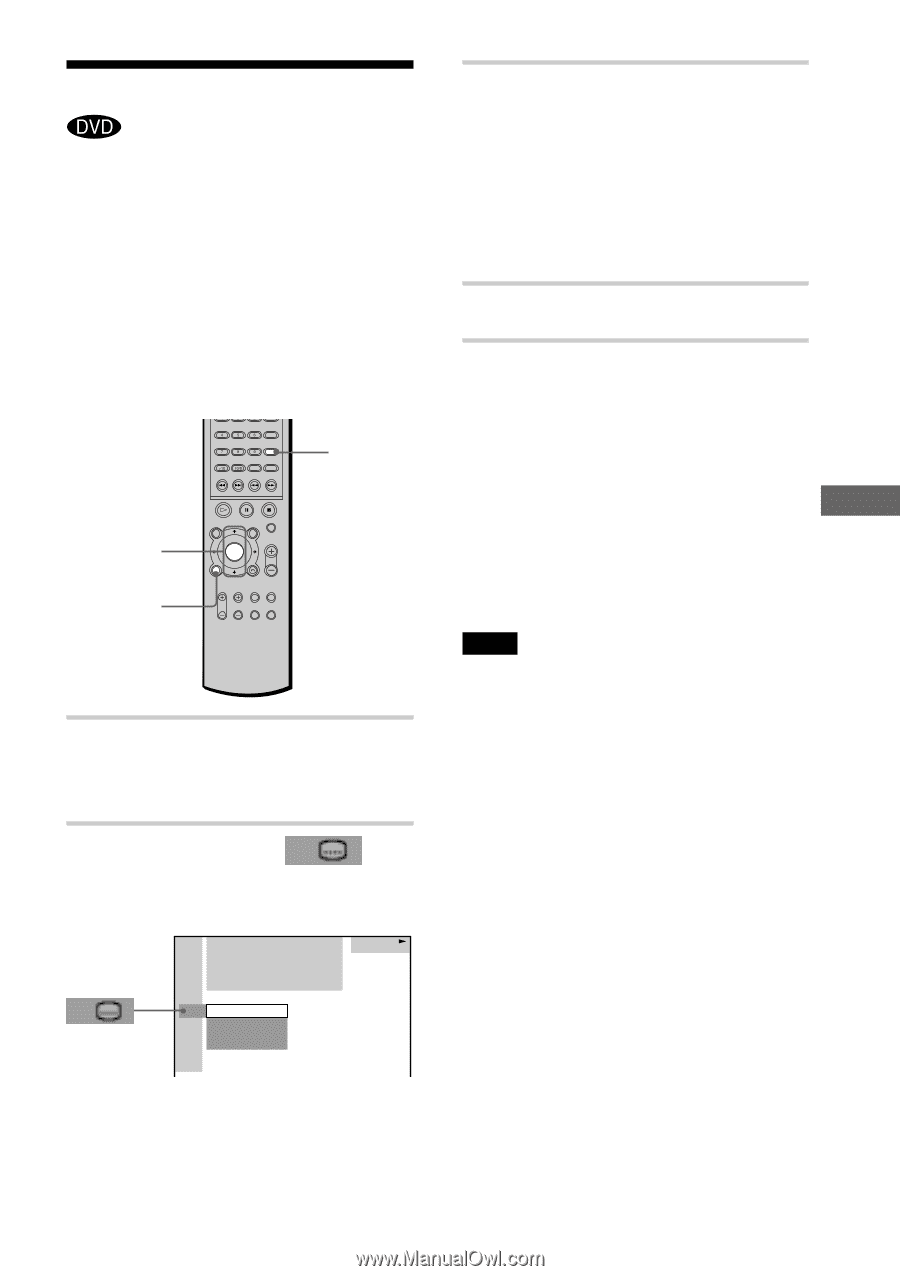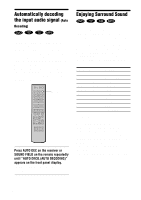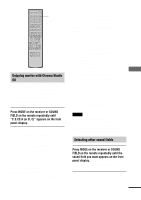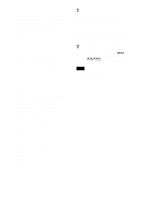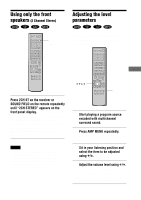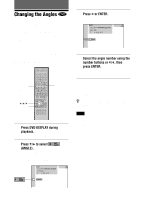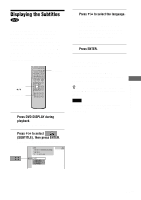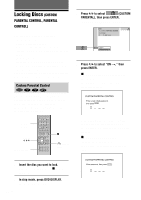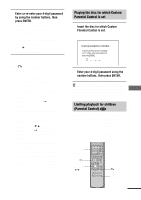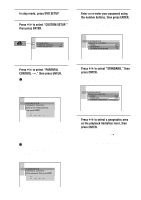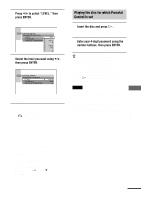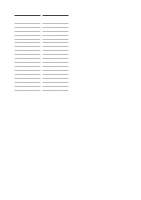Sony AVD-S50ES Operating Instructions - Page 53
Displaying the Subtitles
 |
View all Sony AVD-S50ES manuals
Add to My Manuals
Save this manual to your list of manuals |
Page 53 highlights
Enjoying Movies Displaying the Subtitles If subtitles are recorded on the discs, you can turn the subtitles on and off while playing. If multilingual subtitles are recorded on the disc, you can change the subtitle language while playing, or turn the subtitles on or off whenever you want. For example, you can select the language you want to practice and turn the subtitles on for better understanding. SUBTITLE ENTER X/x DVD DISPLAY 1 Press DVD DISPLAY during playback. The Control Menu appears. 2 Press X/x to select (SUBTITLE), then press ENTER. The options for SUBTITLE appear. DVD 1 2 ( 2 7 ) MAKING SCENE DVD 1 8 ( 3 4 ) T 1:32:55 OFF 1: ENGLISH 2: FRENCH 3: SPANISH 3 Press X/x to select the language. Depending on the DVD, the choice of language varies. When 4 digits are displayed, they indicate the language code. Refer to the language code list on page 81 to see which language the code represents. 4 Press ENTER. To cancel the SUBTITLE setting Select "OFF" in Step 3. To turn off the Control Menu Press DVD DISPLAY repeatedly until the Control Menu is turned off. z You can select SUBTITLE directly by pressing SUBTITLE. Each time you press the button, the item changes. Note Depending on the DVD, you may not be able to change the subtitles even if multilingual subtitles are recorded on it. 53US