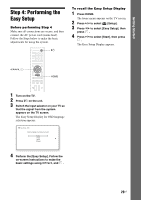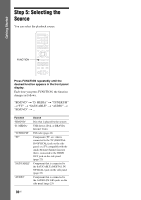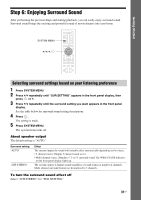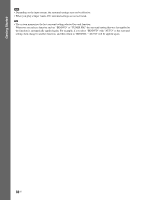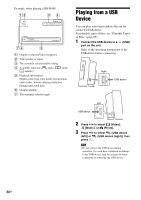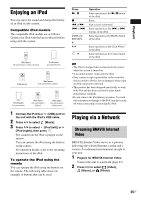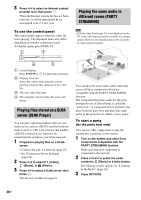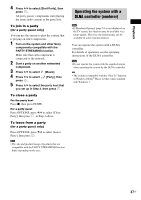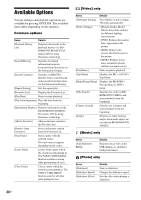Sony BDV-F7 Operating Instructions - Page 34
Playing from a USB Device
 |
UPC - 027242787056
View all Sony BDV-F7 manuals
Add to My Manuals
Save this manual to your list of manuals |
Page 34 highlights
Example: when playing a BD-ROM A Output resolution/Video frequency B Title number or name C The currently selected audio setting D Available functions ( angle, audio, subtitle) E Playback information Displays disc type, play mode, repeat status, video codec, bit rate, playing status bar, playing time, total time F Chapter number G The currently selected angle Playing from a USB Device You can play video/music/photo files on the connected USB device. For playable types of files, see "Playable Types of Files" (page 65). 1 Connect the USB device to a port on the unit. (USB) Refer to the operating instructions of the USB device before connecting. FUNCTION Right USB device Left USB device 2 Press C/c to select [Video], [Music], or [Photo]. 3 Press X/x to select [USB device (left)] or [USB device (right)], then press . Note • Do not remove the USB device during operation. To avoid data corruption or damage to the USB device, turn the system off when connecting or removing the USB device. 34US