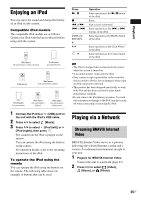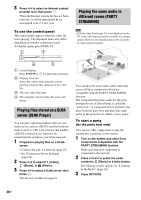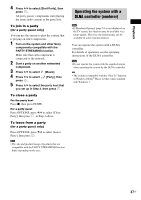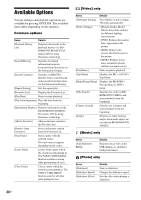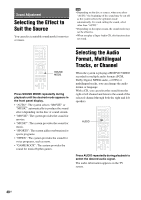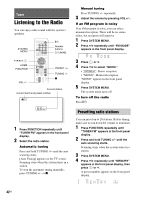Sony BDV-F7 Operating Instructions - Page 40
Sound Adjustment, Selecting the Effect to Suit the Source, Selecting the Audio Format
 |
UPC - 027242787056
View all Sony BDV-F7 manuals
Add to My Manuals
Save this manual to your list of manuals |
Page 40 highlights
Sound Adjustment Selecting the Effect to Suit the Source You can select a suitable sound mode for movies or music. Note • Depending on the disc or source, when you select "AUTO," the beginning of the sound may be cut off as the system selects the optimum mode automatically. To avoid cutting the sound, select other than "AUTO." • Depending on the input stream, the sound mode may not be effective. • When you play a Super Audio CD, this function does not work. 123 456 789 0 SOUND MODE Press SOUND MODE repeatedly during playback until the desired mode appears in the front panel display. • "AUTO": The system selects "MOVIE" or "MUSIC" automatically to produce the sound effect depending on the disc or sound stream. • "MOVIE": The system provides the sound for movies. • "MUSIC": The system provides the sound for music. • "SPORTS": The system adds reverberation for sports programs. • "NEWS": The system provides the sound for voice programs, such as news. • "GAME ROCK": The system provides the sound for music/rhythm games. Selecting the Audio Format, Multilingual Tracks, or Channel When the system is playing a BD/DVD VIDEO recorded in multiple audio formats (PCM, Dolby Digital, MPEG audio, or DTS) or multilingual tracks, you can change the audio format or language. With a CD, you can select the sound from the right or left channel and listen to the sound of the selected channel through both the right and left speakers. AUDIO 123 456 789 0 Press AUDIO repeatedly during playback to select the desired audio signal. The audio information appears on the TV screen. 40US