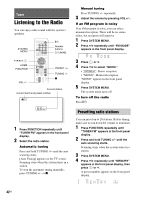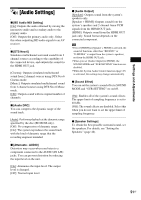Sony BDV-F7 Operating Instructions - Page 46
Receiving the digital audio signal of the TV, Operating the system via the TV remote
 |
UPC - 027242787056
View all Sony BDV-F7 manuals
Add to My Manuals
Save this manual to your list of manuals |
Page 46 highlights
Receiving the digital audio signal of the TV (Audio Return Channel) The system can receive the digital audio signal of the TV via an HDMI cable when your TV is compatible with the Audio Return Channel function. You can enjoy TV sound via the system by using just one HDMI cable. For details, see [Audio Return Channel] (page 53). Operating the system via the TV remote (Remote Easy Control) You can control the basic functions of the system via the TV remote when the system's video output is displayed on the TV screen. For details, refer to the operating instructions of the TV. Changing the language for the on-screen display of the TV (Language Follow) When you change the language for the on-screen display of the TV, the system's on-screen display language is also changed after turning the system off and on. Setting the Speakers [Speaker Settings] To obtain the best possible surround sound, set connection of the speakers and their distance from your listening position. 1 Press HOME. The home menu appears on the TV screen. 2 Press C/c to select [Setup]. 3 Press X/x to select [Audio Settings], then press . 4 Press X/x to select [Speaker Settings], then press . The [Speaker Settings] display appears. 5 Press X/x to select the item, then press . Check the following settings. x [Distance] When you move the speakers, be sure to set the parameters of the distance (A) from the listening position to the speakers. You can set the parameters from 0 to 23 feet (0.0 to 7.0 meters). The speakers in the illustration correspond to the following: 1Front speaker 2 Subwoofer [Front] 10 ft/3.0 m: Set the front speaker distance. [Subwoofer] 10 ft/3.0 m: Set the subwoofer distance. 46US