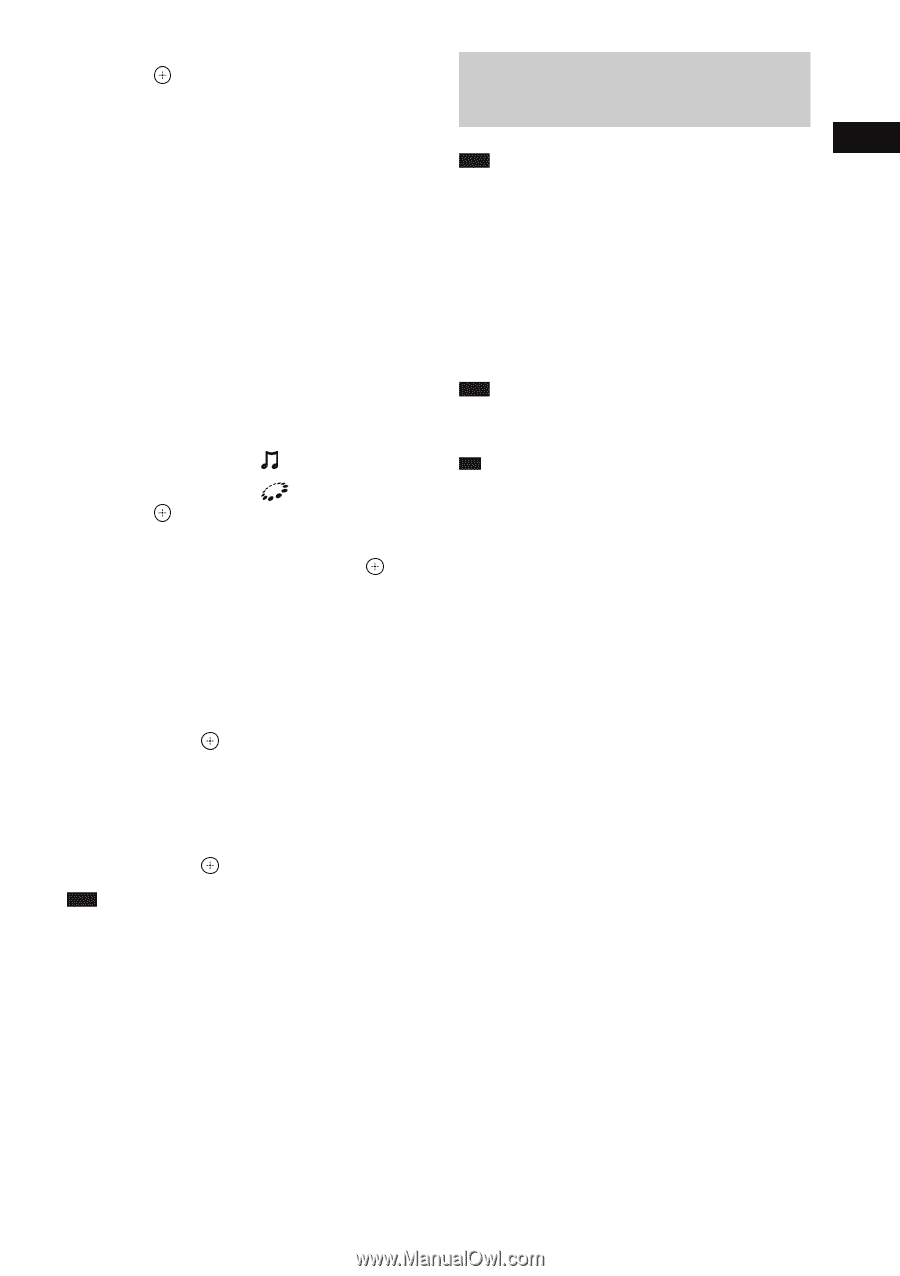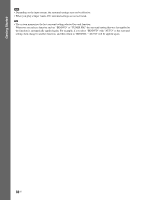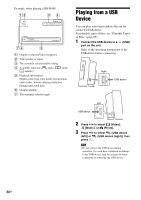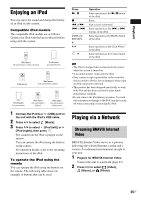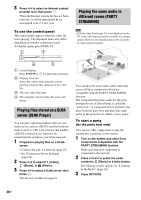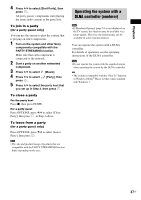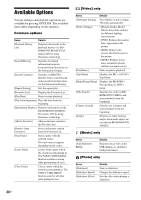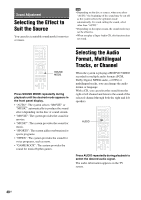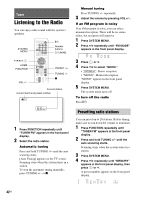Sony BDV-F7 Operating Instructions - Page 37
Operating the system with a DLNA controller (renderer), Playback - for sale
 |
UPC - 027242787056
View all Sony BDV-F7 manuals
Add to My Manuals
Save this manual to your list of manuals |
Page 37 highlights
Playback 4 Press X/x to select [Start Party], then press . All party guests' components start playing the same audio content as the party host. To join in a party (for a party guest only) You can use the system to play the content that is playing on other components. 1 Turn on the system and other Sony components compatible with the PARTY STREAMING function. Make sure that each component is connected to the network. 2 Start a party on another networked component. 3 Press C/c to select [Music]. 4 Press X/x to select [Party], then press . 5 Press X/x to select the party host that you set up in Step 2, then press . To close a party For the party host Press x, then press HOME. For a party guest Press OPTIONS, press X/x to select [Close Party], then press in Step 3 above. To leave from a party (for a party guest only) Press OPTIONS, press X/x to select [Leave Party], then press . Note • The sale and product lineup of products that are compatible with the PARTY STREAMING function differ depending on the area. Operating the system with a DLNA controller (renderer) Note • If [Renderer Options] (page 54) is not displayed on the TV screen, this function may be available via a future update. However, the function may not be available in some regions/countries. You can operate the system with a DLNA controller. For details of operation, see the operating instructions of the DLNA controller. Note • Do not operate the system with the supplied remote when operating the system by the DLNA controller. Tip • The system is compatible with the "Play To" function of Windows Media® Player 12 that comes standard with Windows 7. 37US