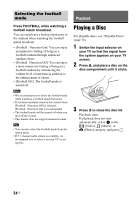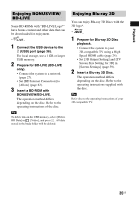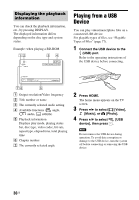Sony BDV-N7100W Operating Instructions - Page 39
Connecting to a smartphone by One- touch listening function (NFC), Start the NFC Easy Connect - region free
 |
View all Sony BDV-N7100W manuals
Add to My Manuals
Save this manual to your list of manuals |
Page 39 highlights
Playback Connecting to a smartphone by Onetouch listening function (NFC) Two-dimensional code* for direct access * Use a two-dimensional code reader app. By holding an NFC-compatible smartphone near to the on the main unit, the main unit and smartphone proceed to complete pairing and the Bluetooth connection automatically. Compatible smartphones Smartphones with a built-in NFC function (OS: Android 2.3.3 - 4.0.x excluding Android 3.x) What is "NFC"? NFC (Near Field Communication) is a technology enabling short-range wireless communication between various devices, such as mobile phones and IC tags. Thanks to the NFC function, data communication can be achieved easily just by holding the device near the on the NFC-compatible devices. 1 Download and install the app "NFC Easy Connect". "NFC Easy Connect" is a free app for Android smartphones that can be obtained on Google Play. Search for the app using the keyword "NFC Easy Connect" on the site, or access the download site directly by reading the two-dimensional code below. Note that "NFC Easy Connect" is free but data communication fees when downloading are charged separately. Note The app may not be available in some countries/regions. 2 Start the "NFC Easy Connect" app on the smartphone. Make sure that the application screen is displayed. 3 Hold the smartphone near to the on the main unit until the smartphone vibrates. Vibration cue is provided when the smartphone is recognized by the main unit. After being recognized by the main unit, follow the on-screen instructions displayed on the smartphone, and complete the procedure for Bluetooth connection. When the Bluetooth connection is established, the blue LED indicator on the top panel stops flashing. The playback time appears in the top panel display. 39US