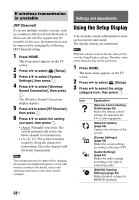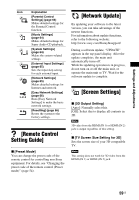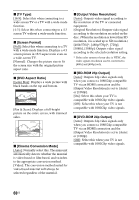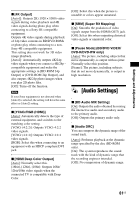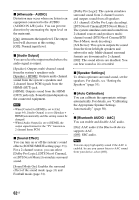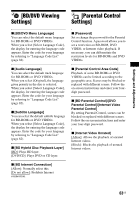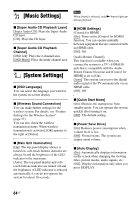Sony BDV-N7100W Operating Instructions - Page 59
[Remote Control Setting Guide], [Network Update], [Screen Settings
 |
View all Sony BDV-N7100W manuals
Add to My Manuals
Save this manual to your list of manuals |
Page 59 highlights
Settings and Adjustments Icon Explanation [Parental Control Settings] (page 63) Makes detailed settings for the Parental Control function. [Music Settings] (page 64) Makes detailed settings for Super Audio CD playback. [System Settings] (page 64) Makes the system-related settings. [External Input Settings] (page 65) Sets the input skip setting for each external input. [Network Settings] (page 65) Makes detailed settings for Internet and network. [Easy Network Settings] (page 66) Runs [Easy Network Settings] to make the basic network settings. [Resetting] (page 66) Resets the system to the factory settings. [Remote Control Setting Guide] x [Preset Mode] You can change the preset code of the remote control for controlling non-Sony equipment. For details, see "Changing the preset code of the remote control (Preset mode)" (page 54). [Network Update] By updating your software to the latest version, you can take advantage of the newest functions. For information about update functions, refer to the following website: http://www.sony.com/blurayhtsupport/ During a software update, "UPDATE" appears in the top panel display. After the update completes, the main unit automatically turns off. While the updating operation is in progress, do not turn on or off the main unit, or operate the main unit or TV. Wait for the software update to complete. [Screen Settings] x [3D Output Setting] [Auto]: Normally select this. [Off]: Select this to display all contents in 2D. Note 3D video from the HDMI (IN 1) or HDMI (IN 2) jack is output regardless of this setting. x [TV Screen Size Setting for 3D] Sets the screen size of your 3D-compatible TV. Note This setting does not work for 3D video from the HDMI (IN 1) or HDMI (IN 2) jack. 59US