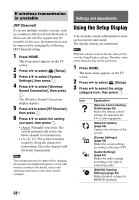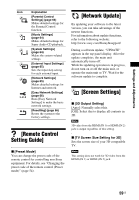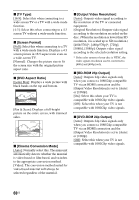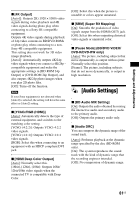Sony BDV-N7100W Operating Instructions - Page 56
Available options, then choose [Input] from
 |
View all Sony BDV-N7100W manuals
Add to My Manuals
Save this manual to your list of manuals |
Page 56 highlights
D SSL icon Appears when the linked URL is secured. E Signal strength indicator Appears when the system is connected to a wireless network. F Progress bar/Loading icon Appears when the page is being read, or during file download/transfer. G Text input field Press , then choose [Input] from the options menu to open the software keyboard. H Scroll bar Press B/V/v/b to move the page display left, up, down, or right. Available options Various settings and operations are available by pressing OPTIONS. The available items differ depending on the situation. [Browser Setup] Displays the Internet Browser settings. • [Zoom]: Increases or decreases the size of the displayed contents. • [JavaScript Setup]: Sets whether to enable or disable JavaScript. • [Cookie Setup]: Sets whether or not to accept browser cookies. • [SSL Alarm Display]: Sets whether to enable or disable SSL. [Window List] Displays a list of all current opened websites. Allows you to return to a previous displayed website by selecting the window. [Bookmark List] Displays the bookmark list. [URL entry] Allows you to enter a URL when the software keyboard is displayed. [Previous page] Moves to a previous displayed page. [Next page] Moves to the previous displayed next page. [Cancel loading] Stops loading a page. [Reload] Reloads the same page. [Add to Bookmark] Adds the current displayed website to the bookmark list. [Set as start page] Sets the current displayed website as the default start page. [Open in new window] Opens a link in a new window. [Character encoding] Sets the character encoding system. [Display certificate] Displays server certificates sent from pages that support SSL. [Input] Displays the software keyboard to enter characters while browsing a website. [Break] Moves the cursor to the next line in the text input field. [Delete] Erases one character on the left side of the cursor during text input. 56US