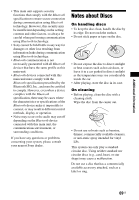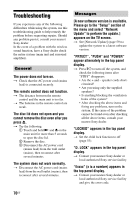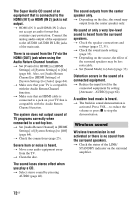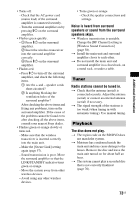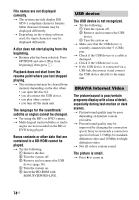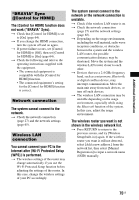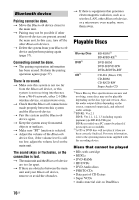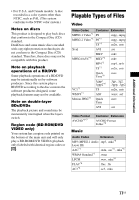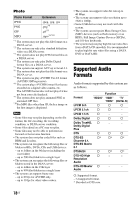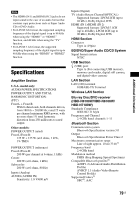Sony BDV-N7100W Operating Instructions - Page 74
USB device, BRAVIA Internet Video, contained in a BD-ROM cannot
 |
View all Sony BDV-N7100W manuals
Add to My Manuals
Save this manual to your list of manuals |
Page 74 highlights
File names are not displayed correctly. t The system can only display ISO 8859-1 compliant character formats. Other character formats may be displayed differently. t Depending on the writing software used, the input characters may be displayed differently. A disc does not start playing from the beginning. t Resume play has been selected. Press OPTIONS and select [Play from beginning], then press . Playback does not start from the resume point where you last stopped playing. t The resume point may be cleared from memory depending on the disc when • you open the disc lid. • you disconnect the USB device. • you play other content. • you turn off the main unit. The language for the soundtrack/ subtitle or angles cannot be changed. t Try using the BD's or DVD's menu. t Multi-lingual tracks/subtitles or multi- angles are not recorded on the BD or DVD being played. Bonus contents or other data that are contained in a BD-ROM cannot be played. t Try the following: 1 Remove the disc. 2 Turn the system off. 3 Remove and reconnect the USB device (page 36). 4 Turn the system on. 5 Insert the BD-ROM with BONUSVIEW/BD-LIVE. USB device The USB device is not recognized. t Try the following: 1 Turn the system off. 2 Remove and reconnect the USB device. 3 Turn the system on. t Make sure that the USB device is securely connected to the (USB) port. t Check if the USB device or a cable is damaged. t Check if the USB device is on. t If the USB device is connected via a USB hub, disconnect it and connect the USB device directly to the main unit. BRAVIA Internet Video The picture/sound is poor/certain programs display with a loss of detail, especially during fast-motion or dark scenes. t Picture/sound quality may be poor depending on Internet content providers. t Picture/sound quality may be improved by changing the connection speed. Sony recommends a connection speed of at least 2.5 Mbps for standarddefinition video and 10 Mbps for highdefinition video. t Not all videos contain sound. The picture is small. t Press V to zoom in. 74US