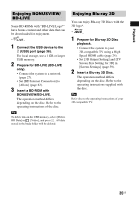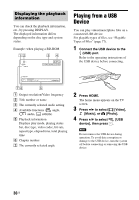Sony BDV-N7100W Operating Instructions - Page 40
Playing via a Network, Enjoying Sony, Entertainment Network
 |
View all Sony BDV-N7100W manuals
Add to My Manuals
Save this manual to your list of manuals |
Page 40 highlights
Note • The system only can recognizes and connects to one NFC-compatible device at a time. • Depending on your smartphone, you may need to turn on the NFC function on your smartphone in advance. For details, refer to the operating instructions of the smartphone. Tip If pairing and the Bluetooth connection fail, do the following. - Relaunch "NFC Easy Connect" and move the smartphone slowly over the . - Remove the case from the smartphone if using a commercially available smartphone case. To listen to music Start playback of an audio source on the smartphone. For details on playback operations, refer to the operating instructions of your smartphone. Tip If the volume level is low, adjust the volume of the smartphone first. If the volume level is still too low, adjust the volume level on the main unit. To stop playback The playback will be stopped when you perform any of the following items: - Hold the smartphone near to the on the main unit again. - Stop the music player of the smartphone. - Turn off the main unit or the smartphone. - Change the function. - Disable the Bluetooth function on the smartphone. Playing via a Network Enjoying Sony Entertainment Network (SEN) Sony Entertainment Network serves as a gateway delivering selected Internet content and a variety of on-demand entertainment straight to your main unit. Tip • Some Internet content requires registration via a PC before it can be played. For further details, visit the following website: http://www.sony.com/blurayhtsupport/ • Some Internet content may not be available in some countries/regions. 1 Prepare for Sony Entertainment Network. Connect the system to a network (page 27). 2 Press SEN. 3 Press B/V/v/b to select the Internet content and a variety of on-demand entertainment, then press . 40US