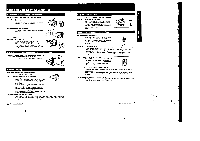Sony CCD-FX310 Primary User Manual - Page 9
iVire
 |
View all Sony CCD-FX310 manuals
Add to My Manuals
Save this manual to your list of manuals |
Page 9 highlights
Using Zooming Features You can create a professional-looking home video using these sepciat elects zoom. close-up. lade-in and lade-out Zooming Zooming is a recording technique that lets you change the size of the subject in the scene. Use Zoom-in {telephoto)" for dramatic dose-ups, and "z -out (wide-angle)" for panoramic tang shots. You can also use zooming to locus manually or to decd., on a shooting angle. For more professional-looking recordings, use zooming sparingly. W(WIde-angle) T(Telephoto) To zoom iVire Wide)angle - fI1 Telephoto Two-level Speed Zooming The camcorder s power zoom button offers two-level speed zooming. Press it firmly for high speed zooming and softly, for relatively slow zooming. Press the T side of the power zoom button for telephoto (subject appears closer) and the W side for wide-angle (subject appears farther away) Focusing in Macro Even small subjects such as flower, insects, and images in photographs, can literally till the screen using locus in macro. I Bring the camcorder as close as necessary to obtain the desired subject size. 2 Press the W side of the power zoom button until the Indicator In the viewfinder stops at the W end. Note You can shoot a suisisot that is at cast i rn jabs. 39 , dm. away from lens surface a tae larapriefa Playing Back a Tape You can use this camcorder as a VCR by co ecting it directly to your TV for playback. After you connect this camcorder to your TV,nunse the Remote Commander for convenient control of the camcorder If Your TV Has Only an Antenna Input Use the supplied RFU adaptor to connect your camcorder to your TV. Before connecting. make sure that the TV is turned off to prevent speaker damage. It your TV has audio/ video Inputs. see page 33. UHF VHF Note OUT AN RFU-000C VIDEO OUT RFU DC OUT AUDIO OUT 3CH/4CH Channel selector 6 46 5 2 AC.V35N35 -0 3 To connect your camcorder to a TV that is already connected to a regular TV (VHF) antenna. you need lo: I Unplug the antenna cable from your TV first. Plug in the tail end of the RFU adaptor marked OUT to the antenna input of your TV. Re-wire the antenna cable you unplugged to the RFU adaptor lack marked ANT. This way. you can switch between TV broadcasting and your home video playback without re-wiring, 2 Conned the RFU adaptor to the camcorder. 3 Connect the AC power adaptor to a wall outlet. 4 Set the channel selector on the RFU adaptor (and your TV channel) to 3 CH or 4 CH of the VHF channel, whchever is not active (vacant) in your area. 5 Attach the connecting plate of the AC power adaptor to the camcorder. 6 Make sure the CHARGE/VTR SeeSCI0r on the AC power adaptor is set to VTR Meilen. When you mewl to switch to it mauler TO program. eat tha CHARGENTR selector to OFF or turn ea the power on the camcorder. 16 Basic Camera Operation 17 Basic Camera Operation