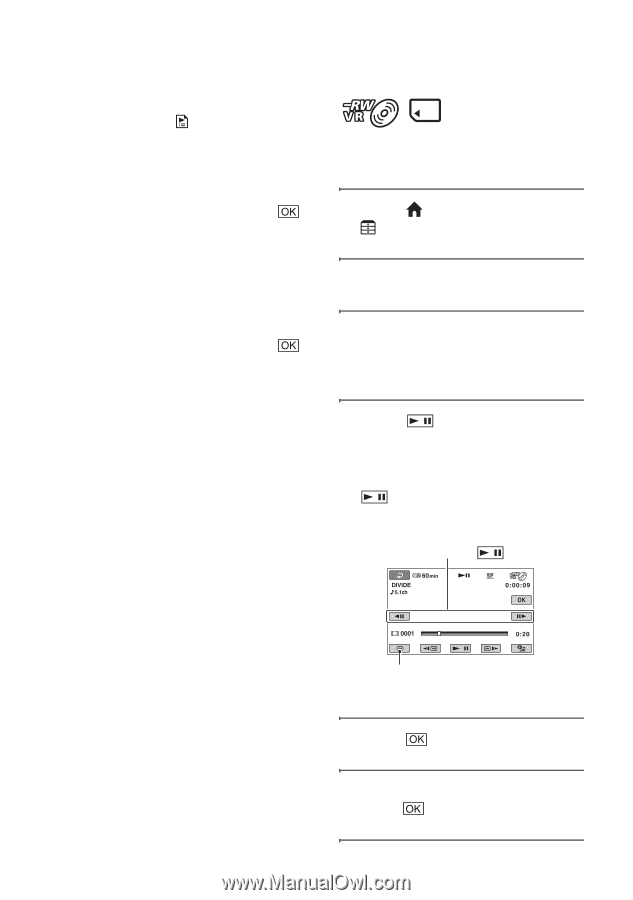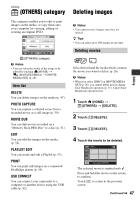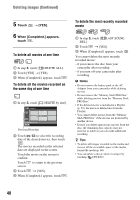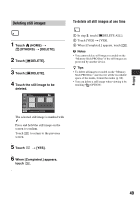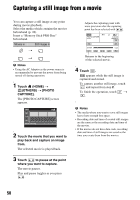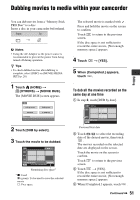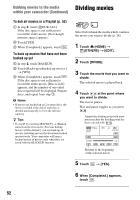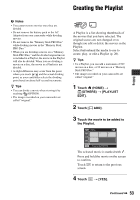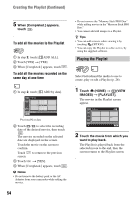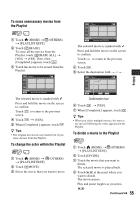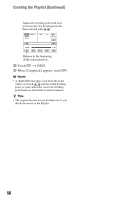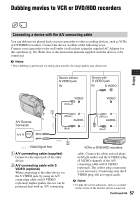Sony DCR-DVD910 Operating Guide - Page 52
Dividing movies, To dub all movies in a Playlist p. 53, To back up movies that have not been
 |
UPC - 689466092851
View all Sony DCR-DVD910 manuals
Add to My Manuals
Save this manual to your list of manuals |
Page 52 highlights
Dubbing movies to the media Dividing movies within your camcorder (Continued) To dub all movies in a Playlist (p. 53) 1 In step 2, touch [ DUB ALL]. If the disc space is not sufficient to record the entire movie, [Not enough memory space.] appears. 2 Touch [YES]. 3 When [Completed.] appears, touch . To back up movies that have not been backed up yet 1 In step 2, touch [BACKUP]. 2 Touch [Backs up unbacked up movies.] t [YES]. 3 When [Completed.] appears, touch . If the disc space is not sufficient to record the entire movie, [Disc is full.] appears, and the number of one-sided discs required will be displayed. Prepare discs, and repeat from step 1. b Notes • If movies are backed up on 2 or more discs, the movie recorded at the end of each disc is divided automatically to fit in the full disc capacity. z Tips • In step 2, by touching [BACKUP] t [Backup starts from the first movie. Previous backup history will be deleted.], you can back up all movies, including movies that have been backed up previously. Your camcorder will keep a backup history of movies only when they are saved with the [BACKUP] function. Select beforehand the media which contains the movie you want to divide (p. 26). 1 Touch (HOME) t (OTHERS) t [EDIT]. 2 Touch [DIVIDE]. 3 Touch the movie that you want to divide. The selected movie is played back. 4 Touch at the point where you want to divide. The movie pauses. Play and pause toggles as you press . Adjusts the dividing point with more precision after the dividing point has been selected with . Returns to the beginning of the selected movie. 5 Touch t [YES]. 6 When [Completed.] appears, touch . 52