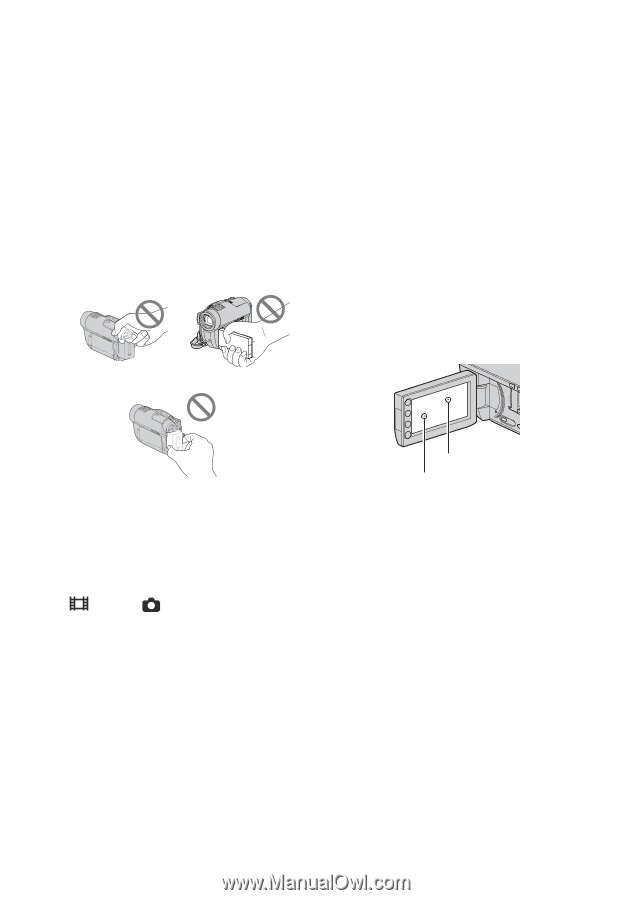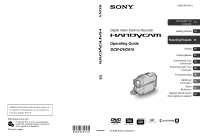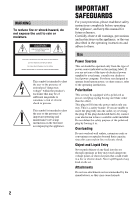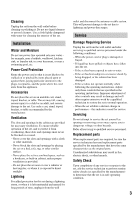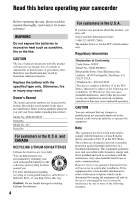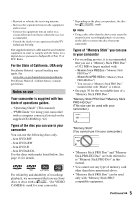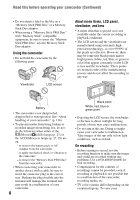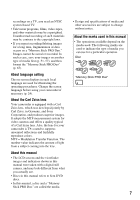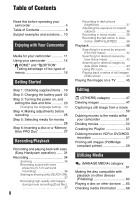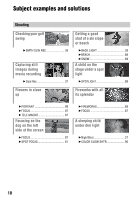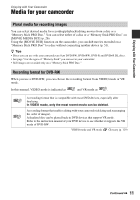Sony DCR-DVD910 Operating Guide - Page 6
Read this before operating your camcorder Continued, Using the camcorder, About menu items, LCD panel - test
 |
UPC - 689466092851
View all Sony DCR-DVD910 manuals
Add to My Manuals
Save this manual to your list of manuals |
Page 6 highlights
Read this before operating your camcorder (Continued) • Do not attach a label or the like on a "Memory Stick PRO Duo" or a Memory Stick Duo adaptor. • When using a "Memory Stick PRO Duo" with "Memory Stick" compatible equipment, be sure to insert the "Memory Stick PRO Duo" into the Memory Stick Duo adaptor. Using the camcorder • Do not hold the camcorder by the following parts. Viewfinder LCD screen About menu items, LCD panel, viewfinder, and lens • A menu item that is grayed out is not available under the current recording or playback conditions. • The LCD screen and the viewfinder are manufactured using extremely highprecision technology, so over 99.99% of the pixels are effective. However, there may be some tiny black points and/or bright points (white, red, blue, or green in color) that appear constantly on the LCD screen and the viewfinder. These points are normal results of the manufacturing process and do not affect the recording in any way. Battery • The camcorder is not dustproofed, dripproofed or waterproofed. See "About handling of your camcorder" (p. 116). • To prevent media from being broken or recorded images from being lost, do not do the following when either of the (Movie)/ (Still) lamps (p. 23) or the ACCESS/access lamps (p. 27, 29) are on: - to remove the battery pack or AC Adaptor from the camcorder - to apply mechanical shock or vibration to the camcorder - to remove the "Memory Stick PRO Duo" from the camcorder • When connecting your camcorder to another device with a cable, be sure to insert the connector plug in the correct way. Pushing the plug forcibly into the terminal will damage the terminal and may result in a malfunction of your camcorder. 6 Black point White, red, blue or green point • Exposing the LCD screen, the viewfinder, or the lens to direct sunlight for long periods of time may cause malfunctions. • Do not aim at the sun. Doing so might cause your camcorder to malfunction. Take images of the sun only in low light conditions, such as at dusk. On recording • Before starting to record, test the recording function to make sure the image and sound are recorded without any problems. Use a DVD-RW/DVD+RW for trial recording. • Compensation for the contents of recordings cannot be provided, even if recording or playback is not possible due to a malfunction of the camcorder, recording media, etc. • TV color systems differ depending on the countries/regions. To view your