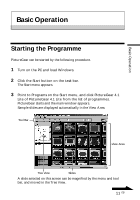Sony DSC-F55 PictureGear v4.1 Lite User Guide - Page 11
Basic Operation, Starting the Programme
 |
View all Sony DSC-F55 manuals
Add to My Manuals
Save this manual to your list of manuals |
Page 11 highlights
Basic Operation Basic Operation Starting the Programme PictureGear can be started by the following procedure. 1 Turn on the PC and load Windows. 2 Click the Start button on the task bar. The Start menu appears. 3 Point to Programs on the Start menu, and click PictureGear 4.1 Lite of PictuireGear 4.1 Lite from the list of programmes. PictureGear starts and the main window appears. Sample slides are displayed automatically in the View Area. Tool Bar View Area Tree View Slides A slide selected on this screen can be magnified by the menu and tool bar, and moved in the Tree View. Continued 11 GB

11
GB
Basic Operation
Continued
Basic Operation
Starting the Programme
PictureGear can be started by the following procedure.
1
Turn on the PC and load Windows.
2
Click the Start button on the task bar.
The Start menu appears.
3
Point to Programs on the Start menu, and click PictureGear 4.1
Lite of PictuireGear 4.1 Lite from the list of programmes.
PictureGear starts and the main window appears.
Sample slides are displayed automatically in the View Area.
A slide selected on this screen can be magnified by the menu and tool
bar, and moved in the Tree View.
Tool Bar
View Area
Tree View
Slides