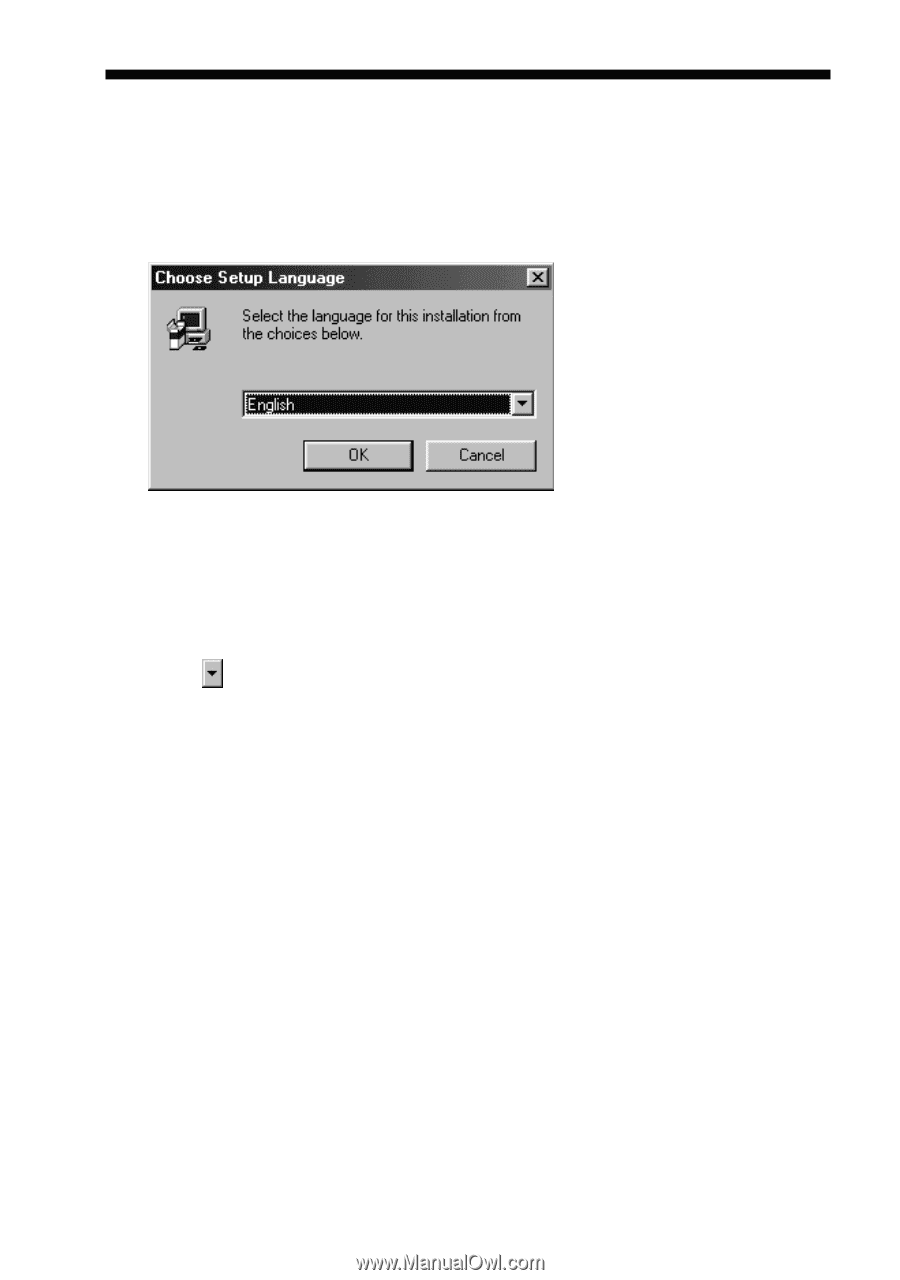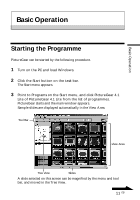Sony DSC-F55 PictureGear v4.1 Lite User Guide - Page 8
Installing PictureGear
 |
View all Sony DSC-F55 manuals
Add to My Manuals
Save this manual to your list of manuals |
Page 8 highlights
Installing PictureGear 1 Insert the PictureGear CD-ROM into the CD-ROM drive. When the CD-ROM drive access lamp turns off, the Choose Setup Language dialog box appears. Note If this dialog box does not appear when the CD-ROM is inserted, start the Windows Explorer and double click on the installation file (SETUP.EXE) on the CD-ROM. 2 Click to select the language to use from the displayed language list, and click [OK]. The Question dialog box appears. 3 Make sure all other applications are closed and then click [Yes]. The Welcome dialog box appears. 4 Click [Next]. The End User License Agreement appears. Please read it before proceeding to the next step. 5 Click [Yes] after reading the End User License Agreement and agreeing to the terms. The Choose Destination Location dialog box appears with "C:\Program Files\Sony\PictureGear4.1Lite" as the installation destination. 8 GB