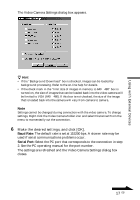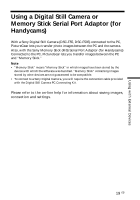Sony DSC-F55 PictureGear v4.1 Lite User Guide - Page 18
Using the First Time, Storing Images, In the File menu, point to Connect to device, and click Video - cable
 |
View all Sony DSC-F55 manuals
Add to My Manuals
Save this manual to your list of manuals |
Page 18 highlights
Using the First Time 1 Check the connections and confirm that an image is stored in the video camera's internal flash memory. 2 In the File menu, point to Connect to device, and click Video Camera. The Video Camera folder icon appears in the folder list, and images in the folder appear in the View Area. Video Camera folder icon z Hint If a message box appears indicating a communications problem, refer to steps 5 and 6 of Connections and Settings, and perform the following steps: • Decrease the baud rate. • Confirm that the port settings are correct. Note If an image has been read and any of the following actions taken, repeat the procedure from step 1. - The video camera has been turned off and back on. - The cable has been disconnected. - The "Memory Stick" for the video camera has been removed or inserted. Notes • After working with an image after viewing the List View, such as Single-Image viewing, some time will be required to re-read the images. • As the video camera and the PC are busy communicating until all image are read, do not disconnect the cable during this period. • If images are read in the background while using another application, connection to the device may be lost. If this occurs, deactivate the "Background Download" option. Storing Images Please see page 21. 18 GB