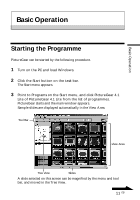Sony DSC-F55 PictureGear v4.1 Lite User Guide - Page 6
Precautions for Use, About the Operating Environment, About Colour Display Settings - driver
 |
View all Sony DSC-F55 manuals
Add to My Manuals
Save this manual to your list of manuals |
Page 6 highlights
Precautions for Use About the Operating Environment The hardware and software requirements for using PictureGear are as follows: Ë IBM PC/AT or compatible with the following capabilities. - Minimum 90 MHz Pentium CPU (166 MHz or faster recommended) - Minimum 32 MB main memory (64 MB or more recommended) - Minimum 30 MB available hard disk space (for Standard installation) - Minimum 640 × 480 pixel Hi Color (16-bit colour) display driver capability. Ë Operating System Microsoft® Windows 95/98/98 Second Edition, or Windows NT 4.0 (with Service Pack 3 or greater). About Using with Windows NT4.0 • PictureGear must be installed with a supervisory-level login user name, such as "Administrator". • PictureGear may require about 150 MB of real and virtual memory combined. If PictureGear is run under Windows NT4.0 with too little memory, a message such as "Your system is running low on virtual memory. Please close some applications." may appear. In this case, close PictureGear immediately, login with a supervisory level user name, double click the System icon in the Control Panel and increase the maximum size of virtual memory with the Performance setting. Note To view movies with PictureGear Version 4.1 Lite, the Microsoft DirectX Media Runtime Version 5.2 (or later) movie support library is required. If no movie support library is present, it can be installed from the PictureGear CD-ROM. See page 10 for details. About Colour Display Settings • When using PictureGear, the colour palette of the screen should be at least Hi Color (16-bit colour) for proper display. • The display colour settings are made by double clicking the Display icon in the Windows Control Panel. 6 GB