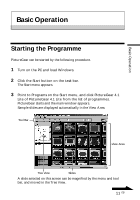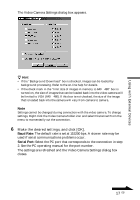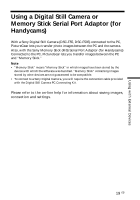Sony DSC-F55 PictureGear v4.1 Lite User Guide - Page 15
Viewing a Slide Enlarged, Playing a Movie, Using the Folder List
 |
View all Sony DSC-F55 manuals
Add to My Manuals
Save this manual to your list of manuals |
Page 15 highlights
Basic Operation Using the Folder List To display the folders within a drive or folder with a mark, click the mark. It changes to a mark. To display parts of the list that are not displayed in the folder list, drag the scroll bar up and down or left and right. • Clicking on the mark changes it back to as the folders within it are no longer displayed. z Contents of the View Area: Only slides in the folder selected in the folder list are displayed. Other items that may be in the selected folder are not displayed. Also, despite their file extension, images that cannot be displayed with PictureGear are indicated as nondisplayable slides. z When slides are not displayed The selected folder may not contain any images that can be displayed by PictureGear. Check the contents of the folder list and select a folder that contains displayable files. Viewing a Slide Enlarged Double click the slide image in the View Area that you want to display enlarged. The Single-Image View window opens with the enlarged slide. To close the window, click Close in the File menu, or click the window's Close button. Refer to Displaying a Single Image in the on-line help for more details. Note Up to 8 Single-Image View windows can be opened at one time. Playing a Movie Click the movie slide in the View Area that you want to play, and click Play in the View menu. Refer to the on-line help for details. 15 GB