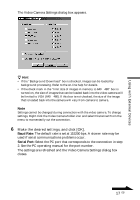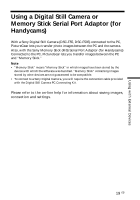Sony DSC-F55 PictureGear v4.1 Lite User Guide - Page 17
Baud Rate, Serial Port, Using with External Devices, Make the desired settings, and click [OK].
 |
View all Sony DSC-F55 manuals
Add to My Manuals
Save this manual to your list of manuals |
Page 17 highlights
Using with External Devices The Video Camera Settings dialog box appears. z Hint • If the "Background Download" box is checked, images can be loaded by background processing. Refer to the on-line help for details. • If the check mark in the "limit size of images in memory to 640 × 480" box is turned on, the size of images that can be loaded back into the video camera will be limited to VGA (640 × 480). If this box is not checked, the size of the image that is loaded back into the camera will vary from camera to camera. Note Settings cannot be changed during connection with the video camera. To change settings, Right click the Video Camera folder icon and select Disconnect from the menu to momentarily cut the connection. 6 Make the desired settings, and click [OK]. Baud Rate: The default rate is set at 115200 bps. A slower rate may be used if serial communications problems occur. Serial Port: Select the PC port that corresponds to the connection in step 2. See the PC operating manual for the port number. The settings are refreshed and the Video Camera Settings dialog box closes. Continued 17 GB