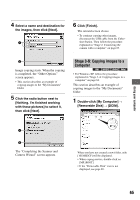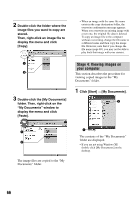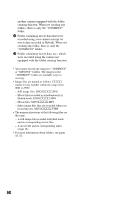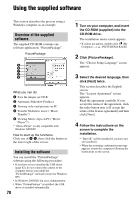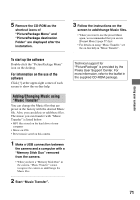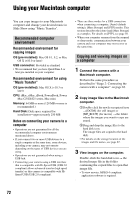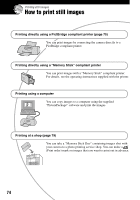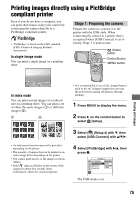Sony DSC M2 User Guide - Page 70
Using the supplied software, Overview of the supplied, software, Installing the software - instructions
 |
UPC - 027242679160
View all Sony DSC M2 manuals
Add to My Manuals
Save this manual to your list of manuals |
Page 70 highlights
Using the supplied software This section describes the process using a Windows computer as an example. Overview of the supplied software The supplied CD-ROM contains one software application: "PicturePackage". PicturePackage A B C D E What you can do: A Save the images on CD-R B Automatic Slideshow Producer C Viewing video and pictures on PC D Transfer Slideshow music ("Music Transfer") E Viewing Movie clips on PC ("Movie Player"*) * "Movie Player" is only compatible with Windows XP/2000 How to start up the functions: Click one of A-E, then click the button at the lower right of the screen. Installing the software You can install the "PicturePackage" software using the following procedure. • If you have not yet installed the USB driver (page 62), do not connect the camera to the computer before you install the "PicturePackage" software (except for Windows XP). • In Windows 2000/XP, log on as Administrator. • When "PicturePackage" is installed, the USB driver is installed automatically. 70 1 Turn on your computer, and insert the CD-ROM (supplied) into the CD-ROM drive. The installation menu screen appears. • If it does not appear, double-click (My Computer) t (PICTUREPACKAGE). 2 Click [PicturePackage]. The "Choose Setup Language" screen appears. 3 Select the desired language, then click [Next] twice. This section describes the English screen. The "License Agreement" screen appears. Read the agreement carefully. If you accept the terms of the agreement, click the radio button next to [I accept the terms of the license agreement] and then click [Next]. 4 Follow the instructions on the screen to complete the installation. • "DirectX" will be installed if you have not yet installed it. • When the restarting confirmation message appears, restart the computer following the instructions on the screen.