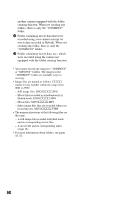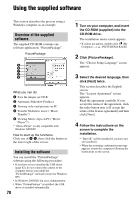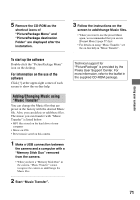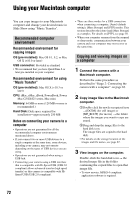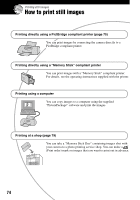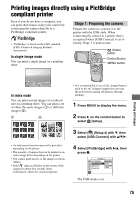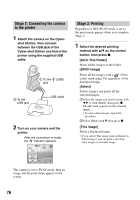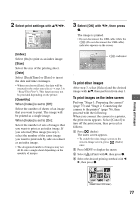Sony DSC M2 User Guide - Page 72
Using your Macintosh computer, Recommended computer, environment, Copying and viewing images
 |
UPC - 027242679160
View all Sony DSC M2 manuals
Add to My Manuals
Save this manual to your list of manuals |
Page 72 highlights
Using your Macintosh computer You can copy images to your Macintosh computer and change your desired music in Slide Show using "Music Transfer". Recommended computer environment Recommended environment for copying images OS (pre-installed): Mac OS 9.1, 9.2, or Mac OS X (v10.0 or later) USB connector: Provided as standard • We recommend that you have QuickTime 6 or later pre-installed on your computer. Recommended environment for using "Music Transfer" OS (pre-installed): Mac OS X (v10.3 or later) CPU: iMac, eMac, iBook, PowerBook, Power Mac G3/G4/G5 series, Mac mini Memory: 64 MB or more (128 MB or more is recommended.) Hard Disk: Disk space required for installation-approximately 250 MB Notes on connecting your camera to a computer • Operations are not guaranteed for all the recommended computer environments mentioned above. • If you connect two or more USB devices to a single computer at the same time, some devices, including your camera, may not operate depending on the types of USB devices you are using. • Operations are not guaranteed when using a USB hub. • Connecting your camera using a USB interface that is compatible with Hi-Speed USB (USB 2.0 compliant) allows advanced transfer (high speed transfer) as this camera is compatible with HiSpeed USB (USB 2.0 compliant). • There are three modes for a USB connection when connecting a computer, [Auto] (default setting), [Mass Storage] and [PTP] modes. This section describes the [Auto] and [Mass Storage] as examples. For details on [PTP], see page 58. • When your computer resumes from the suspend or sleep mode, communication between your camera and your computer may not recover at the same time. Copying and viewing images on a computer 1 Connect the camera with a Macintosh computer. Perform the same procedure as described in "Stage 2: Connecting the camera with a computer" on page 63. 2 Copy image files to the Macintosh computer. 1Double-click the newly recognized icon t [DCIM] (for still image) or [MP_ROOT] (for movie) t the folder where the images you want to copy are stored. 2Drag and drop the image files to the hard disk icon. The image files are copied to the hard disk. • For details on the storage location of the images and file names, see page 67. 3 View images on the computer. Double-click the hard disk icon t the desired image file in the folder containing the copied files to open that image file. • To view movies, MPEG-4 compliant application software is required. 72