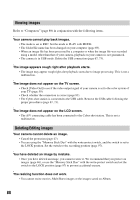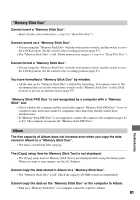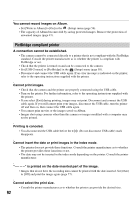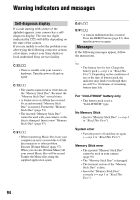Sony DSC M2 User Guide - Page 93
Others, The lens gets fogged.
 |
UPC - 027242679160
View all Sony DSC M2 manuals
Add to My Manuals
Save this manual to your list of manuals |
Page 93 highlights
Cannot print the image at the size selected. • Disconnect the USB cable and reconnect it whenever you change the paper size after the printer has been connected to the camera. • The print setting of the camera differs from that of the printer. Change the setting of either the camera (page 77) or the printer. Cannot operate the camera after canceling printing. • Wait for a while as the printer is carrying out the cancellation. It may take some time depending on the printer. Others Your camera does not work. • Use the type of battery pack you can use with this camera (page 99). • The battery level is low (The E indicator appears). Charge the battery pack (t step 1 in "Read This First"). • Make sure that the AC Adaptor is connected securely. • Properly attach the camera on the Cyber-shot Station (page 17). The power is on, but the camera does not work. • The built-in microcomputer is not working properly. Remove the battery pack, and then, after one minute, insert the battery pack and turn on the camera. If this does not work, press the RESET button with a fine-tipped object, then turn the power on again (This will clear the date and time settings, etc.) (page 83). Cannot identify an indicator on the screen. • See page 18. The lens gets fogged. • Moisture condensation has occurred. Turn off the camera and leave it for about an hour before using it (page 100). The camera becomes warm when you use it for a long time. • This is not a malfunction. The Clock Set screen appears when you turn on the camera. • Set the date and time again (t step 2 in "Read This First"). 93 Troubleshooting