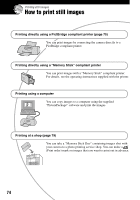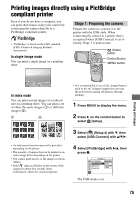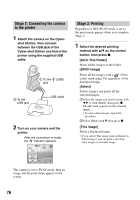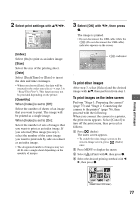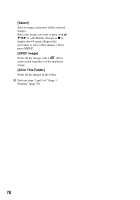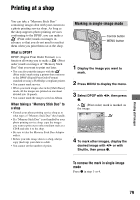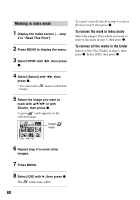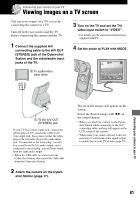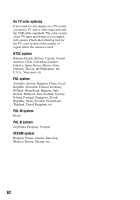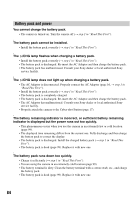Sony DSC M2 User Guide - Page 79
Printing at a shop, Marking in single-image mode
 |
UPC - 027242679160
View all Sony DSC M2 manuals
Add to My Manuals
Save this manual to your list of manuals |
Page 79 highlights
Printing at a shop You can take a "Memory Stick Duo" containing images shot with your camera to a photo printing service shop. As long as the shop supports photo printing services conforming to the DPOF, you can make a (Print order) mark on images in advance so that you do not need to reselect them when you print them out at the shop. What is DPOF? DPOF (Digital Print Order Format) is a function allowing you to make a (Print order) mark on images of "Memory Stick Duo" that you want to print out later. • You can also print the images with the (Print order) mark using a printer that conforms to the DPOF (Digital Print Order Format) standard or using a PictBridge compliant printer. • You cannot mark movies. • When you mark images shot in the [Multi Burst] mode, all the images are printed on one sheet divided into 16 panels. • You cannot mark the images saved on Album. When taking a "Memory Stick Duo" to a shop • Consult your photo printing service shop as to what types of "Memory Stick Duo" they handle. • If a "Memory Stick Duo" is not handled by your photo printing service shop, copy the images you want to print out to other medium such as a CD-R and take it to the shop. • Be sure to take the Memory Stick Duo Adaptor with it. • Before you take image data to a shop, always copy (back up) your data to a disk. • You cannot set the number of prints. Marking in single-image mode PHOTO MOVIE MODE Control button MENU button 1 Display the image you want to mark. 2 Press MENU to display the menu. 3 Select DPOF with b/B, then press z. A (Print order) mark is marked on the image. 60min 101 2/9 1M DPOF Exit BACK/NEXT 4 To mark other images, display the desired image with b/B or with Shuttle, then press z. To remove the mark in single-image mode Press z in step 3 or 4. Printing still images 79