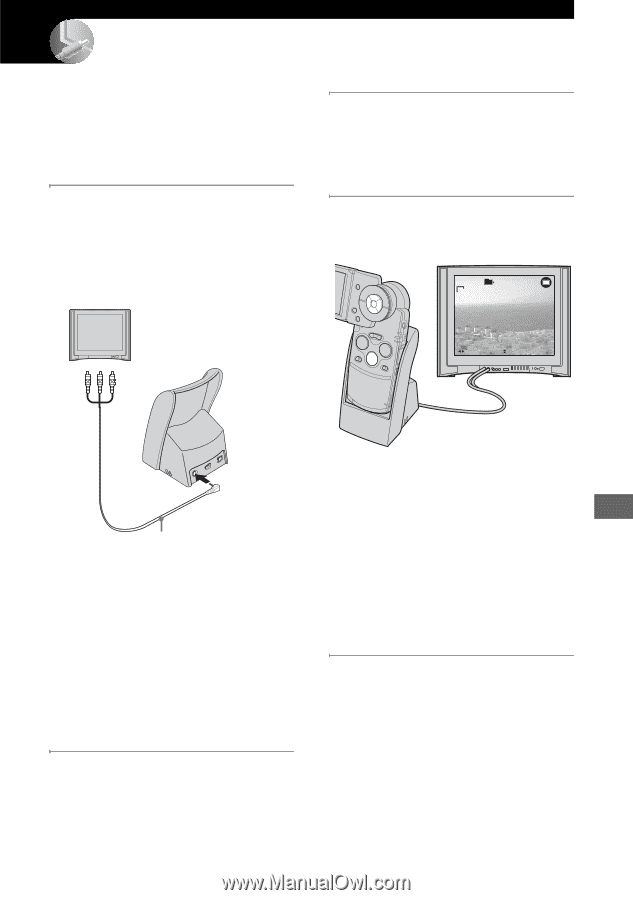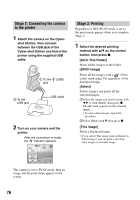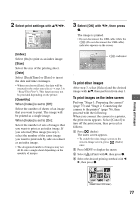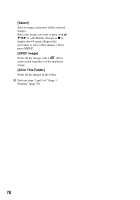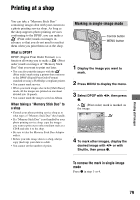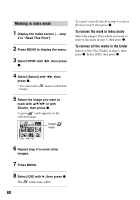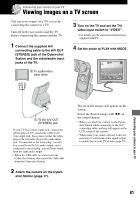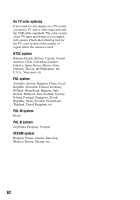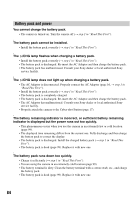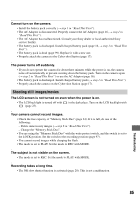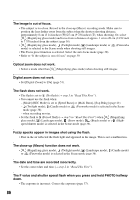Sony DSC M2 User Guide - Page 81
Connecting your camera to your TV, Viewing images on a TV screen, Connect the supplied A/V - audio video cable
 |
UPC - 027242679160
View all Sony DSC M2 manuals
Add to My Manuals
Save this manual to your list of manuals |
Page 81 highlights
Connecting your camera to your TV Viewing images on a TV screen You can view images on a TV screen by connecting the camera to a TV. Turn off both your camera and the TV before connecting the camera and the TV. 1 Connect the supplied A/V connecting cable to the A/V OUT (STEREO) jack of the Cyber-shot Station and the video/audio input jacks of the TV. 2 To audio/video input jacks 3 Turn on the TV and set the TV/ video input switch to "VIDEO". • For details, see the operational instructions supplied with TV. 4 Set the mode to PLAY with MODE. PHOTO MODE MOVIE 101 8/9 VGA 101-0008 2005 1 1 10:30PM BACK/NEXT VOLUME Connecting your camera to your TV 1 To the A/V OUT (STEREO) jack If your TV has a mono input jack, connect the yellow plug of A/V connecting cable to the video input jack, then connect either the white plug or the red audio plug to the audio input jack. If connected to the white plug, you will hear sound from the left audio output, and if connected to the red plug, you will hear sound from the right audio output. • When the USB cable is connected to the Cyber-shot Station, disconnect the USB cable from the Cyber-shot Station. 2 Attach the camera on the Cyber- shot Station (page 17). The recorded images will appear on the screen. Select the desired image with b/B on the control button. • When you attach the camera on the Cybershot Station while connecting to the A/V connecting cable, nothing will appear on the LCD screen of the camera. • When using your camera abroad, it may be necessary to switch the video signal output to match that of your TV system (page 59). 81