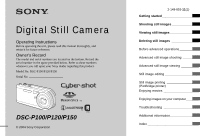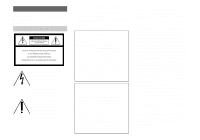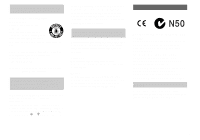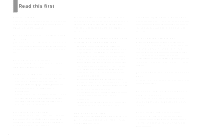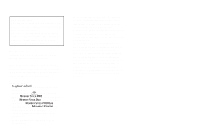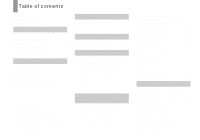Sony DSC-P150/LJ Operating Instructions
Sony DSC-P150/LJ - Cyber-shot Digital Still Camera Manual
 |
View all Sony DSC-P150/LJ manuals
Add to My Manuals
Save this manual to your list of manuals |
Sony DSC-P150/LJ manual content summary:
- Sony DSC-P150/LJ | Operating Instructions - Page 1
this manual thoroughly, and retain it for future reference. Owner's Record The model and serial numbers are located on the bottom. Record the serial number in the space provided below. Refer to these numbers whenever you call upon your Sony dealer regarding this product. Model No. DSC-P100/P120/P150 - Sony DSC-P150/LJ | Operating Instructions - Page 2
product, you may call: Sony Customer Information Services Center 1-800-222-SONY (7669) The number below is for the FCC related matters only. Regulatory Information Declaration of Conformity Trade Name: SONY Model No.: DSC-P100, DSC-P120 Responsible Party: Sony Electronics Inc. Address: 16450 - Sony DSC-P150/LJ | Operating Instructions - Page 3
this camera. Notice If static electricity or electromagnetism causes data transfer to discontinue midway (fail), restart the application or disconnect and connect the cable for multi-use terminal (USB) again. "Memory Stick" For the Customers in the U.S.A. and Canada THIS DEVICE COMPLIES WITH PART - Sony DSC-P150/LJ | Operating Instructions - Page 4
not shake or strike the camera In addition to malfunctions and inability to record images, this may render the "Memory Stick" unusable or image data effective use. However, there may be some tiny black points and/or bright points (white, red, blue or green in color) that constantly appear on - Sony DSC-P150/LJ | Operating Instructions - Page 5
manual are reproduced images, and are not actual images shot using this camera. Trademarks • is a trademark of Sony Corporation. • "Memory Stick," , "Memory Stick PRO", , "Memory Stick Duo", , "Memory Stick PRO Duo • Macintosh, Mac OS, QuickTime, iMac, iBook, PowerBook, Power Mac and eMac - Sony DSC-P150/LJ | Operating Instructions - Page 6
the parts 8 Mode dial 10 Getting started Charging the battery pack 11 Using the AC adaptor 14 Using your camera abroad 14 Turning on/off your camera 15 How to use the control button 15 Setting the date and time 16 Shooting still images Inserting and removing a "Memory Stick 18 Setting - Sony DSC-P150/LJ | Operating Instructions - Page 7
VCD2 93 Troubleshooting Troubleshooting 95 Warnings and messages 105 Self-diagnosis display 107 Additional information Number of images that can be saved or shooting time 108 Menu items 109 SET UP items 113 Precautions 115 On "Memory Stick 116 On "InfoLITHIUM" battery pack .........117 - Sony DSC-P150/LJ | Operating Instructions - Page 8
Identifying the parts See the pages in parentheses for details of operation. 1 7 2 8 3 9 Attaching the strap 4 5 6 A POWER button (15) B with a screw length of less than 5.5 mm (7/32 inch). You will be unable to firmly secure the camera to tripods having longer screws, and may damage the - Sony DSC-P150/LJ | Operating Instructions - Page 9
(50) F Mode dial (10, 109) G For shooting: Zoom (W/T) button (24) For viewing: / (Playback zoom) button (62)/ (Index) button (37) H DC IN jack cover (11, 14) I Battery/"Memory Stick" cover J RESET button (95) K Access lamp (18) L DC IN jack (11, 14 - Sony DSC-P150/LJ | Operating Instructions - Page 10
shooting functions using menus (pages 44 and 109). M (Manual exposure shooting) You can manually adjust the aperture value and the shutter speed (page 50). 44 and 109). SET UP (Set up) You can change the settings of the camera (pages 45 and 113). (Movie shooting) You can shoot movies (page 76). ( - Sony DSC-P150/LJ | Operating Instructions - Page 11
turn off your camera when charging the battery pack (page 15). • Your camera operates with the "InfoLITHIUM" NP-FR1 battery pack (R type) (supplied). You can use only R type battery pack (page 117). 2 Battery eject lever , Install the battery pack, then close the battery/"Memory Stick" cover. Make - Sony DSC-P150/LJ | Operating Instructions - Page 12
off when charging is completed. /CHG lamp • After charging the battery pack, disconnect the AC Adaptor from the DC IN jack of your camera. To remove the battery pack Battery eject lever Open the battery/"Memory Stick" cover. Slide the battery eject lever in the direction of the arrow, and remove - Sony DSC-P150/LJ | Operating Instructions - Page 13
is based on CIPA standard. (CIPA: Camera & Imaging Products Association) Viewing still images2) Image size NP-FR1 (supplied) No. of images Battery life (min.) DSC-P150 7M Approx. 7200 Approx. 360 VGA (E-Mail) Approx. 7200 Approx. 360 DSC-P100/P120 5M Approx. 7200 Approx. 360 VGA - Sony DSC-P150/LJ | Operating Instructions - Page 14
the DC IN jack of your camera. Open the cover in the arrow direction as illustrated above. Connect the DC plug with the v mark facing the LCD screen side. • Connect the AC Adaptor to an easily accessible wall outlet (wall socket) close by. If any trouble occurs while using the adaptor, immediately - Sony DSC-P150/LJ | Operating Instructions - Page 15
connecting the cable for multi-use terminal (USB / A/V). How to use the control button Camera AF Mode: Digital Zoom: Date/Time: 1 Red Eye Reduction: 2 AF Illuminator: Auto Review: Single then press z to make the setting. • On DSC-P150, item is displayed as 1 and (page 113). 2 15 Getting started - Sony DSC-P150/LJ | Operating Instructions - Page 16
v/V on the control button, then press z. Select from [Y/M/D] (year/month/day), [M/D/Y] (month/day/year) or [D/M/Y] (day/month/year). • If the rechargeable button battery (page 116), which provides the power for saving the time data, ever becomes low, the Clock Set screen will appear again. When this - Sony DSC-P150/LJ | Operating Instructions - Page 17
Getting started Clock Set Y/M/D M/D/Y D/M/Y 2004 / 1 / 1 12 : 00 OK AM Cancel Clock Set Y/M/D M/D/Y D/M/Y 2005 / 1 / 1 10 : 00 OK AM Cancel Clock Set Y/M/D M/D/Y D/M/Y 2005 / 1 / 1 10 : 30 OK AM Cancel 4 , Select the year, month, day, hour or minute item you want to set with b/B on the - Sony DSC-P150/LJ | Operating Instructions - Page 18
to record or display images with the "Memory Stick." 3 Access lamp , Close the battery/"Memory Stick" cover. To remove a "Memory Stick" Open the battery/"Memory Stick" cover, then push the "Memory Stick" to pop it out. • Whenever the access lamp is lit, the camera is recording or reading an image - Sony DSC-P150/LJ | Operating Instructions - Page 19
mode dial is set to P, M or SCN. 2 , Press (Image Size). The Image Size setup appears. • For details on the image size, see page 20. DSC-P150 DSC-P100/P120 3:2 5M 3M 1M 1M VGA(E-Mail) Image Size 5M 3:2 3M 1M 1M VGA(E-Mail) Image Size 3 , Select the desired image size with v/V on - Sony DSC-P150/LJ | Operating Instructions - Page 20
be recorded on a "Memory Stick" decreases. Refer to the table on the right and choose the image size and image quality appropriate to the kind of images you want to shoot. 1) The factory setting is [7M] (DSC-P150) or [5M] (DSC-P100/P120). It is the highest image quality on this camera. 2) Images are - Sony DSC-P150/LJ | Operating Instructions - Page 21
"Memory Stick"3) The number of images that can be saved in Fine (Standard)4) mode are shown below. (Units: number of images) Capacity Image size 7M (DSC-P150) page 45. • When images recorded using earlier Sony models are played back on this camera, the display may differ from the actual image - Sony DSC-P150/LJ | Operating Instructions - Page 22
POWER to turn on the power or when the zoom function is working (page 24). • This camera can create new folders and select folders to be stored in the "Memory Stick" (page 46). 2 , Hold the camera steadily with both hands and position the subject in the center of the focus frame. • The minimum - Sony DSC-P150/LJ | Operating Instructions - Page 23
this case the focus is not set properly. 60min VGA 101 95 S AF 4 , Press the shutter button fully down. The shutter sounds. The image will be recorded in the "Memory Stick." When the recording lamp (page 9) goes out, you can shoot the next image. • When operating the camera using a battery pack - Sony DSC-P150/LJ | Operating Instructions - Page 24
Checking the last image you shot - Quick Review 60min Review VGA 101 8/8 101-0029 2005 1 1 10:30PM RETURN , set [Digital Zoom] to [Off] in the SET UP settings (page 113). In this case, the digital zoom area does not appear in the zoom scale display bar on the LCD screen, and the maximum zoom is - Sony DSC-P150/LJ | Operating Instructions - Page 25
as optical zoom. To set smart zoom, set [Digital Zoom] to [Smart] in the SET UP settings (page 113). When you purchase your camera, it is set to smart zoom. The maximum zoom scale depends on the selected image size as follows. DSC-P150 Image size Maximum zoom scale 5M Approx. 3.6× 3M Approx - Sony DSC-P150/LJ | Operating Instructions - Page 26
Shooting close-ups - Macro 60min VGA 101 96 60min VGA 101 95 S AF S AF The close-ups (Macro) recording mode is used when zooming up subjects such as flowers or insects. Setting the zoom all the way to the W side lets you shoot subjects at distances as close as 6 cm (2 3/8 inches). However - Sony DSC-P150/LJ | Operating Instructions - Page 27
Press V ( ) on the control button again. The indicator disappears from the LCD screen. • If you press the shutter button while standing in front of the camera, the focus and the exposure may not be correctly set. 27 - Sony DSC-P150/LJ | Operating Instructions - Page 28
Selecting a flash mode 60min VGA 101 96 S AF , Set the mode dial to , and press v ( ) on the control button repeatedly to select a flash mode. Each time you press v ( ), the indicator changes as follows. No indicator (Auto): The flash automatically strobes when shooting images in a dark place - Sony DSC-P150/LJ | Operating Instructions - Page 29
will not be achieved. * DSC-P150: A distance up to approx. 4.0 m (13 feet 1 3/8 inches) (W)/3.0 m (9 feet 10 1/8 inches) (T) DSC-P100/P120: A distance up to approx illuminator emits very bright light. Although there are no problems with safety, directly looking into the AF illuminator emitter at - Sony DSC-P150/LJ | Operating Instructions - Page 30
60min VGA 101 96 The finder is convenient when you want to save battery power, or when it is difficult to confirm the image using the on, you can start shooting (page 22). • When the LCD screen is turned off: - The digital zoom does not function (page 25). - [AF Mode] is set to [Single] (page 48 - Sony DSC-P150/LJ | Operating Instructions - Page 31
. • On DSC-P150, item is displayed as 1 and (page 113). 2 2 , Select (Camera 1) (DSC1 P150) or (Camera) (DSCP100/P120) with v on the control button, then press B. Select [Date/Time] with v/V, then press B. Camera AF Mode: Digital Zoom: Date/Time: 1 Red Eye Reduction: 2 AF Illuminator: Auto Review - Sony DSC-P150/LJ | Operating Instructions - Page 32
Shooting according to scene conditions - Scene Selection You can shoot more effectively by selecting the appropriate mode and then pressing the shutter button. Twilight mode Allows you to shoot night scenes at far distance without losing the dark atmosphere of the surroundings. The shutter speed - Sony DSC-P150/LJ | Operating Instructions - Page 33
other bright places. Candle mode You can record parties, candle services and other candlelit scenes without spoiling the candlelight atmosphere. The or lakeside scenes, the blue of the water is clearly recorded. • The shutter speed becomes faster, so images shot in dark places become darker - Sony DSC-P150/LJ | Operating Instructions - Page 34
Scene SCN WB ISO Scene SCN WB ISO 1 MENU , Set the mode dial to SCN, then press MENU. The menu appears. 2 , Select SCN (Scene) with b on the control button, then select the desired mode with v/V. To return to normal mode Set the mode dial to a different mode. • The setting is maintained even - Sony DSC-P150/LJ | Operating Instructions - Page 35
images. When the shutter speed is 1/6 second or slower, the camera automatically activates the NR slow shutter function and "NR" is indicated Press the shutter button fully down. r Capturing Then the screen turns black. r Processing Finally, when "Processing" disappears, the image has been - Sony DSC-P150/LJ | Operating Instructions - Page 36
Single screen 60min VGA 101 8/9 Index screen 101-0008 2005 1 1 10:30PM BACK/NEXT VOLUME • SINGLE DISPLAY You can view images shot with your camera almost immediately on the LCD screen. You can select the following two methods for viewing images. Single screen You can view one image at - Sony DSC-P150/LJ | Operating Instructions - Page 37
Viewing still images 60min VGA 101 3/9 Viewing an index screen 101-0003 2005 1 1 10:30PM BACK/NEXT VOLUME • SINGLE DISPLAY • SINGLE DISPLAY 2 , Select the desired still image with b/B on the control button. b : To display the preceding image B : To display the next image 1 , Press (Index) - Sony DSC-P150/LJ | Operating Instructions - Page 38
black) of the cable for multi-use terminal (A/V) to the left audio jack. • Turn off both your camera and the TV before connecting the camera and the TV with the cable instructions supplied with the TV. 101-0002 2005 1 1 10:30PM BACK/NEXT VOLUME 3 , Set the mode dial to , and turn on the camera. - Sony DSC-P150/LJ | Operating Instructions - Page 39
to view images on a TV screen, you need a TV with a video input jack and the supplied cable for multi-use terminal (A/V). The color system of the TV must match that of your digital still camera. Check the following lists: NTSC system Bahama Islands, Bolivia, Canada, Central America, Chile, Colombia - Sony DSC-P150/LJ | Operating Instructions - Page 40
2/9 60min VGA 101 2/9 101-0002 2005 1 1 10:30PM BACK/NEXT VOLUME Delete Exit BACK/NEXT 1 , Set the mode dial to , and turn on the camera. Press b/B on the control button to select the image you want to delete. • Note that you cannot restore deleted images. 2 , Press (Delete). The image - Sony DSC-P150/LJ | Operating Instructions - Page 41
Deleting still images Deleting images in index mode Delete Exit Select All In This Folder 1 , While an index screen (page 37) is displayed, press (Delete). • Note that you cannot restore deleted images. Delete Exit Select All In This Folder SELECT TO NEXT 2 , Select [Select] with b/B on the - Sony DSC-P150/LJ | Operating Instructions - Page 42
a "Memory Stick" 1 , Insert the "Memory Stick" you want to format into the camera. • The term "formatting" means preparing a "Memory Stick" to record images; this process is also called "initialization." • The "Memory Stick" supplied with your camera and commercially available "Memory Stick" are - Sony DSC-P150/LJ | Operating Instructions - Page 43
UP, and turn on the power. 3 , Select (Memory Stick Tool) with v/V on the control button. Select [Format] with B, then press B. Select [OK] with v, then press z. To cancel the formatting Select [Cancel] with V on the control button, then press z. • On DSC-P150, item is displayed as 1 and (page 113 - Sony DSC-P150/LJ | Operating Instructions - Page 44
Before advanced operations How to setup and operate your camera The usage of the menus and SET UP screen items is described below. Changing the menu settings a Set the mode dial to , P, M, SCN, or . b Press - Sony DSC-P150/LJ | Operating Instructions - Page 45
The SET UP screen appears. Camera AF Mode: Digital Zoom: Date/Time: 1 Red Eye Reduction: 2 AF Illuminator: Auto Review: Single Smart Off Off Auto Off For a detailed description of the SET UP items, see page 113. • On DSC-P150, item is displayed as 1 and (page 113). 2 Deciding the still image - Sony DSC-P150/LJ | Operating Instructions - Page 46
number one higher than the largest number in the "Memory Stick," and the folder becomes the recording folder. To cancel folder creation Select [Cancel] in step 2 or 3. • Once you create a new folder, you cannot delete the new folder with the camera. • Images are recorded in the newly created folder - Sony DSC-P150/LJ | Operating Instructions - Page 47
focus position according to the subject position and size. AF mode This sets the focus operation start and stop timing. Mode dial Multipoint AF ( ) The camera calculates the distance in five areas to the left, right, top, bottom and in the center of the image, letting you shoot using the auto - Sony DSC-P150/LJ | Operating Instructions - Page 48
the desired mode with B/v/V, then press z. Camera AF Mode: xSingle Digital Zoom: Monitor Date/Time: 1 Red Eye Reduction: 2 AF Illuminator: Auto Review: • When shooting using the finder with the LCD screen off, the camera operates in Single AF mode. • On DSC-P150, item is displayed as 1 and - Sony DSC-P150/LJ | Operating Instructions - Page 49
using Center AF, the camera may focus on the center instead of on the subject at the edge of the frame. In a case like this, use AF the AE/AF lock indicator stops flashing and remains on, return to the fully composed shot, and press the shutter button fully down. 60min P VGA FINE 101 98 S AF - Sony DSC-P150/LJ | Operating Instructions - Page 50
Shutter a Set the mode dial to M. b Press z. The "Set" indicator at the lower left of the LCD screen changes to "Return", and the camera enters the manual exposure setup mode. c Select a shutter speed with v/ V. 60min M VGA FINE 101 98 Return SAF 250 F2.8 0EV The shutter speed can be selected - Sony DSC-P150/LJ | Operating Instructions - Page 51
is set to (Forced flash) or (No flash). Return SAF 200 F2.8 0EV e Shoot the image. To use the Quick Review, closeups (Macro) or self-timer function, or to change the flash mode After step 4, press z to cancel the manual exposure setup mode. The "Return" indicator changes to "Set". To cancel the - Sony DSC-P150/LJ | Operating Instructions - Page 52
pictures. Exposure is the amount of light that the CCD of the digital still camera is able to receive. This value changes according to the combination of aperture Aperture is the diaphragm of the lens part which adjusts the amount of light entering the camera. The aperture setting value is called the - Sony DSC-P150/LJ | Operating Instructions - Page 53
the exposure - EV adjustment You can manually adjust the exposure determined by the camera. Use this mode when the proper exposure To reactivate auto exposure In step 4, select [0EV]. • If a subject is being shot in extremely bright or dark conditions, or the flash is used, the exposure adjustment - Sony DSC-P150/LJ | Operating Instructions - Page 54
Review (page 24). • The histogram does not appear in the following cases: appear in the following cases: - When recording in the digital zoom area - case, check the histogram while playing back a single-image or during Quick Review. In particular a large difference may appear in the following cases - Sony DSC-P150/LJ | Operating Instructions - Page 55
may judge that the subject is bright and set a darker exposure for the image. In such cases, adjusting the exposure in the + (plus) direction is effective. When shooting a dark subject that fills the frame, the camera may judge that the subject is dark and set a brighter exposure for the image. In - Sony DSC-P150/LJ | Operating Instructions - Page 56
Mode dial MENU Control button a Set the mode dial to P, M, SCN or . b Press MENU. The menu appears. c Select (Metering Mode) with b/B, then select the desired metering mode with v/V. 56 d When selecting [Spot] in step 3, position the spot metering cross hair on one point of the subject you want - Sony DSC-P150/LJ | Operating Instructions - Page 57
lights that flicker, the white balance adjustment function may not work correctly even though you select (Fluorescent). • When the flash strobes, the manual setting is canceled, and the image is recorded in [Auto] (except in WB (Flash) mode). • The white balance selection is limited according - Sony DSC-P150/LJ | Operating Instructions - Page 58
the shutter button, the camera records the maximum number of images in succession. If you release the shutter button, shooting will stop at that point. When "Recording" disappears, you can shoot the next image. The maximum number of images shot continuously (DSC-P150) (Units: images) Image quality - Sony DSC-P150/LJ | Operating Instructions - Page 59
The maximum number of images shot continuously (DSC-P100/P120) (Units: images) Image quality Image size 5M Fine 9 than 1/30 second. • See page 64 to play back images recorded in Multi Burst mode using this camera. • For the number of images that can be recorded in Multi Burst mode, see page 108. - Sony DSC-P150/LJ | Operating Instructions - Page 60
effects - Picture Effect You can digitally process images to obtain special effects. B&W The picture is monochrome (black and white). Sepia The picture the Cyber-shot Station The Cyber-shot Station (not supplied) lets you easily charge the camera. Simply set the camera in the Cyber-shot Station - Sony DSC-P150/LJ | Operating Instructions - Page 61
button a Set the mode dial to . b Press MENU. The menu appears. c Select (Folder) with b, then press z. When multiple folders are created in the "Memory Stick" When the first or last image in the folder is displayed, the following indicators appear on the screen. : Moves to the previous folder - Sony DSC-P150/LJ | Operating Instructions - Page 62
Enlarging a portion of a still image You can enlarge a part of an image up to five times the original size. You can also record the magnified screen switches to the index screen (page 37) . • You can enlarge the images displayed with the Quick Review function (page 24) by performing steps c to e. 62 - Sony DSC-P150/LJ | Operating Instructions - Page 63
image - Trimming (DSC-P100/P120 only) a of 3:2. • You cannot trim images displayed with Quick Review. Playing back successive images - Slide Show You can in the selected folder. All: Plays back all images stored in the "Memory Stick." Repeat On: Plays back images in a continuous loop. Off: After - Sony DSC-P150/LJ | Operating Instructions - Page 64
shot with other cameras. • When viewing images on a computer, the image rotation information may not be reflected depending on the application software. Playing back images shot on a camera without the Multi Burst function, the 16 frames you shot will be displayed at the same time as part of one - Sony DSC-P150/LJ | Operating Instructions - Page 65
Multi Burst image is played back continuously. c Press z when the desired frame is displayed. "Step" appears. 60min M Step 12/16 101 14/14 To delete shot images When using this mode, you cannot delete only certain frames. When you delete images, all 16 of the frames are deleted at the same - Sony DSC-P150/LJ | Operating Instructions - Page 66
is protected. The - (protect) indicator appears on the image. 60min VGA 101 2/9 MENU Control button • Note that formatting the "Memory Stick" erases all the data in the "Memory Stick" even if images are protected, and these images cannot be recovered. • It may take some time to protect the - Sony DSC-P150/LJ | Operating Instructions - Page 67
recorded image, and save it as a new file. You can resize to the following sizes: 7M (DSC-P150 only), 5M, 3M, 1M, VGA The original image is retained even after resizing. Mode dial MENU you resize a 3:2 image, the upper and lower black portions will be displayed on the image. 67 Still image editing - Sony DSC-P150/LJ | Operating Instructions - Page 68
to print - Print (DPOF) mark You can mark still images shot with your camera that you want to have printed. This function is convenient when you have images printed at a shop or using a printer that conforms with the DPOF (Digital Print Order Format) standard or a PictBridge compliant printer. Mode - Sony DSC-P150/LJ | Operating Instructions - Page 69
Still image editing g Press MENU. h Select [OK] with B, then press z. The mark turns white. The mark setting is completed. To unmark marks Select the images to be unmarked with v/ V/b/B in step 5, then press z. To unmark all the marks in the folder Select [All In This Folder] in step 4, then press - Sony DSC-P150/LJ | Operating Instructions - Page 70
Set: PictBridge PNTTSPC Normal 2 The USB mode is set. • On DSC-P150, item is displayed as 1 and (page 113). 2 70 Connecting the camera to the printer Connect the multi connector on your camera and the USB jack on the printer with the supplied cable for multi-use terminal (USB), then turn on your - Sony DSC-P150/LJ | Operating Instructions - Page 71
you turn on the camera, you cannot use the PictBridge function. Disconnect the cable for multi-use terminal image you want to print with b/B. • For DSC-P150 users, steps 1, 2 and 3 are unnecessary. Skip to printer does not support cannot be displayed. • When you press [Select] on DSC-P150, you can - Sony DSC-P150/LJ | Operating Instructions - Page 72
image is printed. Do not disconnect the cable for multiuse terminal (USB) while the (Not disconnect USB multi cable) indicator appears on the LCD screen. to display the index screen. • On DSC-P150, the print screen appears when you connect a printer to the camera. Select [Cancel] with V and then - Sony DSC-P150/LJ | Operating Instructions - Page 73
Setting items that the printer does not support cannot be displayed. h Select [ printed. Do not disconnect the cable for multiuse terminal (USB) while a printer. To set the paper size (DSC-P150 only) Select [Size] in step 5 number of sets. Set up the camera following the procedure on page 70, and - Sony DSC-P150/LJ | Operating Instructions - Page 74
image you want to print with b/B. • For DSC-P150 users, steps 1, 2 and 3 are unnecessary. Skip printer does not support cannot be displayed. • When you press [Select] on DSC-P150, you can not disconnect the cable for multiuse terminal (USB) while the (Not disconnect USB multi cable) indicator appears - Sony DSC-P150/LJ | Operating Instructions - Page 75
to display the index screen. • On DSC-P150, the print screen appears when you connect a printer to the camera. Select [Cancel] with V and then with V/B, then press z. The image is printed. Do not disconnect the cable for multiuse terminal (USB) while the indicator appears on the LCD screen. - Sony DSC-P150/LJ | Operating Instructions - Page 76
camera. "REC" appears on the screen and the camera "Memory Stick PRO." • Recording stops when the "Memory Stick" cable for multi-use terminal (A/V) to multi connector, the subject does not appear on the LCD screen. The LCD screen turns blue. • When you change the image size, the screen turns black - Sony DSC-P150/LJ | Operating Instructions - Page 77
. • The procedure for viewing movies on a TV is the same as that for viewing still images (page 38). • The moving images recorded using earlier Sony models may be also displayed a size smaller. 101_0010 2005 1 1 10:30PM STOP REV/CUE VOLUME Playback bar To stop playback Press z again. To adjust - Sony DSC-P150/LJ | Operating Instructions - Page 78
Deleting movies You can delete unwanted movies. Mode dial Control button • You cannot delete protected movies. • Note that you cannot restore deleted movies. In single-image mode a Set the mode dial to . b Display the movie you want to delete with b/B. c Press (Delete). The movie has not yet - Sony DSC-P150/LJ | Operating Instructions - Page 79
b, then press z. Cutting movies You can cut movies, or delete unnecessary portions of movies. This is the recommended function to use when the "Memory Stick" capacity is insufficient, or when you attach movies to your e-mail messages. Note that the original movie is deleted when you cut it. The - Sony DSC-P150/LJ | Operating Instructions - Page 80
Mode dial MENU Control button a Set the mode dial to . b Select the movie you want to cut using b/B. c Press MENU. The menu appears. d Select (Divide) with B, then press z. Next, select [OK] with v, then press z. The playback of the movie starts. e Decide on a cutting point. Press the center z - Sony DSC-P150/LJ | Operating Instructions - Page 81
to your computer - For Windows users • Operations are not guaranteed when Memory Stick" slot is provided, you can copy images using an additional device. See the Sony Website for details. http://www.sony.net/ Contents of the CD-ROM x USB Driver This driver is needed in order to connect the camera - Sony DSC-P150/LJ | Operating Instructions - Page 82
not connect your camera to your computer at this time. The install menu screen appears. If it does not appear, double-click (My Computer) t (PICTUREPACKAGE) in that order. • If you are going to use the "Picture Package" application software, click [Picture Package]. The USB driver will be installed - Sony DSC-P150/LJ | Operating Instructions - Page 83
Enjoying images on your computer Connecting the camera to your computer a Insert the "Memory Stick" with the images you want to copy into the camera, then close the battery/"Memory Stick" cover. b Open the DC IN jack cover, and connect the AC Adaptor (supplied), then plug the adaptor into a wall - Sony DSC-P150/LJ | Operating Instructions - Page 84
-click here 2 Click (Sony DSC), then click [Stop]. 3 Confirm the device on the confirmation window, then click [OK]. 4 Click [OK]. Step 4 is unnecessary for Windows XP users. 5 Disconnect the cable for multi-use terminal (USB), remove the "Memory Stick," or turn off the camera. For Windows 98 or - Sony DSC-P150/LJ | Operating Instructions - Page 85
the [Device Manager] tab. 3 If [ Sony DSC] is displayed, delete it. 1 Right-click [ Sony DSC]. 2 Click [Uninstall]. The "Confirm Device Removal" screen appears. • For Windows 98, 98SE, Me users, click [Remove]. 3 Click [OK]. The device is deleted. Try the USB driver installation again using the CD - Sony DSC-P150/LJ | Operating Instructions - Page 86
b Double-click the desired image file. The image is displayed. Image file storage destinations and file names The image files recorded with your camera are grouped as folders in the "Memory Stick." Example: when viewing folders on Windows XP Folder containing image data which was recorded using the - Sony DSC-P150/LJ | Operating Instructions - Page 87
Folder 101MSDCF to 999MSDCF File name DSC0ssss.JPG MOV0ssss.MPG MOV0ssss.THM File meaning • Still image files shot in - Normal mode (page 22) - Burst mode (page 58) - Multi Burst mode (page 59) • Movie files (page 76) • Index image files recorded simultaneously in movie - Sony DSC-P150/LJ | Operating Instructions - Page 88
"Memory Stick" folder. 1 Right-click the image file, then click [Copy]. 2 Select and double-click the [DCIM] folder from [Removable Disk] or [Sony MemoryStick Package" software on your Windows computer to compile the images shot with your camera. When you install "Picture Package," the USB driver is - Sony DSC-P150/LJ | Operating Instructions - Page 89
drive. The installation menu screen appears. • If you have not yet installed the USB driver (page 82), do not connect the camera to the computer before you install the "Picture Package" software (except for Windows XP). b Click [Picture Package]. "Choose Setup Language" screen appears. c Select the - Sony DSC-P150/LJ | Operating Instructions - Page 90
Copying images using "Picture Package" Connect the camera and your computer with the cable for multi-use terminal (USB). "Picture Package" setup for Direct X" screen appears after you install the application software, follow the instructions. 90 • Normally "Picture Package" and "Date" folders are - Sony DSC-P150/LJ | Operating Instructions - Page 91
of the screen. • For details on the use of the application software, click at the upper-right corner of each screen to show the on-line help. Technical support of "Picture Package" is provided by the Pixela User Support Center. For more information, refer to the enclosed information with the CD - Sony DSC-P150/LJ | Operating Instructions - Page 92
mode, communication between your camera and your computer may not recover at the same time. When a USB connector is not provided on your computer When neither a USB connector nor a "Memory Stick" slot is provided, you can copy images using an additional device. See the Sony Website for details. http - Sony DSC-P150/LJ | Operating Instructions - Page 93
Drag and drop the drive icon or the icon of the "Memory Stick" to the "Trash" icon, then remove the cable for multi-use terminal (USB), remove the "Memory Stick," or turn off the camera. • If you are using Mac OS X v10.0, remove the cable for multi-use terminal (USB) etc., after you have turned your - Sony DSC-P150/LJ | Operating Instructions - Page 94
installed at the factory. CPU: iMac, eMac, iBook, PowerBook, Power Mac G3/G4 series Memory: 128 MB or more (256 MB or more is recommended.) Hard Disk file. 7 After the user information screen appears, enter the desired name and password. The installation of the software starts. b Creating a - Sony DSC-P150/LJ | Operating Instructions - Page 95
inside the battery/"Memory Stick" cover using a fine-tipped object, then turn on the power again. (All the settings including date and time are cleared.) 3 Should your camera still not work properly, consult your Sony dealer or local authorized Sony service facility. Troubleshooting RESET button - Sony DSC-P150/LJ | Operating Instructions - Page 96
correctly (page 11). p Properly connect the AC Adaptor (page 14). p Consult your Sony dealer or local authorized Sony service facility. p Install a charged battery pack (page 11). p Replace the battery pack with a new one. • If you do not operate the camera for about three minutes while the power - Sony DSC-P150/LJ | Operating Instructions - Page 97
during shooting movies. p Set [Digital Zoom] to [Smart] (pages 25, 45 and 113). p Set image size to other settings except [7M] (DSC-P150), [5M] (DSC-P100/P120) and [3:2] (pages 19 and 25). p The smart zoom cannot be used in Multi Burst mode (pages 25 and 59). - Troubleshooting The image is too - Sony DSC-P150/LJ | Operating Instructions - Page 98
camera cannot record images. • No "Memory Stick" has been inserted. • The capacity of the "Memory Stick" is full. • The write-protect switch on the "Memory Stick or SCN (page 10). p Set it to (page 76). p Insert a "Memory Stick PRO" (pages 76 and 116). p Set the image size to other than [640(Fine - Sony DSC-P150/LJ | Operating Instructions - Page 99
the "Memory Stick" is full. • The battery remaining charge the "Memory Stick" (pages 40 and 78). p Install a charged battery pack ( camera cannot play back images. • The mode dial is not set to . • The folder/file name has been changed on your computer. • Your camera modified. • The camera is in USB - Sony DSC-P150/LJ | Operating Instructions - Page 100
Deleting/Editing Images Symptom Your camera cannot delete an image. You have deleted an image by mistake. The resizing function does not work. Cause Solution • The image is protected. p Cancel the protection (page 66). • The write-protect switch on the "Memory Stick" p Set it to the recording - Sony DSC-P150/LJ | Operating Instructions - Page 101
Stick" formatted by a computer. p Connect the camera and your computer correctly using the supplied cable for multi-use terminal (USB) (page 83). p Follow the designated copy procedure for your OS (pages 84, 85, 90 and 92). p Shoot using a "Memory Stick" formatted by your camera. Troubleshooting - Sony DSC-P150/LJ | Operating Instructions - Page 102
is set to [640(Fine)] when recording movies. p Set it to the recording position (page 116). p Delete unnecessary images saved in the "Memory Stick" (pages 40 and 78). p Insert a "Memory Stick PRO" (pages 76 and 116). p Set the image size to other than [640(Fine)]. • The write-protect switch on the - Sony DSC-P150/LJ | Operating Instructions - Page 103
a computer or images shot using other than this camera may not be able to be printed. p Check that the camera and the printer are properly connected using the cable for multi-use terminal (USB). p Turn on the printer. For further information, refer to the operating instructions supplied with it - Sony DSC-P150/LJ | Operating Instructions - Page 104
DSC-P150 only). not displayed. Others Symptom Your camera does not work. Cause • You are not using an "InfoLITHIUM" battery pack. • The battery level is low. (The E indicator appears.) • The AC the camera. If this does not work, press the RESET button located inside the battery/"Memory Stick" - Sony DSC-P150/LJ | Operating Instructions - Page 105
digits of the name is "999" exists in the "Memory Stick." You cannot create any folders. Cannot record • The camera battery • The battery pack is not the "InfoLITHIUM" type. only Image size over • You are playing back an image of a size that cannot be played back on your camera. Troubleshooting - Sony DSC-P150/LJ | Operating Instructions - Page 106
battery time left. • Camera shake may occur due to insufficient light. Use the flash, mount the camera on a tripod, or otherwise secure the camera in place. • A problem with the lens caused an error. • 640(Fine) size movies can be recorded only using "Memory Stick PRO." Insert a "Memory Stick PRO - Sony DSC-P150/LJ | Operating Instructions - Page 107
(page 95) located inside the battery/"Memory Stick" cover, then turn the power on again. If you are unable to solve the problem even after trying the corrective actions a few times, contact your Sony dealer or local authorized Sony service facility. Self-diagnosis display Troubleshooting 107 - Sony DSC-P150/LJ | Operating Instructions - Page 108
of images that can be saved and the shooting time differ, depending on the capacity of the "Memory Stick," the image size, and the image quality. Refer to the following charts when you choose a "Memory Stick." • The number of images is listed in Fine (Standard) order. • The values for the number of - Sony DSC-P150/LJ | Operating Instructions - Page 109
Menu items Menu items that can be modified differ depending on the position of the mode dial or the setting. Factory settings are indicated with x. When the mode dial is set to Item Mode (REC Mode) Setting Multi Burst Burst xNormal Description - Records a continuous burst of 16 frames within a - Sony DSC-P150/LJ | Operating Instructions - Page 110
Item ISO Setting 400 / 200 / 100 / xAuto (P.Quality) Mode (REC Mode) M (Interval)3) xFine / Standard Multi Burst Burst xNormal 1/7.5 / 1/15 / x1/30 (Flash Level)4) PFX (P.Effect) (Saturation)5) + / xNormal / - B&W / Sepia / xOff + / xNormal / - (Contrast)5) + / xNormal / - (Sharpness)5) + / - Sony DSC-P150/LJ | Operating Instructions - Page 111
When the mode dial is set to Item (EV) 9 (Focus) (Metering mode) WB (White Bal) PFX (P.Effect) Setting Description +2.0EV / +1.7EV / +1.3EV /+1.0EV / +0.7EV / +0.3EV / x0EV / -0.3EV / -0.7EV / -1.0EV / -1.3EV / -1.7EV / -2.0EV Adjusts the exposure (page 53). / 7.0m / 3.0m / 1.0m / 0.5m / - Sony DSC-P150/LJ | Operating Instructions - Page 112
range of the playback images. xFolder / All - Plays back images repeatedly. xOn / Off - Starts the slide show. - Cancels the slide show. 7M (DSC-P150 only) / 5M / 3M / 1M / Changes the recorded still image size (page 67). (Only in single-image mode) VGA / Cancel (counter clockwise) / (clockwise - Sony DSC-P150/LJ | Operating Instructions - Page 113
Camera 1) (DSC-P150)/ (Camera) (DSC-P100/P120) 1 Item Setting Description AF Mode xSingle / Monitor Selects the focus operation mode (page 48). Digital Zoom xSmart / Precision / Off Selects the digital (page 29). Auto Review xOn / Off (DSC-P150) On / xOff (DSC-P100/ P120) Selects whether - Sony DSC-P150/LJ | Operating Instructions - Page 114
Memory Stick," including even protected images (page 42). Creates a folder for recording images (page 46). Changes a folder for recording images (page 46). Description Selects the brightness of the LCD backlight. Selecting [Bright] makes the screen bright and easy to see when using the camera cable - Sony DSC-P150/LJ | Operating Instructions - Page 115
sand or dust get into the camera. This may cause the camera to malfunction, and in some cases this malfunction cannot be repaired. AC Adaptor with a dry cotton bud. Do not use the dirty plug. Use of the dirty plug may not properly charge the battery pack. Cleaning the camera surface Clean the camera - Sony DSC-P150/LJ | Operating Instructions - Page 116
MagicGate functions cannot be performed with this camera. 3) Supports high-speed data transfer using a parallel interface. 4) 640(Fine) size movies can be recorded and played back only using "Memory Stick PRO" or "Memory Stick PRO Duo." • "Memory Stick" formatted with a computer is not guaranteed to - Sony DSC-P150/LJ | Operating Instructions - Page 117
the Memory Stick Duo Adaptor. • When the "Memory Stick Duo" is equipped with the write protect switch, release its lock. Note on using "Memory Stick PRO" (not supplied) "Memory Stick PRO" with a capacity up to 1GB have been confirmed to operate properly with this camera. On "InfoLITHIUM" battery - Sony DSC-P150/LJ | Operating Instructions - Page 118
according to how it is stored and the operating conditions and environment for each battery pack. Specifications x Camera [System] Image device DSC-P150 9.11 mm (1/1.8 type) color CCD Primary color filter DSC-P100/P120 9.04 mm (1/1.8 type) color CCD Primary color filter Total pixels number of - Sony DSC-P150/LJ | Operating Instructions - Page 119
x Accessories DSC-P150 • AC-LS5/LS5B AC Adaptor (1) • Power cord (mains lead) (1) • NP-FR1 battery pack (1) • Battery case (1) • USB, A/V cable for multi-use terminal (1) • Wrist strap (1) • "Memory Stick" (32 MB) (1) • CD-ROM (USB driver SPVD-012) (1) • Operating instructions (1) DSC-P100/P120 • AC - Sony DSC-P150/LJ | Operating Instructions - Page 120
(55)/ Picture effect indicator (60) H Low battery warning indicator (106) I Manual exposure setup mode indicator (50) J Macro indicator Memory Stick" capacity indicator S Self-diagnosis display (107)/ Date/time indicator (31) T ISO number indicator (110) U Histogram indicator (54) V Menu/Guide - Sony DSC-P150/LJ | Operating Instructions - Page 121
B Battery remaining indicator (12) C White balance indicator (56) D Low battery warning indicator maximum recordable time] indicator (108) qg qh qj K Recording folder indicator (46) L Remaining "Memory Stick" capacity indicator M Self-diagnosis display (107) N Self-timer indicator (27) O Menu/Guide - Sony DSC-P150/LJ | Operating Instructions - Page 122
cable indicator (72) G EV level value indicator (53)/ ISO number indicator (110) H Folder-file number (86) I PictBridge connecting indicator (70) J Playback folder indicator (61) K Recording folder indicator (46) 122 L Remaining "Memory Stick /Guide menu (44) • Pressing MENU switches the menu/guide - Sony DSC-P150/LJ | Operating Instructions - Page 123
indicator (46) I Number of images recorded in selected folder J Remaining "Memory Stick" capacity indicator K Counter (77) L Playback image (77) M Playback bar (77) N Menu/Guide menu (44) • Pressing MENU switches the menu/guide menu on/off. Page numbers in parentheses indicate the location of - Sony DSC-P150/LJ | Operating Instructions - Page 124
92 Cutting movies 79 Cyber-shot Station 60 D Daylight 56 DC plug 11, 14 Deleting movies 78 Deleting still images 40 Digital zoom 24 Divide 79 ImageMixer VCD2 93 Incandescent 56 Index screen 36 "InfoLITHIUM" battery pack 117 Inserting "Memory Stick 18 Install 82, 88, 94 ISO 110 J JPG - Sony DSC-P150/LJ | Operating Instructions - Page 125
Manual Exposure 50 Memory Stick 115 Precision digital zoom 25 Print (DPOF) mark 68 Program auto shooting 10 Protect 66 PTP 81, 92, 114 Q Quick Review 24 R mode 32 U USB connection 70, 83 USB driver 82 USB jack 70, 83 USB mode 81 Using your camera abroad 14 V VGA 20 Viewing images on a - Sony DSC-P150/LJ | Operating Instructions - Page 126
- Sony DSC-P150/LJ | Operating Instructions - Page 127
- Sony DSC-P150/LJ | Operating Instructions - Page 128
2149853110 Printed on 100% recycled paper using VOC (Volatile Organic Compound)-free vegetable oil based ink. Sony Corporation Printed in Japan Additional information on this product and answers to frequently asked questions can be found at our Customer Support Website.
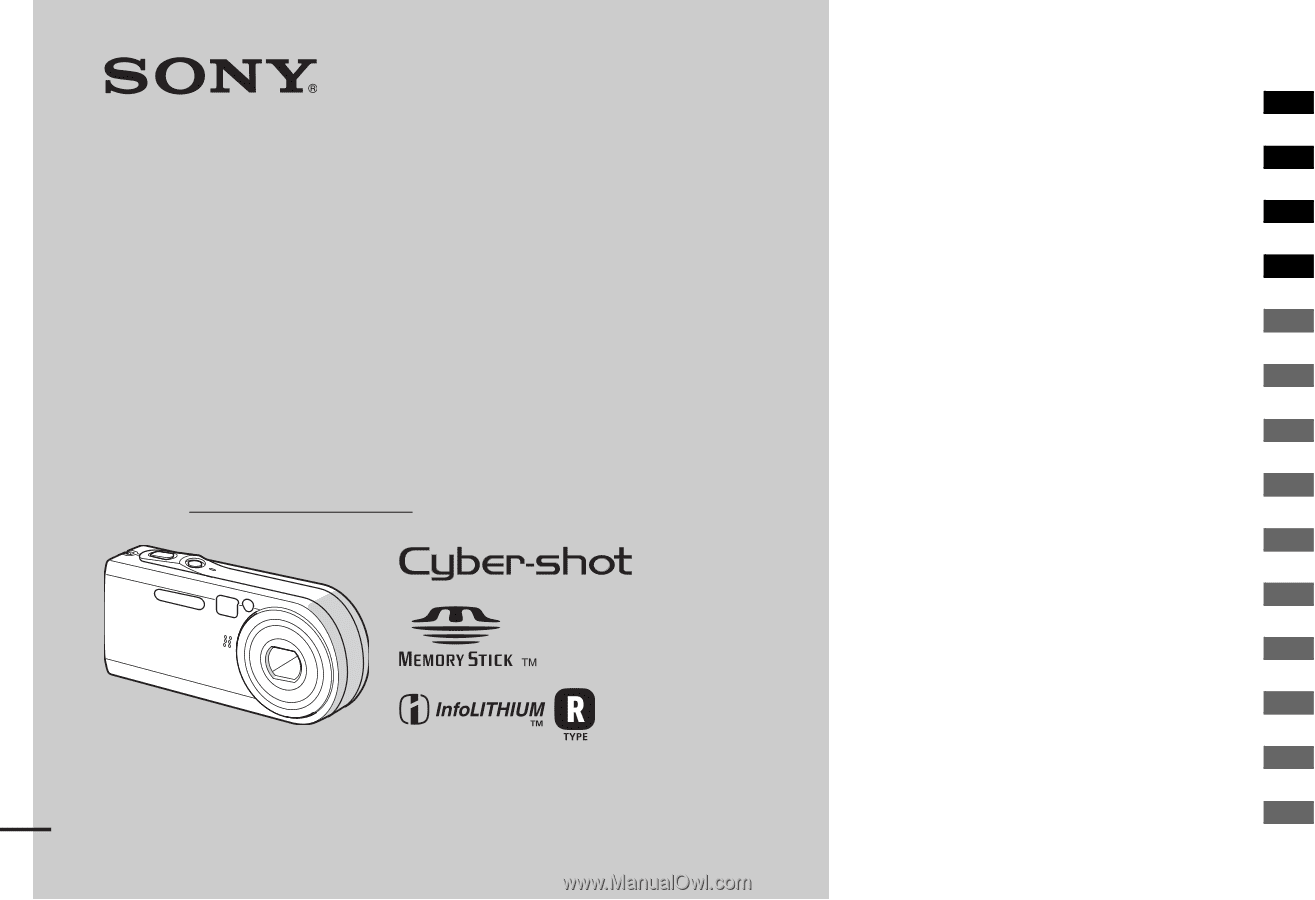
2-149-853-
11
(1)
Digital Still Camera
Operating Instructions
Before operating the unit, please read this manual thoroughly, and
retain it for future reference.
Owner’s Record
The model and serial numbers are located on the bottom. Record the
serial number in the space provided below. Refer to these numbers
whenever you call upon your Sony dealer regarding this product.
Model No. DSC-P100/P120/P150
Serial No.
DSC-P100/P120/P150
© 2004 Sony Corporation
Getting started
________________________
Shooting still images
__________________
Viewing still images
___________________
Deleting still images
__________________
Before advanced operations
_____________
Advanced still image shooting
___________
Advanced still image viewing
____________
Still image editing
______________________
Still image printing
_____________________
(PictBridge printer)
Enjoying movies
_______________________
Enjoying images on your computer
_________
Troubleshooting
_______________________
Additional information
___________________
Index
_________________________________