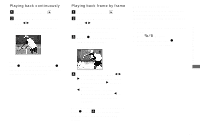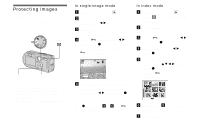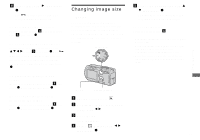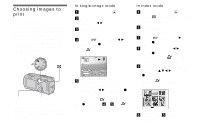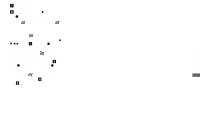Sony DSC-P150/LJ Operating Instructions - Page 70
Still image printing (PictBridge printer), Connecting to a PictBridge compliant printer
 |
View all Sony DSC-P150/LJ manuals
Add to My Manuals
Save this manual to your list of manuals |
Page 70 highlights
Still image printing (PictBridge printer) Connecting to a PictBridge compliant printer Preparing the camera Set the USB mode on the camera to connect the camera with a printer. Mode dial Even if you do not have a computer, you can easily print images shot using your camera by connecting the camera to a PictBridge compliant printer. For preparation, you only set the USB connection on the SET UP screen and connect the camera to the printer with the cable for multi-use terminal (USB). Using a PictBridge compliant printer easily prints the index print*. * An index print function may not be provided depending on a printer. • Using the AC Adaptor is recommended to prevent the power from turning off partway through printing. Control button a Set the mode dial to SET UP. b Select (Setup 2) with V, 2 then select [USB Connect] with v/V/B. c Select [PictBridge] with B/v, then press z. Setup 2 File Number: USB Connect: Video Out: 1 Clock Set: PictBridge PNTTSPC Normal 2 The USB mode is set. • On DSC-P150, item is displayed as 1 and (page 113). 2 70 Connecting the camera to the printer Connect the multi connector on your camera and the USB jack on the printer with the supplied cable for multi-use terminal (USB), then turn on your camera and the printer. The camera turns to playback mode regardless of the mode dial position and an image in the selected playback folder appears on the LCD screen. After the connection is made, the indicator appears on the LCD screen. 1M 101 2/9 101-0002 2005 1 1 10:30AM BACK/NEXT VOLUME Printer