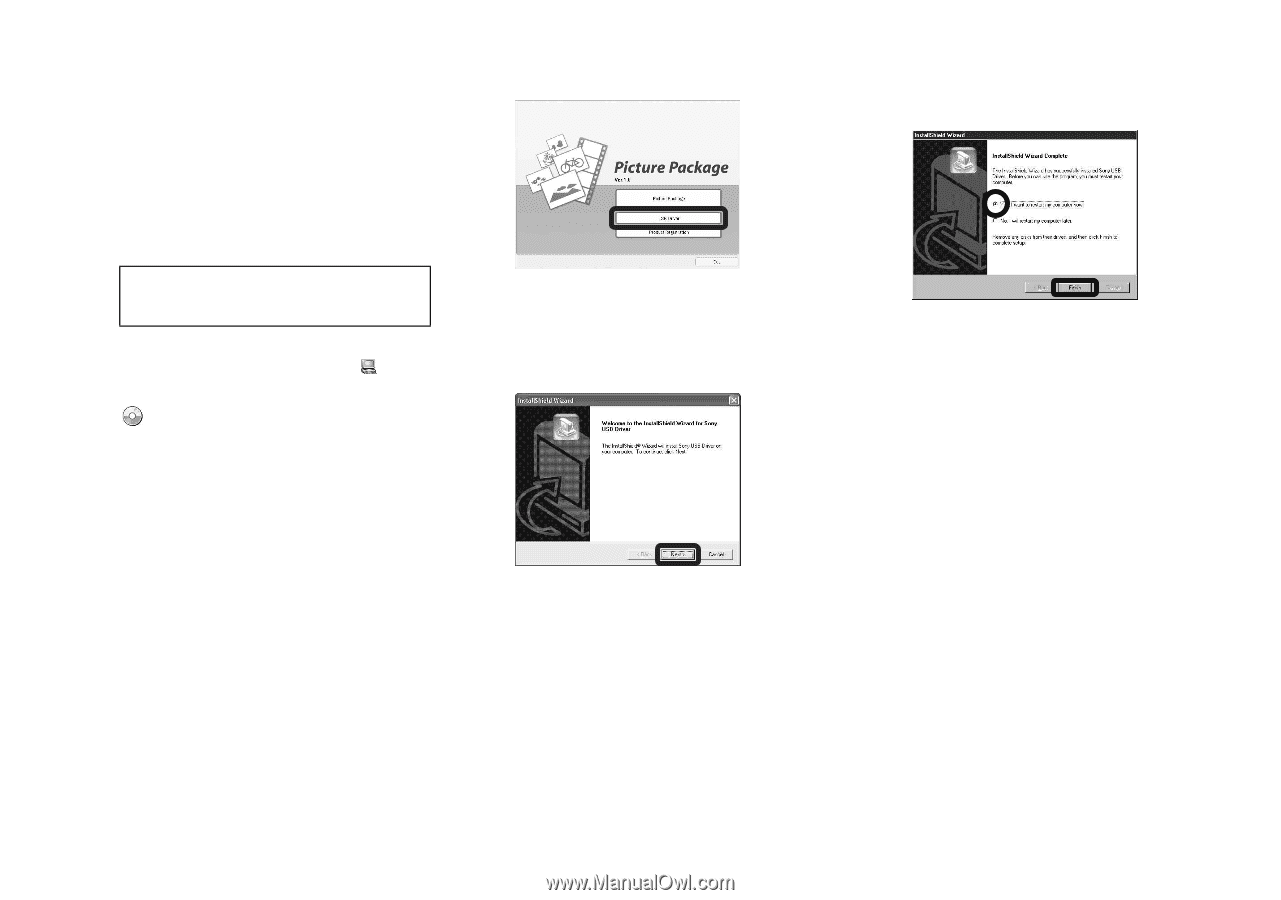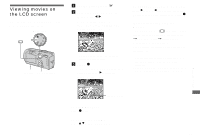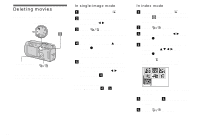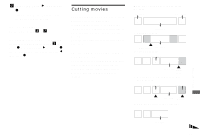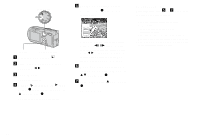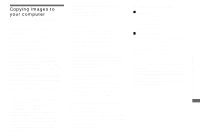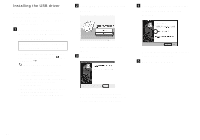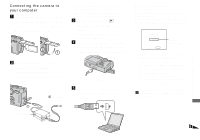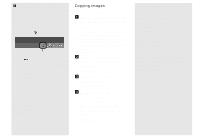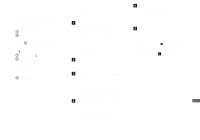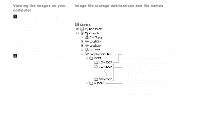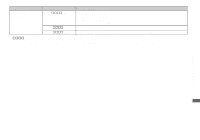Sony DSC-P150/LJ Operating Instructions - Page 82
Installing the USB driver, Remove the CD-ROM.
 |
View all Sony DSC-P150/LJ manuals
Add to My Manuals
Save this manual to your list of manuals |
Page 82 highlights
Installing the USB driver When using Windows XP, you need not install the USB driver. Once the USB driver is installed, you need not install the USB driver. a Turn on your computer, and insert the CD-ROM (supplied) into the CD-ROM drive. Do not connect your camera to your computer at this time. The install menu screen appears. If it does not appear, double-click (My Computer) t (PICTUREPACKAGE) in that order. • If you are going to use the "Picture Package" application software, click [Picture Package]. The USB driver will be installed when "Picture Package" is installed (page 88). • When the computer is in use, shut down all application software before you install the USB driver. b Click [USB Driver] on the title screen. The "InstallShield Wizard" screen appears. c Click [Next]. The USB driver installation starts. When the installation is completed, the screen informs you of completion. d Click [Yes, I want to restart my computer now], then click [Finish]. Your computer restarts. Then, you can establish USB connection. e Remove the CD-ROM. 82