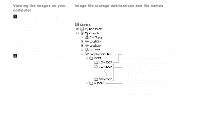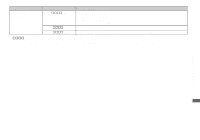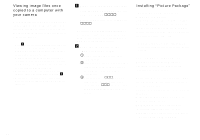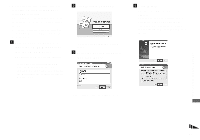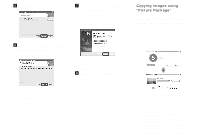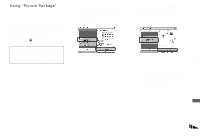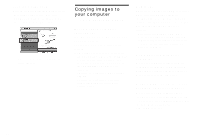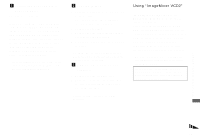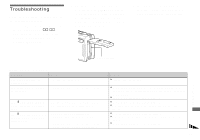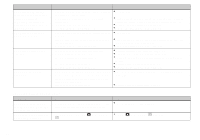Sony DSC-P150/LJ Operating Instructions - Page 91
Using “Picture Package”, Viewing images on a computer, Storing images on a CD-R
 |
View all Sony DSC-P150/LJ manuals
Add to My Manuals
Save this manual to your list of manuals |
Page 91 highlights
Using "Picture Package" Start up the [Picture Package Menu] on the desktop to use the various functions. • The initial screen may differ depending on your computer. You can change the menu display order to suit your taste by clicking [Settings] at the lower-right corner of the screen. • For details on the use of the application software, click at the upper-right corner of each screen to show the on-line help. Technical support of "Picture Package" is provided by the Pixela User Support Center. For more information, refer to the enclosed information with the CD-ROM. Viewing images on a computer Click [Viewing video and pictures on PC] on the left side of the screen, then click [Viewing video and pictures on PC] in the lower-right corner of the screen. The screen used for viewing images appears. Storing images on a CD-R Click [Save the images on CD-R] on the left side of the screen, then click [Save the images on CD-R] in the lower-right corner of the screen. The screen used for storing images on a CD-R appears. • A CD-R drive is required to store images on a CD-R. For further information on compatible drives, see the following home page of the Pixela User Support Center. http://www.ppackage.com/ Enjoying images on your computer 91