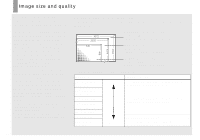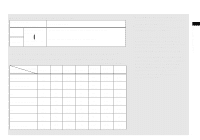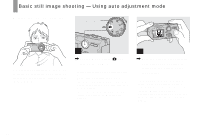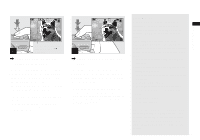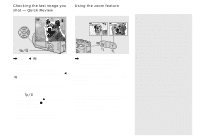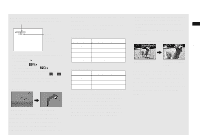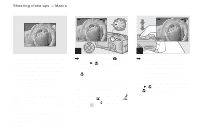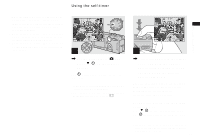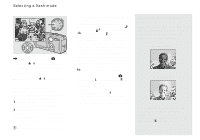Sony DSC-P150/LJ Operating Instructions - Page 25
P150 or [5M] DSC-P100/P120., P150, [5M] DSC-P100/P120 or - cut
 |
View all Sony DSC-P150/LJ manuals
Add to My Manuals
Save this manual to your list of manuals |
Page 25 highlights
m m The W side of this line is optical zoom area, and the T side is digital zoom area Zoom scaling indicator • The zoom scaling indicator differs according to the zoom type. - Optical zoom: - Smart zoom: - Precision digital zoom: • The AF range finder frame does not appear when using the digital zoom. The or indicators flashes, and AF operates with priority on subjects located near the center. Smart zoom Optical zoom Smart zoom The image is enlarged with almost no distortion. This lets you use smart zoom with the same feeling as optical zoom. To set smart zoom, set [Digital Zoom] to [Smart] in the SET UP settings (page 113). When you purchase your camera, it is set to smart zoom. The maximum zoom scale depends on the selected image size as follows. DSC-P150 Image size Maximum zoom scale 5M Approx. 3.6× 3M Approx. 4.5× 1M Approx. 7.2× VGA (E-Mail) Approx. 14× DSC-P100/P120 Image size Maximum zoom scale 3M Approx. 3.8× 1M Approx. 6.1× VGA (E-Mail) Approx. 12× Smart zoom cannot be used when the image size is set to [7M] (DSCP150), [5M] (DSC-P100/P120) or [3:2], so set a different image size. When you purchase your camera, the image size is set to [7M] (DSCP150) or [5M] (DSC-P100/P120). • When using the smart zoom, the image on the LCD screen may look rough. However, this phenomenon has no effect on the recorded image. • You cannot use the smart zoom in the Multi Burst mode. Precision digital zoom Optical zoom Precision digital zoom All image sizes are enlarged up to a maximum 6×. This function cuts out and enlarges a certain portion of the image, so the image quality deteriorates. To set precision digital zoom, set [Digital Zoom] to [Precision] in the SET UP settings (page 113). 25 Shooting still images