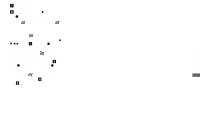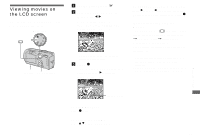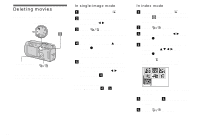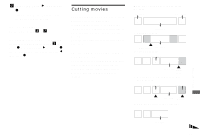Sony DSC-P150/LJ Operating Instructions - Page 74
To print other images
 |
View all Sony DSC-P150/LJ manuals
Add to My Manuals
Save this manual to your list of manuals |
Page 74 highlights
In single-image mode a Display the image you want to print with b/B. • For DSC-P150 users, steps 1, 2 and 3 are unnecessary. Skip to step 4. b Press MENU. The menu appears. c Select (Print) with b/B, then press z. d Select [This image] with v/V, then press z. The print setting screen appears. 1M 101 2/9 Print Index Off Date Off Quantity 1 Exit OK • Setting items that the printer does not support cannot be displayed. • When you press [Select] on DSC-P150, you can continue and select additional images. When you select [Print] with v/V, the print setting screen appears and you can print multiple images at once. e Select [Index] with v, then select [On] with b/B. 74 f Select [Quantity] with v/V, select the number of sheets laid side-by-side with b/B. You can select the number up to 20. You can arrange the specified quantity of an image side-by-side. • The designated number of images may not all fit onto a single sheet depending on the quantity of images. g Select [OK] with V/B, then press z. The image is printed. Do not disconnect the cable for multiuse terminal (USB) while the (Not disconnect USB multi cable) indicator appears on the LCD screen. Printing Index 1/1 Exit To cancel printing Select [Cancel] in step 4 or select [Exit] in step 7. To print other images Select the image after step 7. Select [Print] with v, then repeat from step 4. To print all the images with the print (DPOF) mark Select [DPOF image] in step 4. All the images with the mark are printed regardless of the displayed image. To insert the date and time on images Select [Date] in step 6, then select the date format with b/B. You can select from [Day&Time] or [Date]. When you choose [Date], the date will be inserted in the order set in "Setting the date and time" (page 16). This function may not be provided depending on a printer. To set the paper size (DSC-P150 only) Select [Size] in step 5 and then select the desired paper size with b/B.