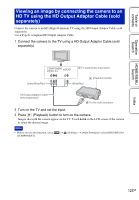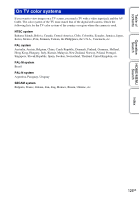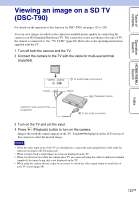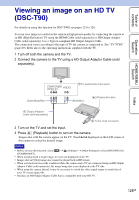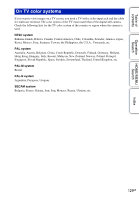Sony DSC-T90/T Cyber-shot® Handbook - Page 124
Using BRAVIA Sync Compatible with SYNC, Slideshow, Single Image, Image Index, Wide Zoom, Delete
 |
UPC - 027242749290
View all Sony DSC-T90/T manuals
Add to My Manuals
Save this manual to your list of manuals |
Page 124 highlights
Table of contents Operation Search HOME/MENU Search Using "BRAVIA" Sync (Compatible with SYNC MENU) When you use a TV that has "BRAVIA" Sync (compatible with SYNC MENU) support, you can operate the playback functions of the camera using the remote controller supplied with the TV by connecting the camera to the TV using the HDMI Cable (sold separately). 1 t (Settings) t [Main Settings] t [CTRL FOR HDMI] t [On] t 2 Attach the camera to the multi-output stand (supplied). 3 Connect the multi-output stand to the TV using an HDMI Cable (sold separately). 4 Turn on the TV and set the input. 5 Press the (playback) button of the camera to turn on the camera. 6 Press the SYNC MENU button of the TV's remote controller to select the desired mode. Menu Slideshow Single Image Image Index Wide Zoom Delete Playback Zoom Rotate Filter by Faces View Mode Function Automatically plays back images with sound effects or background music in a continuous loop. Plays back a single image at a time. Displays multiple images at the same time. Plays back 4:3 or 3:2 aspect ratio still images in 16:9 aspect ratio when you view a single image. In that case, the top and bottom of the image will be slightly cropped. Deletes recorded images. Plays back enlarged images. Rotates a still image. Filters (searches) images and display them. Selects the display format for viewing multiple images. Notes • When the camera is connected to a TV set using an HDMI Cable, the functions that you can operate are limited. • When you touch the LCD screen of the camera while you operate the remote controller, the remote controller operation is temporarily interrupted. • You can perform the operation of the camera with the remote controller of your TV by connecting your camera to a "BRAVIA" Sync compatible TV. For details, see the operating instructions of the TV. • If the camera functions in an undesired manner when controlling with the TV's remote controller, such as when connected via HDMI to another manufacturer's TV, touch and then select (Settings) t [Main Settings] t [CTRL FOR HDMI] t [Off]. Index 124GB