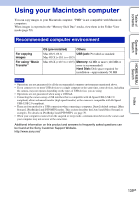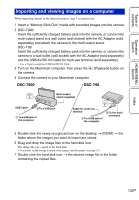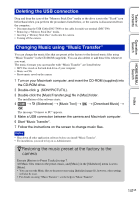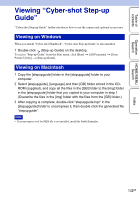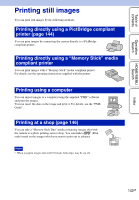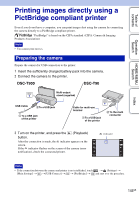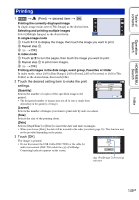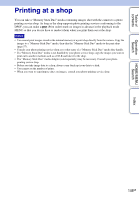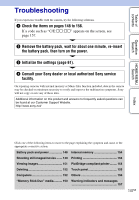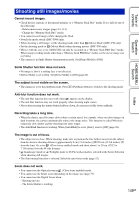Sony DSC-T90/T Cyber-shot® Handbook - Page 144
Printing images directly using a PictBridge compliant printer
 |
UPC - 027242749290
View all Sony DSC-T90/T manuals
Add to My Manuals
Save this manual to your list of manuals |
Page 144 highlights
Table of contents Operation Search HOME/MENU Search Printing images directly using a PictBridge compliant printer Even if you do not have a computer, you can print images shot using the camera by connecting the camera directly to a PictBridge compliant printer. "PictBridge" is based on the CIPA standard. (CIPA: Camera & Imaging Products Association) Note • You cannot print movies. Preparing the camera Prepare the camera for USB connection to the printer. 1 Insert the sufficiently charged battery pack into the camera. 2 Connect the camera to the printer. DSC-T900 DSC-T90 Multi-output stand (supplied) USB Cable 2To a USB jack 1 To a USB jack of the printer Cable for multi-use terminal 1 To a USB jack of the printer 2 To the multi connector 3 Turn on the printer, and press the (Playback) button. After the connection is made, the indicator appears on the screen. If the indicator flashes on the screen of the camera (error notification), check the connected printer. indicator Note • If the connection between the camera and printer is not established, touch t (Settings) t [Main Settings] t t [USB Connect] t t [PictBridge] t and start over the procedure. Index 144GB