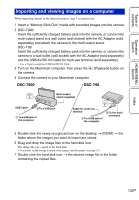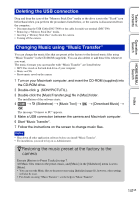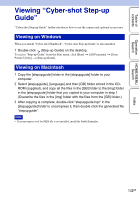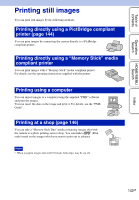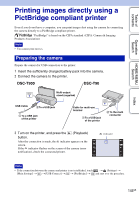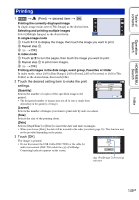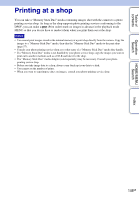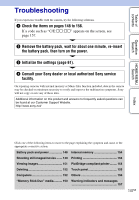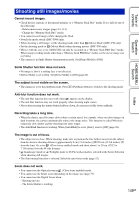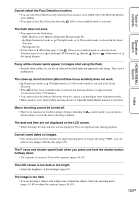Sony DSC-T90/T Cyber-shot® Handbook - Page 145
Printing, In index mode
 |
UPC - 027242749290
View all Sony DSC-T90/T manuals
Add to My Manuals
Save this manual to your list of manuals |
Page 145 highlights
Table of contents Operation Search HOME/MENU Search Printing 1 t (Print) t desired item t Printing the currently displayed image In single-image mode, select [This Image] as the desired item. Selecting and printing multiple images Select [Multiple Images] as the desired item. In single-image mode 1 Touch / to display the image, then touch the image you want to print. 2 Repeat step 1. 3 t [OK]. In index mode 1 Touch / to turn the pages, then touch the image you want to print. 2 Repeat step 1 to print more images. 3 t [OK]. Printing all images in the date range, event group, Favorites or folder In index mode, select [All in Date Range], [All in Event], [All in Favorites] or [All in This Folder] as the desired item, then touch [OK]. 2 Touch the desired setting item to make the print settings. [Quantity] Selects the number of copies of the specified image to be printed. • The designated number of images may not all fit onto a single sheet depending on the quantity of images. [Layout] Selects the number of images you want to print side by side on a sheet. [Size] Selects the size of the printing sheet. [Date] Selects [Day&Time] or [Date] to insert the date and time on images. • When you choose [Date], the date will be inserted in the order you select (page 76). This function may not be provided depending on the printer. 3 Touch [OK]. The image is printed. • Do not disconnect the USB Cable (DSC-T900) or the cable for multi-use terminal (DSC-T90) while the (PictBridge Connecting) indicator appears on the screen. (PictBridge Connecting) indicator Index 145GB