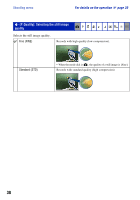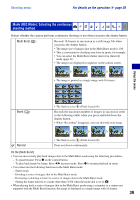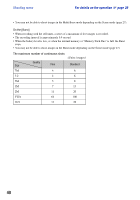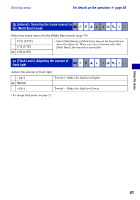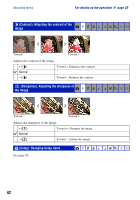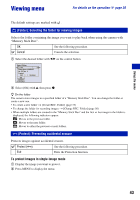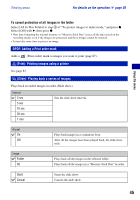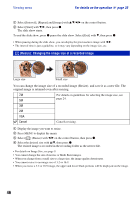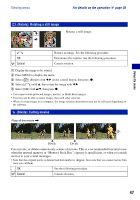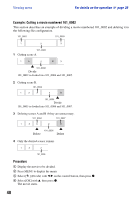Sony DSC-W55/B Cyber-shot® Handbook - Page 43
Viewing menu, Folder: Selecting the folder for viewing images, Protect: Preventing accidental erasure
 |
View all Sony DSC-W55/B manuals
Add to My Manuals
Save this manual to your list of manuals |
Page 43 highlights
Viewing menu For details on the operation 1 page 30 The default settings are marked with . (Folder): Selecting the folder for viewing images Selects the folder containing the image you want to play back when using the camera with "Memory Stick Duo". OK See the following procedure. Cancel Cancels the selection. 1 Select the desired folder with b/B on the control button. Using the menu 2 Select [OK] with v, then press z. z On the folder The camera stores images in a specified folder of a "Memory Stick Duo". You can change the folder or create a new one. • To create a new folder t [Create REC. Folder] (page 55) • To change the folder for recording images t [Change REC. Folder] (page 56) • When multiple folders are created in the "Memory Stick Duo" and the first or last image in the folder is displayed, the following indicators appear. : Moves to the previous folder. : Moves to the next folder. : Moves to either the previous or next folders. - (Protect): Preventing accidental erasure Protects images against accidental erasure. Protect (-) See the following procedure. Exit Exits the Protection function. To protect images in single-image mode 1 Display the image you want to protect. 2 Press MENU to display the menu. 43