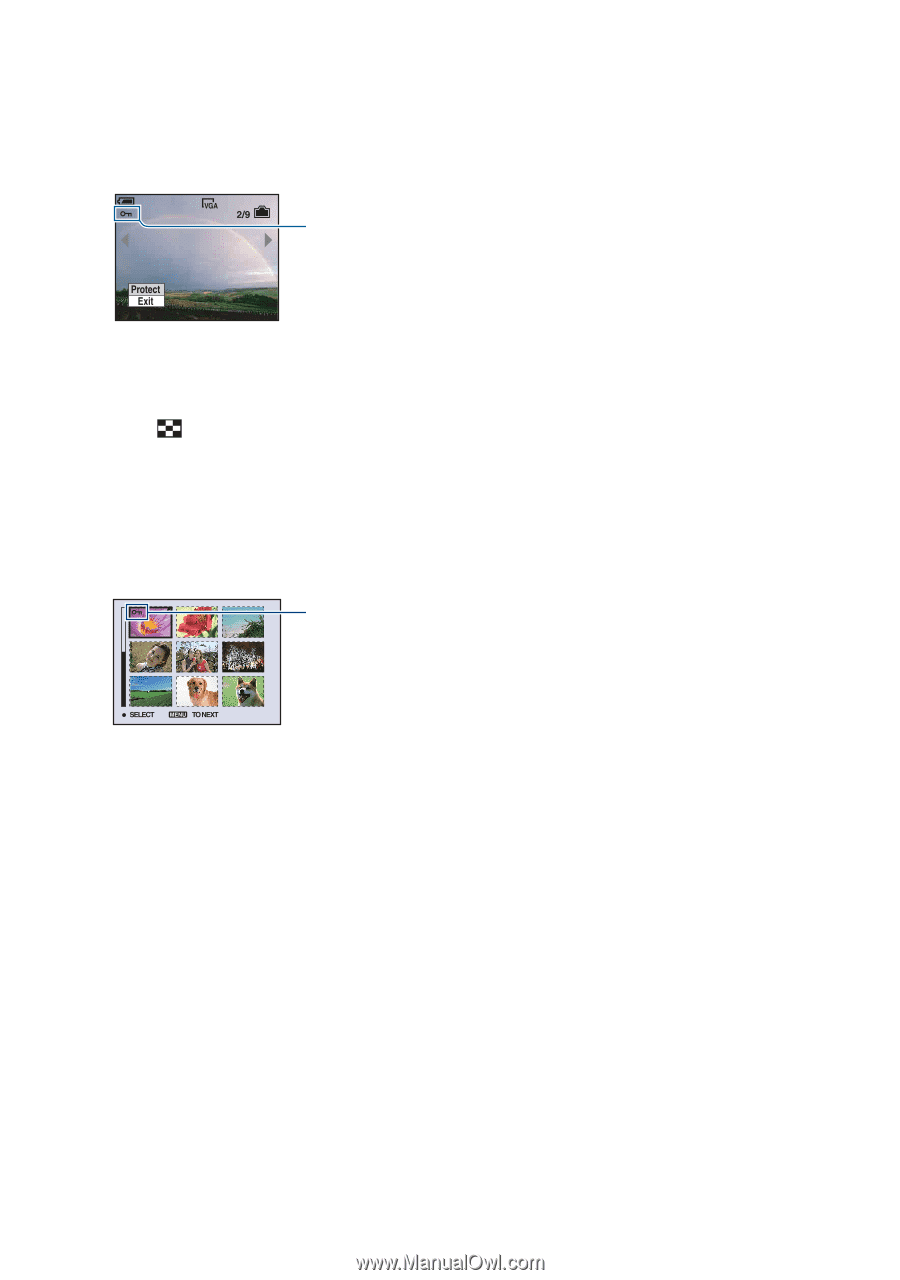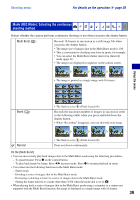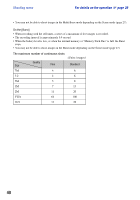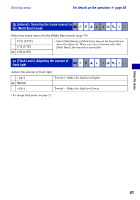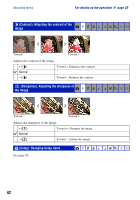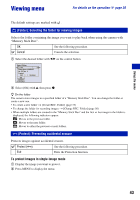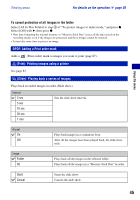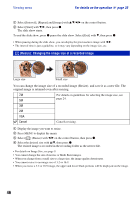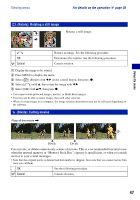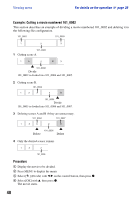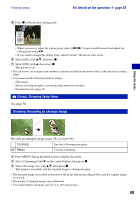Sony DSC-W55/B Cyber-shot® Handbook - Page 44
To protect images in index mode, To cancel the protection, Press, in step
 |
View all Sony DSC-W55/B manuals
Add to My Manuals
Save this manual to your list of manuals |
Page 44 highlights
Viewing menu For details on the operation 1 page 30 3 Select [-] (Protect) with b/B on the control button, then press z. The image is protected and the - (protect) indicator appears on the image. - 4 To protect other images, select the desired image with b/B, then press z. To protect images in index mode 1 Slide (Index) lever to display the index screen. 2 Press MENU to display the menu. 3 Select [-] (Protect) with b/B on the control button, then press z. 4 Select [Select] with v/V, then press z. 5 Select the image you want to protect with v/V/b/B, then press z. A green - indicator appears on the selected image. - (green) 6 Repeat step 5 to protect other images. 7 Press MENU. 8 Select [OK] with B, then press z. The - indicator turns white. The selected images are protected. • To protect all images in the folder, select [All In This Folder] in step 4, and press z. Select [On] with B, then press z. To cancel the protection In single-image mode Press z in step 3 or 4 of "To protect images in single-image mode." In index mode 1 Select the image for which you want to remove protection in step 5 of "To protect images in index mode." 2 Press z to turn the - indicator gray. 3 Repeat the operation above for all images to be unprotected. 4 Press MENU, select [OK] with B, and then press z. 44