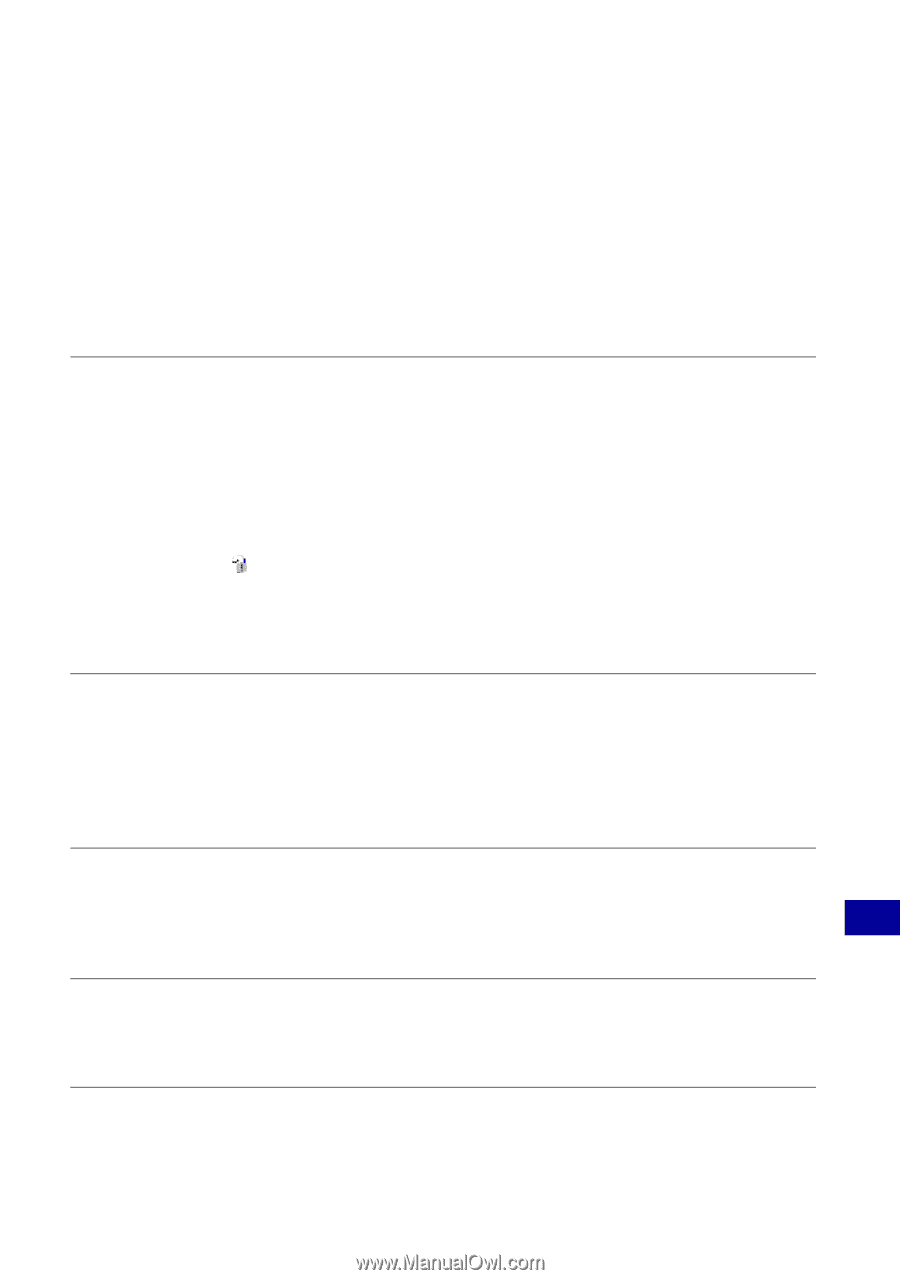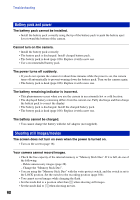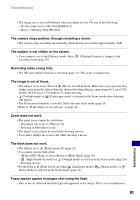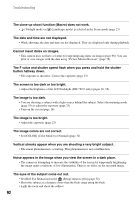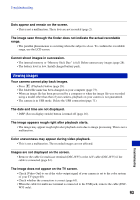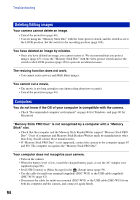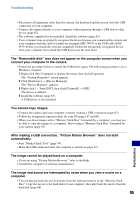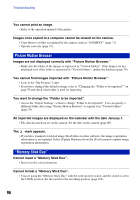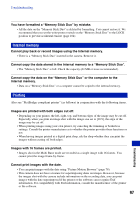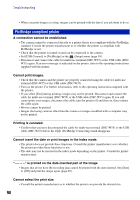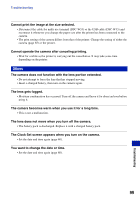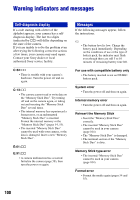Sony DSC-W55/B Cyber-shot® Handbook - Page 95
You cannot copy images., connect your computer to the camera. - driver
 |
View all Sony DSC-W55/B manuals
Add to My Manuals
Save this manual to your list of manuals |
Page 95 highlights
Troubleshooting • Disconnect all equipment other than the camera, the keyboard and the mouse from the USB connectors of your computer. • Connect the camera directly to your computer without passing through a USB hub or other device (page 67). • The software (supplied) is not installed. Install the software (page 65). • Your computer does not properly recognize the device because you connected the camera and your computer with the cable for multi-use terminal (DSC-W55) or the USB cable (DSCW35) before you install the software (supplied). Delete the erroneously recognized device from your computer, then install the USB driver (see the next item). The "Removable disk" icon does not appear on the computer screen when you connect your computer to the camera. • Follow the procedure below to install the USB driver again. The following procedure is for a Windows computer. 1 Right-click [My Computer] to display the menu, then click [Properties]. The "System Properties" screen appears. 2 Click [Hardware] t [Device Manager]. The "Device Manager" appears. 3 Right-click [ Sony DSC], then click [Uninstall] t [OK]. The device is deleted. 4 Install the software (page 65). A USB driver is also installed. You cannot copy images. • Connect the camera and your computer correctly making a USB connection (page 67). • Follow the designated copy procedure for your OS (pages 67 and 80). • When you shoot images with a "Memory Stick Duo" formatted by a computer, you may not be able to copy the images to a computer. Shoot using a "Memory Stick Duo" formatted by your camera (page 55). After making a USB connection, "Picture Motion Browser" does not start automatically. • Start "Media Check Tool" (page 74). • Make the USB connection after the computer is turned on (page 67). The image cannot be played back on a computer. • If you are using "Picture Motion Browser," refer to the Help. • Consult the computer or software manufacturer. The image and sound are interrupted by noise when you view a movie on a computer. • You are playing back the movie directly from the internal memory or the "Memory Stick Duo". Copy the movie to the hard disk of your computer, then play back the movie from the hard disk (page 66). 95 Troubleshooting