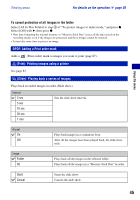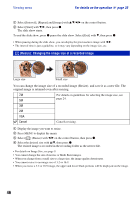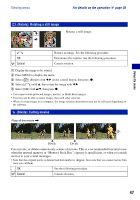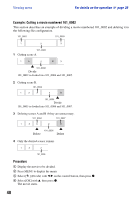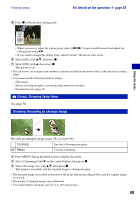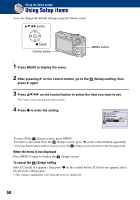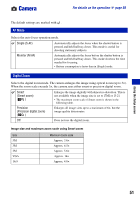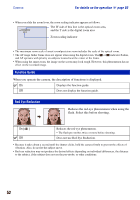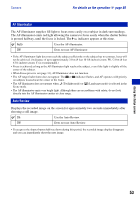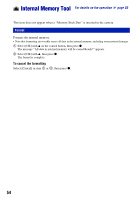Sony DSC-W55/B Cyber-shot® Handbook - Page 49
Setup: Changing Setup items, Trimming: Recording an enlarged image
 |
View all Sony DSC-W55/B manuals
Add to My Manuals
Save this manual to your list of manuals |
Page 49 highlights
Viewing menu 5 Press z at the desired cutting point. For details on the operation 1 page 30 • When you want to adjust the cutting point, select [c/C] (frame rewind/forward) and adjust the cutting point using b/B. • If you want to change the cutting point, select [Cancel]. The movie starts again. 6 Select [OK] with v/V, and press z. 7 Select [OK] with v, then press z. The movie is cut. • The cut movies are assigned new numbers, and then recorded as the newest files in the selected recording folder. • You cannot cut the following kinds of images. - Still images - Movies not long enough to cut (shorter than about two seconds) - Protected movies (page 43) (Setup): Changing Setup items See page 50. Trimming: Recording an enlarged image Using the menu Records an enlarged image (page 28) as a new file. Trimming See the following procedure. Return Cancels trimming. 1 Press MENU during playback zoom to display the menu. 2 Select [Trimming] with B on the control button, then press z. 3 Select the image size with v/V, then press z. The image is recorded, and the original image is displayed again. • The trimmed image is recorded as the newest file in the selected recording folder, and the original image is retained. • The quality of trimmed images may deteriorate. • You cannot trim to an image size of 3:2 or 16:9 aspect ratio. 49