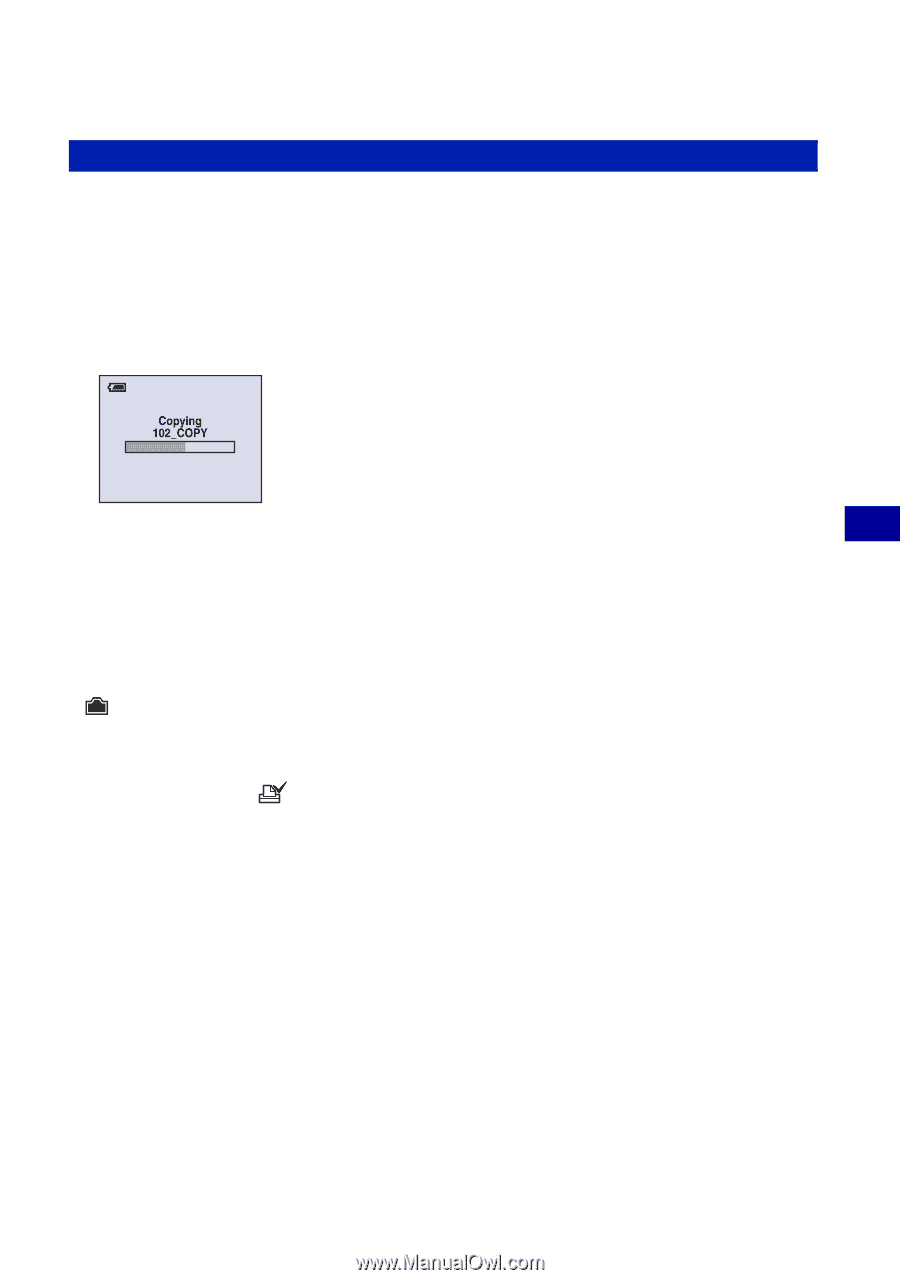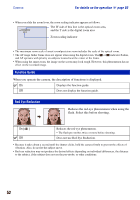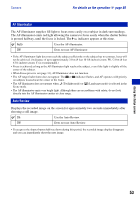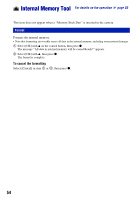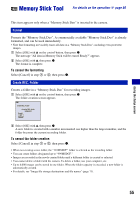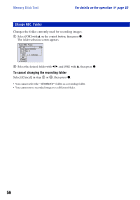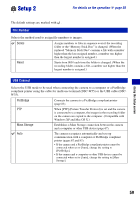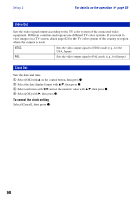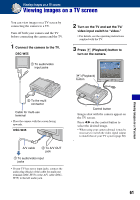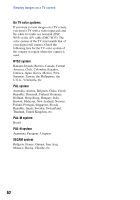Sony DSC-W55/B Cyber-shot® Handbook - Page 57
Copy - specifications
 |
View all Sony DSC-W55/B manuals
Add to My Manuals
Save this manual to your list of manuals |
Page 57 highlights
Memory Stick Tool For details on the operation 1 page 50 Copy Copies all images in the internal memory to a "Memory Stick Duo". 1 Insert a "Memory Stick Duo" having 64 MB or larger capacity. 2 Select [OK] with v on the control button, then press z. The message "All data in internal memory will be copied Ready?" appears. 3 Select [OK] with v, then press z. Copying starts. To cancel the copying Select [Cancel] in step 2 or 3, then press z. • Use a fully charged battery pack. If you attempt to copy image files using a battery pack with little remaining charge, the battery pack may run out, causing copying to fail or possibly corrupting the data. • You cannot copy individual images. • The original images in the internal memory are retained even after copying. To delete the contents of the internal memory, remove the "Memory Stick Duo" after copying, then execute the [Format] command in (Internal Memory Tool) (page 54). • When you copy the data in the internal Memory to the "Memory Stick Duo", all the data will be copied. You cannot choose a specific folder on the "Memory Stick Duo" as the destination for the data to be copied. • Even if you copy data, a (Print order) mark is not copied. Using the Setup screen 57