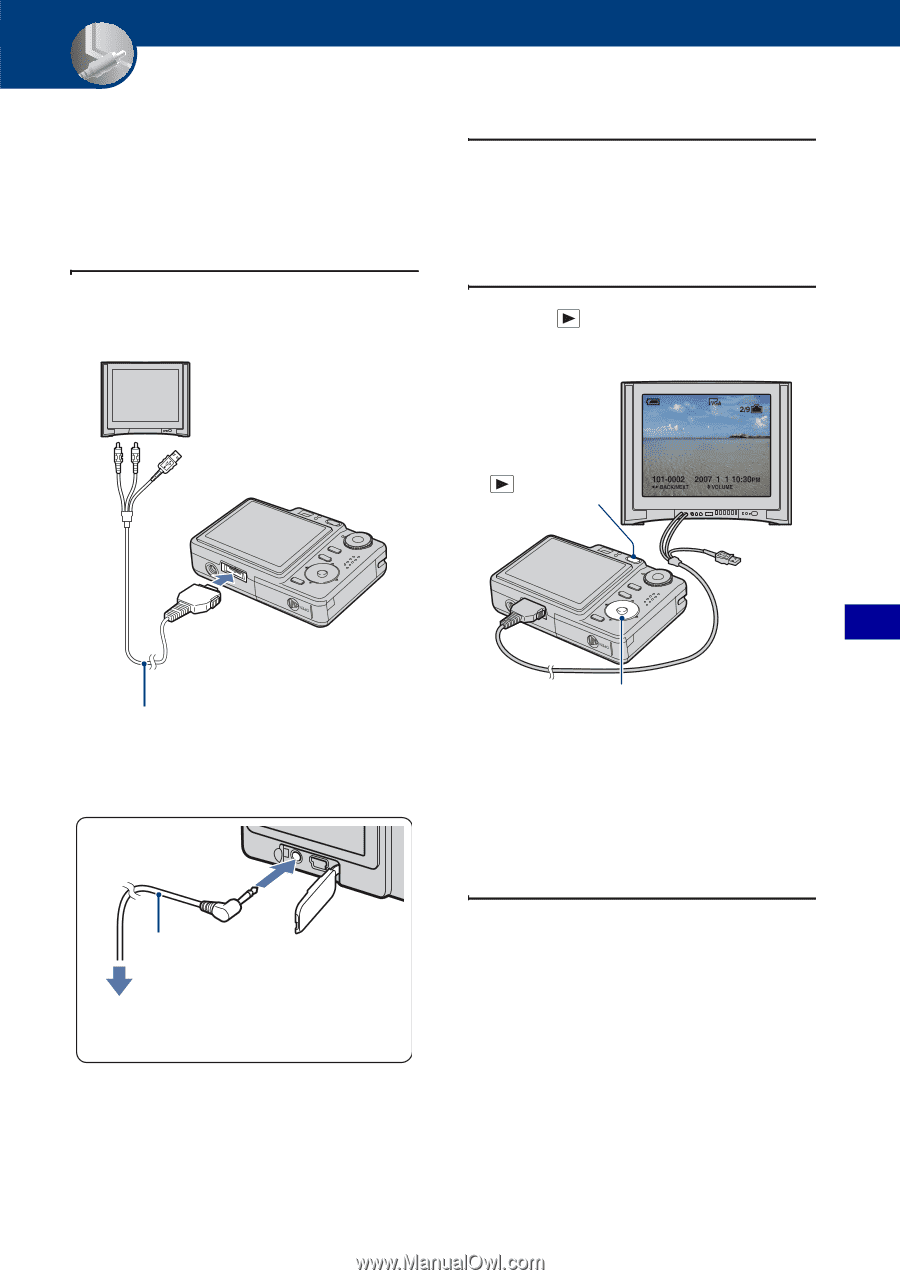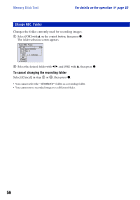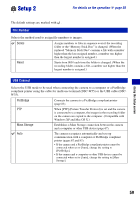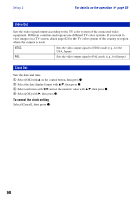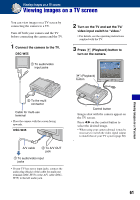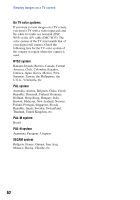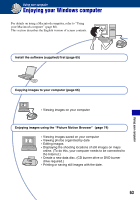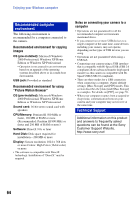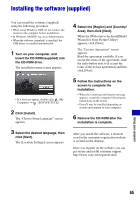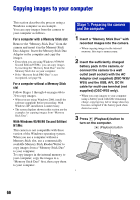Sony DSC-W55/B Cyber-shot® Handbook - Page 61
Viewing images on a TV screen - black screen
 |
View all Sony DSC-W55/B manuals
Add to My Manuals
Save this manual to your list of manuals |
Page 61 highlights
Viewing images on a TV screen Viewing images on a TV screen You can view images on a TV screen by connecting the camera to a TV. Turn off both your camera and the TV before connecting the camera and the TV. 1 Connect the camera to the TV. DSC-W55 1 To audio/video input jacks 2 Turn on the TV and set the TV/ video input switch to "video." • For details, see the operating instructions supplied with the TV. 3 Press (Playback) button to turn on the camera. (Playback) button Viewing images on a TV screen 2 To the multi connector Cable for multi-use terminal • Place the camera with the screen facing upwards. DSC-W35 A/V cable 2 To A/V OUT jack 1 To audio/video input jacks • If your TV has stereo input jacks, connect the audio plug (black) of the cable for multi-use terminal (DSC-W55) or the A/V cable (DSCW35) to the left audio jack. Control button Images shot with the camera appear on the TV screen. Press b/B on the control button to select the desired image. • When using your camera abroad, it may be necessary to switch the video signal output to match that of your TV system (page 60). 61