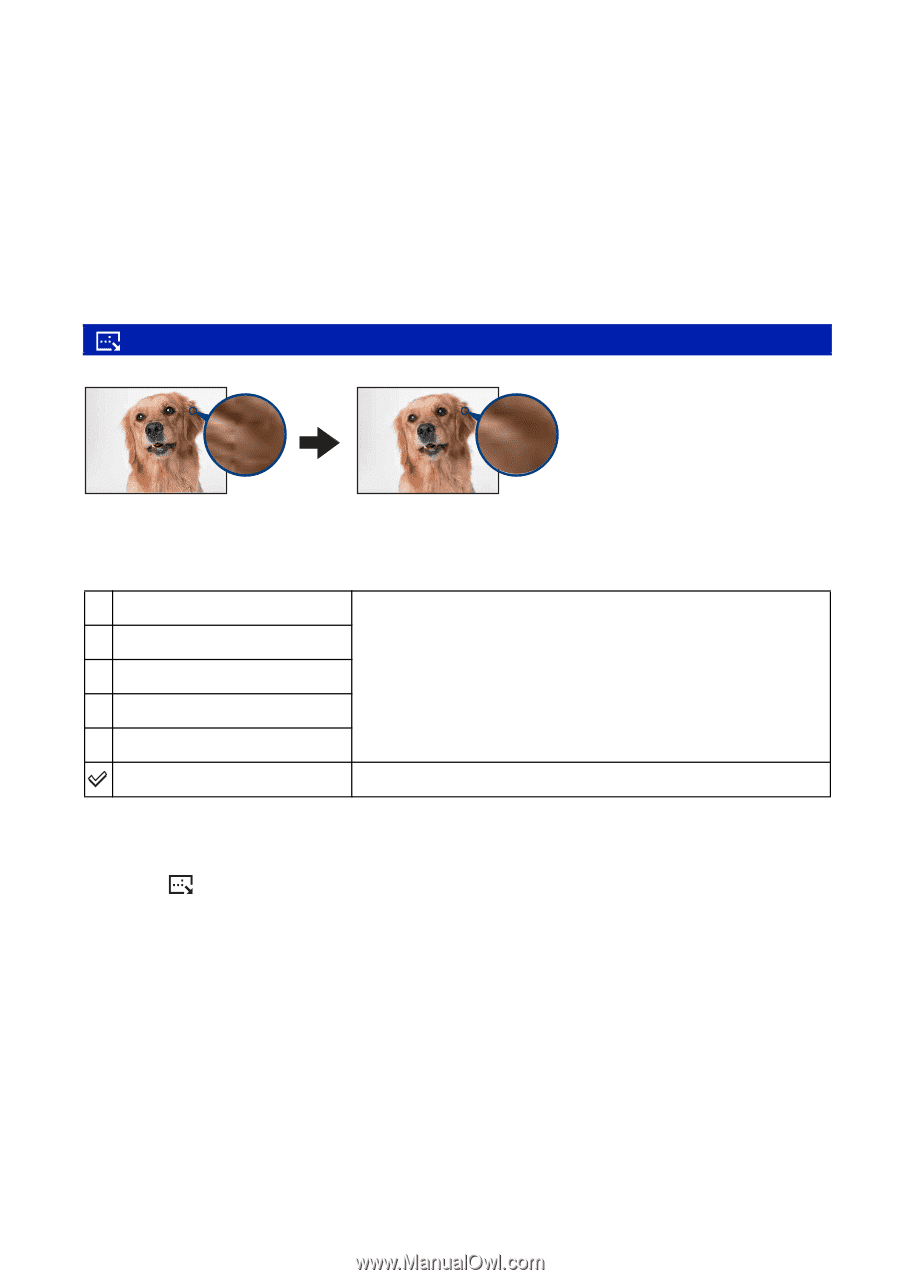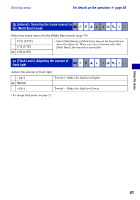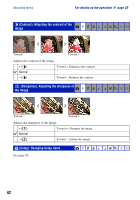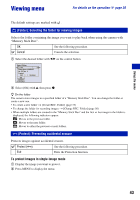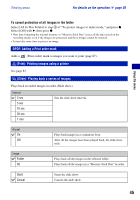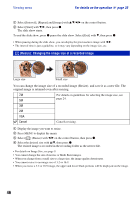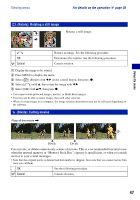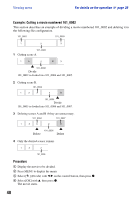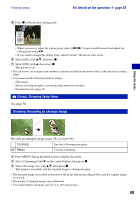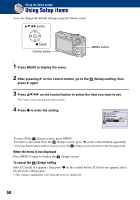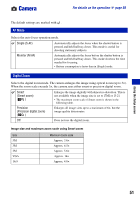Sony DSC-W55/B Cyber-shot® Handbook - Page 46
Resize: Changing the image size of a recorded image
 |
View all Sony DSC-W55/B manuals
Add to My Manuals
Save this manual to your list of manuals |
Page 46 highlights
Viewing menu For details on the operation 1 page 30 1 Select [Interval], [Repeat] and [Image] with v/V/b/B on the control button. 2 Select [Start] with V/B, then press z. The slide show starts. To end the slide show, press z pause the slide show. Select [Exit] with V, then press z. • When pausing during the slide show, you can display the previous/next image with b/B. • The interval time is just a guideline, so it may vary depending on the image size, etc. (Resize): Changing the image size of a recorded image Large size Small size You can change the image size of a recorded image (Resize), and save it as a new file. The original image is retained even after resizing. 7M For details on guidelines for selecting the image size, see 5M page 24. 3M 2M VGA Cancel Cancels resizing. 1 Display the image you want to resize. 2 Press MENU to display the menu. 3 Select [ ] (Resize) with b/B on the control button, then press z. 4 Select the desired size with v/V, then press z. The resized image is recorded in the recording folder as the newest file. • For details on Image Size, see page 9. • You cannot change the size of movies or Multi Burst images. • When you change from a small size to a large size, the image quality deteriorates. • You cannot resize to an image size of 3:2 or 16:9. • When you resize a 3:2 or 16:9 image, the upper and lower black portions will be displayed on the image. 46