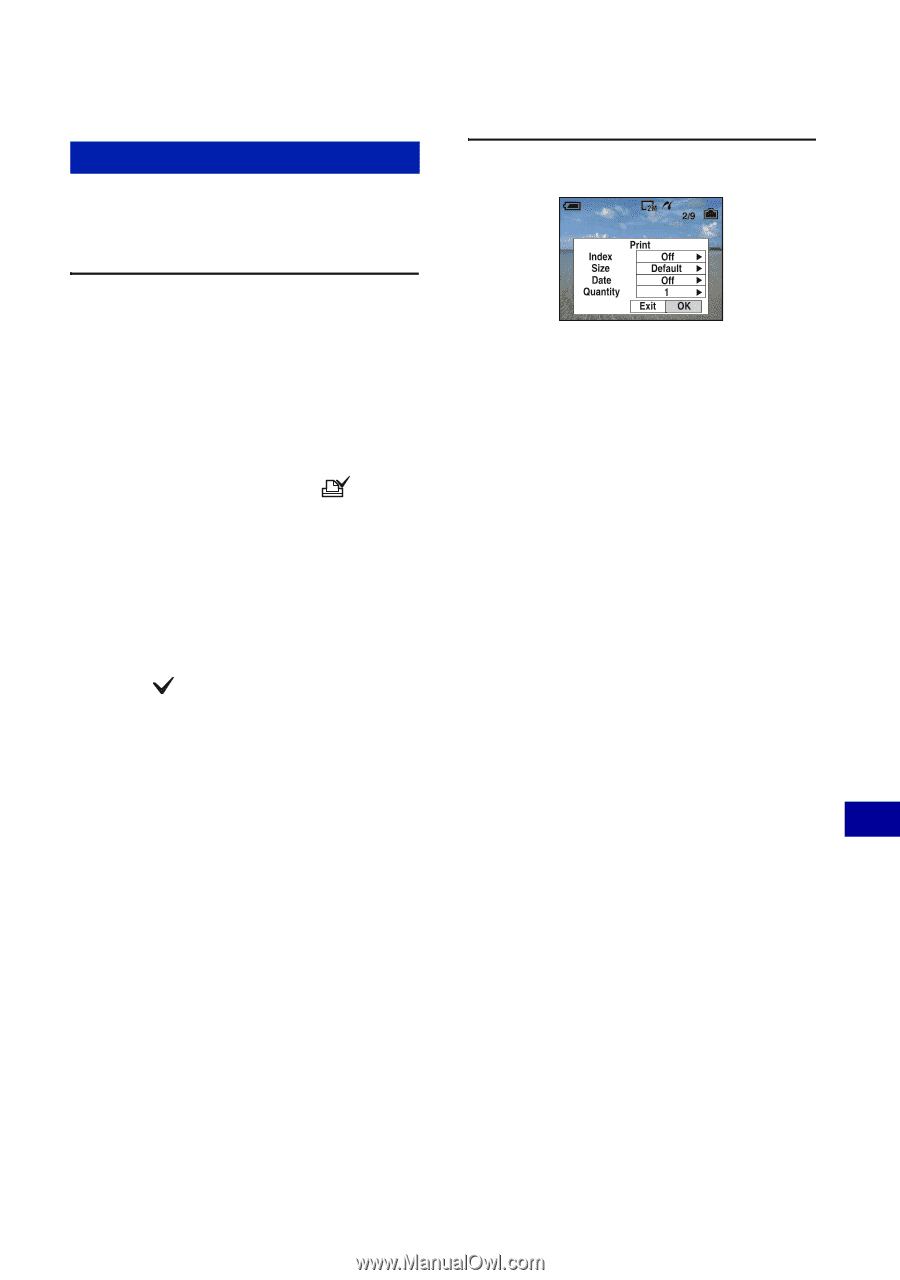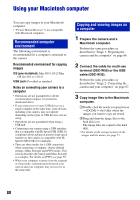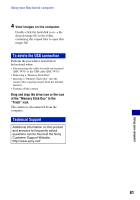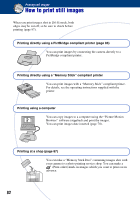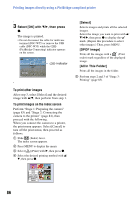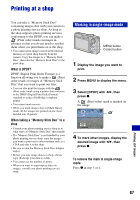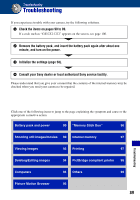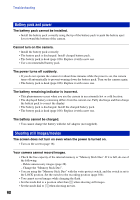Sony DSC-W55/B Cyber-shot® Handbook - Page 85
Stage 3: Printing, All In This Folder]
 |
View all Sony DSC-W55/B manuals
Add to My Manuals
Save this manual to your list of manuals |
Page 85 highlights
Printing images directly using a PictBridge compliant printer Stage 3: Printing Regardless of what the mode dial is set to, the print menu appears when you complete Stage 2. 1 Select the desired printing method with v/V on the control button, then press z. [All In This Folder] Prints all the images in the folder. [DPOF image] Prints all the images with a (Print order) mark (page 87) regardless of the displayed image. [Select] Selects images and prints all the selected images. 1Select the image you want to print with b/B, then press z. The mark appears on the selected image. • To select other images, repeat this procedure. 2Select [Print] with V, then press z. [This image] Prints a displayed image. • If you select [This image] and set [Index] to [On] in step 2, you can print a set of the same images as an index image. 2 Select print settings with v/V/b/B. [Index] Select [On] to print as an index image. [Size] Select the size of the printing sheet. [Date] Select [Day&Time] or [Date] to insert the date and time on images. • When you choose [Date], the date will be inserted in the order you select (page 60). This function may not be provided depending on the printer. [Quantity] When [Index] is set to [Off]: Select the number of sheets of an image that you want to print. The image will be printed as a single image. When [Index] is set to [On]: Select the number of sets of images that you want to print as an index image. If you selected [This image] in step 1, select the number of the same image you want to print side by side on a sheet as an index image. • The designated number of images may not all fit onto a single sheet depending on the quantity of images. Printing still images 85