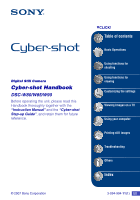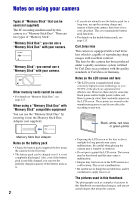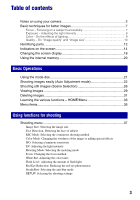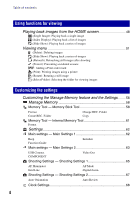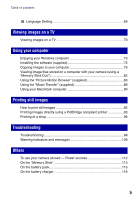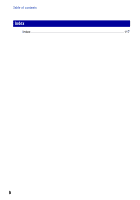Sony DSC-W80/W Cyber-shot Handbook
Sony DSC-W80/W - Cyber-shot Digital Still Camera Manual
 |
View all Sony DSC-W80/W manuals
Add to My Manuals
Save this manual to your list of manuals |
Sony DSC-W80/W manual content summary:
- Sony DSC-W80/W | Cyber-shot Handbook - Page 1
Digital Still Camera Cyber-shot Handbook DSC-W80/W85/W90 Before operating the unit, please read this Handbook thoroughly together with the "Instruction Manual" and the "Cyber-shot Step-up Guide", and retain them for future reference. © 2007 Sony Corporation VCLICK! Table of contents Basic - Sony DSC-W80/W | Cyber-shot Handbook - Page 2
in any way. Black, white, red, blue or green points Memory Stick Duo Adaptor Notes on the battery pack • Charge the battery pack (supplied) before using the camera for the first time. • The battery pack can be in this Handbook are reproduced images, and are not actual images shot using this camera. - Sony DSC-W80/W | Cyber-shot Handbook - Page 3
Table of contents Notes on using your camera 2 Basic techniques for better images 7 Focus - Focusing on a subject successfully 7 Exposure - Adjusting the light Red Eye Reduction: Reducing the red-eye phenomenon SteadyShot: Selecting the anti-blur mode SETUP: Selecting the shooting settings 3 - Sony DSC-W80/W | Cyber-shot Handbook - Page 4
1 62 Beep Function Guide Initialize Main settings - Main Settings 2 63 USB Connect COMPONENT Video Out Shooting Settings - Shooting Settings 1 65 AF Illuminator Grid Line AF Mode Digital Zoom Shooting Settings - Shooting Settings 2 67 Auto Orientation Auto Review Clock Settings 68 - Sony DSC-W80/W | Cyber-shot Handbook - Page 5
92 Printing images directly using a PictBridge compliant printer 93 Printing at a shop 96 Troubleshooting Troubleshooting 98 Warning indicators and messages 109 Others To use your camera abroad - Power sources 112 On the "Memory Stick 113 On the battery pack 115 On the battery charger 116 5 - Sony DSC-W80/W | Cyber-shot Handbook - Page 6
Table of contents Index Index ...117 6 - Sony DSC-W80/W | Cyber-shot Handbook - Page 7
(page 33), the menus (page 35), and so on. Focus Focusing on a subject successfully When you press the shutter button halfway down, the camera adjusts the focus automatically (Auto Focus). Remember to press the shutter button only halfway down. Press the shutter button fully down suddenly. Press - Sony DSC-W80/W | Cyber-shot Handbook - Page 8
is automatically set to the proper value in the auto adjustment mode. However, you can adjust it manually using the functions below. Adjusting EV: Allows you to adjust the exposure determined by the camera (pages 19, 41). Metering Mode: Allows you to change the part of the subject to be measured - Sony DSC-W80/W | Cyber-shot Handbook - Page 9
(standard) Cloudy Bluish Fluorescent Green-tinged Incandescent Reddish The color tones are adjusted automatically in the auto adjustment mode. However, you can adjust color tones manually with [White Bal] (page 45). 9 - Sony DSC-W80/W | Cyber-shot Handbook - Page 10
Quality On "image quality" and "image size" A digital image is made up of a collection of small dots called camera, the fine detail and data processing time differ when the image is printed or displayed on a computer screen. Description of the pixels and the image size 1 Image size: 8M (DSC-W90 - Sony DSC-W80/W | Cyber-shot Handbook - Page 11
Basic techniques for better images The default settings are marked with . Image size 8M (3264×2448) (DSC-W90 only) 3:21) (3264×2176) (DSC-W90 only) 7M (3072×2304) (DSC-W80/W85 only) 3:21) (3072×2048) (DSC-W80/W85 only) 5M (2592×1944) 3M (2048×1536) VGA (640×480) 16:92) (1920×1080) Guidelines For - Sony DSC-W80/W | Cyber-shot Handbook - Page 12
button (29) F MENU button (35) G For shooting: Zoom (W/T) button (23) For viewing: / (Playback zoom) button/ (Index) button (29, 30) H Hook for strap I Battery/"Memory Stick Duo" cover J Mode dial (21) K Control button Menu on: v/V/b/B/z (35) Menu off: DISP/ / / (18, 24) L HOME button (33) M "Memory - Sony DSC-W80/W | Cyber-shot Handbook - Page 13
Identifying parts O Access lamp P Battery eject lever Q Multi connector (bottom) Used in the following situations: • Making a USB connection between the camera and the computer. • Making a connection to audio/video input jacks on a TV. • Making a connection to a PictBridge compliant printer. R - Sony DSC-W80/W | Cyber-shot Handbook - Page 14
Indication Battery remaining Low battery warning (109) Image size (37) • is displayed only for the DSC-W90. • is displayed only for the DSC-W80/W85. Mode dial (Scene Selection) (26) Mode dial (Program) (21) White balance (45) Recording mode (39) Metering mode (42) Face Detection (38) SteadyShot (47 - Sony DSC-W80/W | Cyber-shot Handbook - Page 15
Indicators on the screen B Display 1.0m z Standby REC ISO400 125 F3.5 +2.0EV 00:00:12 C Display 96 00:00:00 Indication Focus preset distance (42) AE/AF lock (22) Standby a movie/Recording a movie ISO number (41) NR slow shutter • When the shutter speed drops below a certain speed in low light - Sony DSC-W80/W | Cyber-shot Handbook - Page 16
Indication Battery remaining Image size (37) • is displayed only for the DSC-W90. • is displayed only for the DSC-W80 cable for multi-use terminal while the icon is displayed. Indication Playback (29) Playback bar Counter Folder-file number (55) Recorded date/time of the playback image Function guide - Sony DSC-W80/W | Cyber-shot Handbook - Page 17
Indicators on the screen C Display 8/8 12/12 Indication Playback Media Playback folder (55) • This does not appear when using internal memory. Image number/Number of images recorded in selected folder Change folder (55) • This does not appear when using internal memory. Metering mode (42) Flash - Sony DSC-W80/W | Cyber-shot Handbook - Page 18
, adjust the brightness of the LCD backlight up. However, the battery power may decrease faster under such condition. • The display becomes may not appear for images recorded using other cameras. • When you set the LCD screen to off, the digital zoom does not function. When you select (flash - Sony DSC-W80/W | Cyber-shot Handbook - Page 19
Changing the screen display z Adjusting EV (Exposure Value) by displaying a histogram A B Dark Bright A histogram is a graph showing the brightness of an image. Press v (DISP) repeatedly to display the histogram inside the screen. The graph display indicates a bright image when skewed to the - Sony DSC-W80/W | Cyber-shot Handbook - Page 20
Perform the procedure on pages 76 to 78 without a "Memory Stick Duo" inserted in the camera. • You cannot copy image data on a "Memory Stick Duo" to the internal memory. • By connecting the camera and a computer with a cable for multi-use terminal, you can copy data stored in the internal memory to - Sony DSC-W80/W | Cyber-shot Handbook - Page 21
Basic Operations Using the mode dial Set the mode dial to the desired function. Mode dial Basic Operations : Auto Adjustment mode Allows easy shooting with the settings adjusted automatically. t page 22 : Program Auto mode Allows you to shoot with the exposure adjusted automatically (both - Sony DSC-W80/W | Cyber-shot Handbook - Page 22
button 1 Select the desired function from the mode dial. When shooting still images (Auto Adjustment mode): Select . When shooting movies: Select . 2 Hold the camera steady, keeping your arm at your side. Position the subject in the center of the focus frame. 3 Shoot with the shutter button. When - Sony DSC-W80/W | Cyber-shot Handbook - Page 23
frame disappears. Recompose the shot and focus again. Subjects difficult to focus on are: - Distant from the camera and dark - The contrast zoom. • When the zoom scale exceeds 3×, the camera uses the Digital Zoom function. For details on the [Digital Zoom] settings and the image quality, see page 66 - Sony DSC-W80/W | Cyber-shot Handbook - Page 24
Shooting images easily (Auto Adjustment mode) Flash (Selecting a flash mode for still images) Press B ( ) on the control button repeatedly until the desired mode is selected. (No indicator): Flash Auto Strobes when there is insufficient light or backlight (default setting). : Flash forced on : Slow - Sony DSC-W80/W | Cyber-shot Handbook - Page 25
Basic Operations Shooting images easily (Auto Adjustment mode) Self-timer lamp To cancel, press V ( ) again. • Use the 2-second delay self-timer to prevent blur of an image made by the shaking of the camera when pressing the shutter button. 25 - Sony DSC-W80/W | Cyber-shot Handbook - Page 26
Shooting still images (Scene Selection) Shutter button Mode dial 1 Select the desired mode of Scene Selection ( , , , , , the mode dial. • For details on mode, see next page. , ) with 2 Shoot with the shutter button. To cancel the Scene selection Set the mode dial to other than the mode of - Sony DSC-W80/W | Cyber-shot Handbook - Page 27
Basic Operations Shooting still images (Scene Selection) Scene Selection modes The following modes are predetermined to match the scene conditions. High Sensitivity Allows you to shoot images without a flash under low light conditions, reducing blur. Twilight* Allows you to shoot night scenes - Sony DSC-W80/W | Cyber-shot Handbook - Page 28
the scene condition, a combination of functions is determined by the camera. Some functions are not available, depending on the Scene Selection - / - ( : you can select the desired setting) EV White Bal Red Eye Reduction SteadyShot * - - - - - - - - * [Flash] cannot be selected. 28 - Sony DSC-W80/W | Cyber-shot Handbook - Page 29
(Playback) button MENU button HOME button z button v/V/b/B button Control button 1 Press (Playback) button. • If you press (Playback) when the camera is powered off, the camera is turned on automatically and set to playback mode. To switch to the shooting mode, press (Playback) again. 2 Select an - Sony DSC-W80/W | Cyber-shot Handbook - Page 30
Viewing images Viewing an index screen Press (Index) to display the index screen while a still image is displayed. Select an image with v/V/b/B. To return to the single image screen, press z. When using the "Memory Stick Duo", if there are number of folders, select the folder selection bar with b, - Sony DSC-W80/W | Cyber-shot Handbook - Page 31
Basic Operations Deleting images (Index) button (Playback) button MENU button z button v/V/b/B button Control button 1 Press (Playback) button. 2 Press MENU while display in single-image mode or in index mode. 3 Select [Delete] with v on the control button. 4 Select the desired deletion method - Sony DSC-W80/W | Cyber-shot Handbook - Page 32
Deleting images When you select [This Image] Deletes the selected image. Select [OK] with v, then press z. When you select [Multiple Images] Selects and deletes multiple images at once. 1 Select the images you want to delete, then press z. mark is checked in the checkbox of the image. Single - Sony DSC-W80/W | Cyber-shot Handbook - Page 33
HOME to display the HOME screen. Category Item Guide 2 Select a category with b/B on the control button. 3 Select an item with v/V, then press z. • You cannot display the HOME screen when a PictBridge connection or a USB connection is made. • The camera is set to the shooting mode by pressing the - Sony DSC-W80/W | Cyber-shot Handbook - Page 34
1 (page 62) Beep Initialize Function Guide Main Settings 2 (page 63) USB Connect Video Out COMPONENT Shooting Settings Shooting Settings 1 (page 65) AF Illuminator AF Mode Grid Line Digital Zoom Shooting Settings 2 (page 67) Auto Orientation Auto Review Clock Settings (page 68) Language - Sony DSC-W80/W | Cyber-shot Handbook - Page 35
button v/V/b/B button Control button 1 Press MENU to display the menu. Face Detection Off Face defection off Function Guide Setting [Function Guide] to [Off] turns off the function guide (page 62). • The menu will be displayed only during shooting and playback mode. • Different items will become - Sony DSC-W80/W | Cyber-shot Handbook - Page 36
items The available menu items vary depending on the camera mode. The shooting menu is available only in the Size Face Detection REC Mode Color Mode ISO EV Metering Mode Focus White Bal Flash Level Red Eye Reduction SteadyShot SETUP - * - * - - - - - - - - - - - * - - - * - - - Sony DSC-W80/W | Cyber-shot Handbook - Page 37
the mode displayed in grey. Unavailable Available The default settings are marked with . Image Size: Selecting the image size For still images (DSC-W90 only) (DSC-W80/W85 only) Selects image size for shooting still images. For details, see pages 10, 11. For movie (Fine) (Standard) Selects - Sony DSC-W80/W | Cyber-shot Handbook - Page 38
be detected. However, only up to 2 faces of your subjects can be detected when you shoot images with Soft Snap. • When the camera detects more than subjects, the camera will judge which is the main subject and set focus by priority. • The frame which the focus is set will turn green by - Sony DSC-W80/W | Cyber-shot Handbook - Page 39
Bracket mode, shifting the exposure value. You can select the image with the best exposure afterward. • When the mode dial is set to , the Exposure Bracket (DSC-W90) or 0.36 seconds (DSC-W80/W85). The recording interval becomes longer, depending on the setting for the image size. • When the battery - Sony DSC-W80/W | Cyber-shot Handbook - Page 40
Shooting menu For details on the operation 1 page 35 Color Mode: Changing the vividness of the image or adding special effects You can change the brightness of the image, accompanied by effects. (Normal) (Vivid) Sets the image to bright and deep color. (Natural) Sets the image to quiet color. - Sony DSC-W80/W | Cyber-shot Handbook - Page 41
when [ISO] is set to [ISO 100]). EV: Adjusting the light intensity Manually adjusts the exposure. Toward - Toward + -2.0EV 0EV +2.0EV Toward -: Darkens an image. The exposure is determined automatically by the camera. Toward +: Brightens an image. • For details on the Exposure, see page - Sony DSC-W80/W | Cyber-shot Handbook - Page 42
that sets which part of the subject to measure to determine the exposure. (Multi) Divides into multiple regions and measures each region. The camera determines a well-balanced exposure (Multi-pattern metering). (Center) Measures the center of the image, and determines the exposure based on the - Sony DSC-W80/W | Cyber-shot Handbook - Page 43
AF lock function lets you shoot in the desired image composition. Hold the camera steady not to misalign the subject and the AF range finder frame. AF you point the lens up or down, the error increases. • When you use Digital Zoom or AF illuminator, the normal AF range finder frame is disabled and a - Sony DSC-W80/W | Cyber-shot Handbook - Page 44
of the frame (or the screen), or when using [Center AF] or [Spot AF], the camera may not focus on a subject at the edge of the frame. P 96 In such cases, do as follows. 1 Recompose the shot so that the subject is centered in the AF range finder, and press the shutter - Sony DSC-W80/W | Cyber-shot Handbook - Page 45
Using functions for shooting Shooting menu For details on the operation 1 page 35 White Bal: Adjusting the color tones Adjusts the color tones according to the lighting condition in a situation, for example, when the colors of an image look strange. (Auto) Adjusts the White Balance - Sony DSC-W80/W | Cyber-shot Handbook - Page 46
Shooting menu (Flash) For details on the operation 1 page 35 Adjusts for the flash conditions. • You cannot select this item when shooting movies. • For details on the white balance, see page 9. • Under fluorescent lights that flicker, the white balance function may not work correctly even though - Sony DSC-W80/W | Cyber-shot Handbook - Page 47
• Because it takes about a second until the shutter clicks, hold the camera firmly to prevent the effects of vibration. Also, do not let the up a far subject. • Battery consumption is faster than in [Shooting] mode. Does not use anti-blur mode. • In Auto Adjustment mode, [SteadyShot] will be set to - Sony DSC-W80/W | Cyber-shot Handbook - Page 48
Select (View Images) with b/B on the control button. 3 Select the desired viewing method with v/V. (Single Image): Playing back a single image Displays the image shot last. This is the same as pressing the (Playback) (page 29). (Index Display): Playing back a list of images Displays a list of images - Sony DSC-W80/W | Cyber-shot Handbook - Page 49
Playing back images from the HOME screen To display the previous/next image Press b/B while the slide show is paused. To adjust the volume of the music Press V to display the volume control screen, the press b/B to adjust the volume. To end the slide show Select [Exit] with v/V while the slide show - Sony DSC-W80/W | Cyber-shot Handbook - Page 50
played back, the slide show ends. z To add /change Music files You can transfer a desired music file from your CDs or MP3 files to the camera to playback during Slide show. You can transfer music using [ Music Tool] in (Printing, Other) on the HOME screen and the "Music Transfer" software (supplied - Sony DSC-W80/W | Cyber-shot Handbook - Page 51
Viewing menu For details on the operation 1 page 35 This section explains the menu items available when you press MENU button in playback mode. For details on how to use the menu, see page 35. (Delete): Deleting images Selects and deletes images on the single-image screen or the index screen. - Sony DSC-W80/W | Cyber-shot Handbook - Page 52
Viewing menu (Fisheye Lens) For details on the operation 1 page 35 Applies a fisheye effect around a chosen point. (Cross Filter) 1 Set the center point of the desired image to retouch with v/V/ b/B, then press MENU button. 2 Select [Level] with v/V and press z, adjust level of retouch with v/V, - Sony DSC-W80/W | Cyber-shot Handbook - Page 53
Viewing menu For details on the operation 1 page 35 (Protect): Preventing accidental erasure Protects images against accidental erasure. (This Image) Protects/unlocks the currently selected image. (Multiple Images) Selects and protects/unlocks multiple images. To protect an image 1 Select - Sony DSC-W80/W | Cyber-shot Handbook - Page 54
then rotate the image with b/B. 5 Select [OK] with v/V, then press z. • You cannot rotate protected images or movies. • You may not be able to rotate images shot with other cameras. • When viewing images on a computer, the image rotation information may not be reflected depending on the software. 54 - Sony DSC-W80/W | Cyber-shot Handbook - Page 55
1 page 35 (Select Folder): Selecting the folder for viewing images Selects the folder containing the image you want to playback when using the camera with "Memory Stick Duo". 1 Select the desired folder with b/B on the control button. 2 Select [OK] with v, then press z. To cancel selecting the - Sony DSC-W80/W | Cyber-shot Handbook - Page 56
Customizing the settings Customizing the Manage Memory feature and the Settings You can change the default settings using (Manage Memory) or (Settings) on the HOME screen. Control button z button v/V/b/B button HOME button 1 Press HOME to display the HOME screen. 2 Select (Manage Memory) or ( - Sony DSC-W80/W | Cyber-shot Handbook - Page 57
of the setting item, then press z. If not, press b on the control button. • This setting is maintained even when the power is turned off. • The camera is set to the shooting mode by pressing the shutter button halfway down. 57 - Sony DSC-W80/W | Cyber-shot Handbook - Page 58
up to "999MSDCF". • Images are recorded in the newly created folder until a different folder is created or selected. • You cannot delete a folder with the camera. To delete a folder, use your computer, etc. • Up to 4,000 images can be stored in one folder. When the folder capacity is exceeded, a new - Sony DSC-W80/W | Cyber-shot Handbook - Page 59
Manage Memory For details on the operation 1 page 56 Change REC. Folder Changes the folder currently used for recording images. 1 Select [Change REC. Folder] with v/V/b/B on the control button, then press z. The folder selection screen appears. 2 Select the desired folder with b/B, and [OK] with - Sony DSC-W80/W | Cyber-shot Handbook - Page 60
starts. To cancel the copying Select [Cancel] in step 3, then press z. • Use a fully charged battery pack. If you attempt to copy image files using a battery pack with little remaining charge, the battery pack may run out, causing copying to fail or possibly corrupting the data. • You cannot copy - Sony DSC-W80/W | Cyber-shot Handbook - Page 61
the operation 1 page 56 Memory Tool - Internal Memory Tool This item does not appear when a "Memory Stick Duo" is inserted in the camera. Format Formats the internal memory. • Note that formatting irrevocably erases all data in the internal memory, including even protected images. 1 Select [Format - Sony DSC-W80/W | Cyber-shot Handbook - Page 62
the shutter button. Off Turns off the beep/shutter sound. Function Guide When you operate the camera, the description of functions is displayed. On Displays the function guide. Off Does not display the function guide. Initialize Initializes the setting to the default setting. Even if you - Sony DSC-W80/W | Cyber-shot Handbook - Page 63
Main Settings 2 The default settings are marked with . USB Connect Selects the USB mode to be used when connecting the camera to a computer or a PictBridge compliant printer using the cable for multi-use terminal. PictBridge Connects the camera to a PictBridge compliant printer (page 93). When - Sony DSC-W80/W | Cyber-shot Handbook - Page 64
systems. If you want to view images on a TV screen, check page 72 for the TV color system of the country or region where the camera is used. NTSC Sets the video output signal to NTSC mode (e.g., for the USA, Japan). PAL Sets the video output signal to PAL mode (e.g., for - Sony DSC-W80/W | Cyber-shot Handbook - Page 65
emits red light allowing the camera to focus easily when the 2.5 m (8 feet 2 1/2 inches) (zoom: T) is recommended.) (DSC-W90)/(A distance of up to approximately 2.5 m (8 feet 2 1/2 inches) (zoom emits very bright light. Although there are no problems with safety, do not look directly into the - Sony DSC-W80/W | Cyber-shot Handbook - Page 66
the camera uses either smart or precision digital zoom. Smart (Smart zoom) () Precision (Precision digital zoom) () Enlarges the image digitally within the range where the image will not be distorted, according to the image size. This is not available when the image size is set to [8M] (DSC-W90 - Sony DSC-W80/W | Cyber-shot Handbook - Page 67
with the correct orientation. Off Auto Orientation deactivated. • Depending on the shooting angle of the camera, the orientation of the image may not be recorded correctly. Auto Review Displays the recorded image on the screen for approximately two seconds immediately after shooting a still - Sony DSC-W80/W | Cyber-shot Handbook - Page 68
Settings For details on the operation 1 page 56 Clock Settings Clock Settings Sets the date and time. 1 Select [ Clock Settings] from (Settings) on the HOME screen. 2 Select the date display format with v/V, then press z. 3 Select each item with b/B and set the numeric value with v/V, then - Sony DSC-W80/W | Cyber-shot Handbook - Page 69
Settings For details on the operation 1 page 56 Language Setting Language Setting Selects the language to be used to display the menu items, warnings, and messages. Customizing the settings 69 - Sony DSC-W80/W | Cyber-shot Handbook - Page 70
the audio plug (black) of the cable for multi-use terminal to the left audio jack. 2 Turn on the TV and set the TV/video input switch to "video". • For details, see the operating instructions supplied with the TV. 3 Press (Playback) to turn on the camera. Images shot with the camera appear on the - Sony DSC-W80/W | Cyber-shot Handbook - Page 71
• The cable for video jacks (Green/Blue/Red) is the same color as the respective jacks. 2 Turn on the TV and set the TV/video input switch to "video". • For details, see the operating instructions supplied with the TV. 3 Press (Playback) to turn on the camera. Images shot with the camera appear on - Sony DSC-W80/W | Cyber-shot Handbook - Page 72
If you want to view images on a TV screen, you need a TV with a video input jack and the cable for multi-use terminal. The color system of the TV must match that of your digital still camera. Check the following lists for the TV color system of the country or region where the - Sony DSC-W80/W | Cyber-shot Handbook - Page 73
shooting locations of still images on maps online (To do this, your computer needs to be connected to the Internet.) • Creates a disc with the images shot (requires CD or DVD disc writing drive) • Printing or saving still images with the date 73 Using your computer - Sony DSC-W80/W | Cyber-shot Handbook - Page 74
USB camera to USB hub. • Connecting your camera using a USB interface that is compatible with Hi-Speed USB (USB 2.0 compliant) allows advanced transfer (high speed transfer) as this camera is compatible with HiSpeed USB (USB camera and your computer may not recover at the same time. Technical Support - Sony DSC-W80/W | Cyber-shot Handbook - Page 75
camera to the computer before installation. • In Windows 2000/XP, log on as Administrator. • When the software (supplied) is installed, the USB [Next]. 5 Follow the instructions on the screen to complete the installation. • support. http://www.sony.net/registration/di Using your computer 75 - Sony DSC-W80/W | Cyber-shot Handbook - Page 76
in the internal memory, this step is unnecessary. 2 Insert the sufficiently charged battery pack in the camera, or connect the camera to a wall outlet (wall socket) with the AC Adaptor (not supplied) and the USB, A/V, DC IN cable for multiuse terminal (not supplied). • When you copy images to your - Sony DSC-W80/W | Cyber-shot Handbook - Page 77
and your computer 2 To the multi connector 1 To a USB jack Cable for multiuse terminal • With Windows XP, the AutoPlay wizard appears on the desktop. "Connecting to Mass Storage..." appears on the screen of the camera. • When the software (supplied) has been installed, the [Import Images] screen - Sony DSC-W80/W | Cyber-shot Handbook - Page 78
of copying images to the "My Documents" folder. 2 The "Completing the Scanner and Camera Wizard" screen appears. 6 Click [Finish]. The wizard screen closes. • To continue copying other images, disconnect the cable for multi-use terminal (page 80). Then follow the procedure explained in "Stage - Sony DSC-W80/W | Cyber-shot Handbook - Page 79
the image file. However, note that if you change the file name (page 82), you may not be able to playback that image with your camera. Using your computer 79 - Sony DSC-W80/W | Cyber-shot Handbook - Page 80
when: • Disconnecting the cable for multi-use terminal • Removing a "Memory Stick Duo" • Inserting a "Memory Stick Duo" into the camera after copying images from the internal memory • Turning off the camera 1 Double-click on the tasktray. Double-click here 2 Click (Sony DSC) t [Stop]. 3 Confirm the - Sony DSC-W80/W | Cyber-shot Handbook - Page 81
Copying images to your computer Image file storage destinations and file names The image files recorded with your camera are grouped as folders on the "Memory Stick Duo". Example: viewing folders on Windows XP • Image files are named as follows. ssss stands for any - Sony DSC-W80/W | Cyber-shot Handbook - Page 82
folder, create a folder with your camera (page 58) first, and then copy the image file. 2 Copy the image file to the "Memory Stick Duo" folder in the following order. 1Right-click the image file, then click [Copy]. 2Double-click [Removable Disk] or [Sony MemoryStick] in [My Computer]. 3Right-click - Sony DSC-W80/W | Cyber-shot Handbook - Page 83
the basic instructions. "Picture Motion Browser" overview With the "Picture Motion Browser" you can: • Import images shot with the camera and display click [Start] t [All Programs] (in Windows 2000, [Programs]) t [Sony Picture Utility] t [Help] t [Picture Motion Browser]. Starting and exiting the - Sony DSC-W80/W | Cyber-shot Handbook - Page 84
camera to your computer with the cable for multiuse terminal. After the camera " that is named with the date of importing. • For instructions on changing the "Folder to be imported", refer to page . Years when images were shot are listed. 2Click the year. Images shot that year are displayed, - Sony DSC-W80/W | Cyber-shot Handbook - Page 85
Using the "Picture Motion Browser" (supplied) Year display screen 1 2 3 Month display screen 4 Hour display screen 3 Displaying individual images On the hour display screen, double-click a thumbnail to display the image by itself in a separate window. • You can edit displayed images by clicking - Sony DSC-W80/W | Cyber-shot Handbook - Page 86
Data Disc] display appears. 3 Click [Start]. 4 Follow the display instructions to proceed with creating the data disc. • To add desired images, window appears. • Maps and satellite images powered by Google Maps mapping service. • You can later add position information on the still images, using - Sony DSC-W80/W | Cyber-shot Handbook - Page 87
Using the "Picture Motion Browser" (supplied) Other functions Preparing images stored on the computer for viewing To view them, register the folder that contains the images as one of the "Viewed folders". 1 Click on the main screen, or choose [Register Folders to View] from the [File] menu. The - Sony DSC-W80/W | Cyber-shot Handbook - Page 88
To uninstall the "Picture Motion Browser" 1 Click [Start] t [Control Panel] (in Windows 2000, [Start] t [Settings] t [Control Panel]), then double-click [Add/ Remove Programs]. 2 Select [Sony Picture Utility], then click [Remove] (in Windows 2000, [Change/ Remove]) to execute the uninstallation. 88 - Sony DSC-W80/W | Cyber-shot Handbook - Page 89
then press z. 3 Select [Download Music] with v/V/b/B, then press z. The message "Connect to PC" appears. 4 Make a USB connection between the camera and your computer. 5 Start "Music Transfer". 6 Follow the instructions on the screen to add/change Music files. • To restore the music preset at the - Sony DSC-W80/W | Cyber-shot Handbook - Page 90
• Operations are not guaranteed when using a USB hub. • Connecting your camera using a USB interface that is compatible with Hi-Speed USB (USB 2.0 compliant) allows advanced transfer (high speed transfer) as this camera is compatible with HiSpeed USB (USB 2.0 compliant). 90 • There are three modes - Sony DSC-W80/W | Cyber-shot Handbook - Page 91
USB connection Perform the procedures listed below beforehand when: • Disconnecting the cable for multi-use terminal • Removing a "Memory Stick Duo" • Inserting a "Memory Stick Duo" into the camera camera Preset-music saved on this camera To install "Music Transfer Support Additional information on this product - Sony DSC-W80/W | Cyber-shot Handbook - Page 92
camera directly to a PictBridge compliant printer. Printing directly using a "Memory Stick" compliant printer You can print images with a "Memory Stick" compliant printer. For details, see the operating instructions containing images shot with your camera to a photo printing service shop. You can - Sony DSC-W80/W | Cyber-shot Handbook - Page 93
it to the printer with the cable for multi-use terminal. When connecting the camera to a printer that is recognized when [USB Connect] is set to [Auto], Stage 1 is unnecessary. MENU button Control button HOME button • It is recommended to use a fully charged battery pack to prevent the power from - Sony DSC-W80/W | Cyber-shot Handbook - Page 94
to the printer Stage 3: Selecting images you want to print 1 Connect the camera to the printer. 2 To the multi connector 1 To the USB jack Cable for multi-use terminal 2 Press (Playback) and turn on your camera and the printer. After the connection is made, the indicator appears. Select - Sony DSC-W80/W | Cyber-shot Handbook - Page 95
appears on the screen. indicator Stage 5: Completing the printing Make sure the screen has returned to Stage 2, and disconnect the cable for multi-use terminal from the camera. Printing still images To print other images Select [Multiple Images], then perform the process again stage 3, 4. 95 - Sony DSC-W80/W | Cyber-shot Handbook - Page 96
Duo" containing images shot with your camera to a photo printing service shop. As long as the shop supports photo printing services conforming to the the (Print order) mark using a printer that conforms to the DPOF (Digital Print Order Format) standard or using a PictBridge compliant printer. • You - Sony DSC-W80/W | Cyber-shot Handbook - Page 97
Printing at a shop Selecting and marking the images 1 Press MENU while displaying images in single-image mode or in index mode. 2 Select [DPOF] with v/V and select [Multiple Images] with b/B, then press z. 3 Select an image to mark with the control button, then press z. mark is attached to the - Sony DSC-W80/W | Cyber-shot Handbook - Page 98
Troubleshooting Troubleshooting If you experience trouble with your camera, try the following solutions. 1 Check the items on pages 99 to 108. If a code such as "C/E:ss:ss" appears on the screen, see page 109. 2 Remove the battery pack, and insert the battery pack again after about one minute, and - Sony DSC-W80/W | Cyber-shot Handbook - Page 99
Troubleshooting Battery pack and power The battery pack cannot be inserted. • Insert the battery pack correctly to push the battery eject lever. Cannot turn on the camera. • After installing the battery pack into the camera, it may take a little while to get the camera powered. • Install the battery - Sony DSC-W80/W | Cyber-shot Handbook - Page 100
Troubleshooting GB. This subject is not visible on the screen. • Your camera is set to the playback mode. Press (page 29). to change be used when the image size is set to [8M] (DSC-W90), [7M] (DSCW80/W85) or [3:2]. • The digital zoom cannot be used while shooting movies. • You cannot change - Sony DSC-W80/W | Cyber-shot Handbook - Page 101
selected in the Scene mode (page 24). Fuzzy specks appear in images shot using the flash. • Dust in the air reflected the flash light and displayed only during playback. Cannot insert dates on image. • This camera does not have a feature for superimposing dates on images (page 101 Troubleshooting - Sony DSC-W80/W | Cyber-shot Handbook - Page 102
Troubleshooting Vertical streaks appear when you are shooting a very bright subject. • The smear phenomenon is occurring and white or black streaks appear on the image. This phenomenon is not a malfunction. Noise appears in the image when you view the screen in a dark place. • The camera digital - Sony DSC-W80/W | Cyber-shot Handbook - Page 103
Sony should contact those manufacturers. • If "Memory Stick PRO Duo" is not supported, connect the camera to the computer (pages 77 and 90). The computer recognizes the "Memory Stick PRO Duo". Troubleshooting Your computer does not recognize your camera. • Turn on the camera. • When the battery - Sony DSC-W80/W | Cyber-shot Handbook - Page 104
]. The "Device Manager" appears. 3 Right-click [ Sony DSC], then click [Uninstall] t [OK]. The device is deleted. 4 Install the software (page 75). A USB driver is also installed. You cannot copy images. • Connect the camera and your computer correctly making a USB connection (page 77). • Follow the - Sony DSC-W80/W | Cyber-shot Handbook - Page 105
Troubleshooting The image and sound are interrupted by noise when you view a movie print an image. • Refer to the operation manual of the printer. Images once copied to a computer cannot be viewed on the camera. • Copy them to a folder recognized by the camera, such as "101MSDCF" (page 81). • - Sony DSC-W80/W | Cyber-shot Handbook - Page 106
Troubleshooting • There is a "Memory Stick Duo" inserted in the camera. Remove it. Cannot copy the data stored in the internal image may be cut off. Especially when you print an image shot with the image size set to [16:9], the lateral end images printed at a digital print shop, ask the shop whether they - Sony DSC-W80/W | Cyber-shot Handbook - Page 107
turned on and can be connected to the camera. • Set [USB Connect] to [PictBridge] (page 63). • Disconnect and connect the cable for multi-use terminal again. If an error message is indicated on the printer, refer to the operating instructions supplied with the printer. Cannot print images. • Check - Sony DSC-W80/W | Cyber-shot Handbook - Page 108
Troubleshooting cable for multi-use terminal and reconnect it whenever you change the paper size after the printer has been connected to the camera. • The print setting of the camera off the camera. • The battery pack is discharged. Replace it with a charged battery pack. The camera becomes warm when - Sony DSC-W80/W | Cyber-shot Handbook - Page 109
. If you are unable to solve the problem even after trying the following corrective actions a few times, your camera may need repair. Contact your Sony dealer or local authorized Sony service facility. C:32:ss • There is trouble with your camera's hardware. Turn the power off and on again. C:13 - Sony DSC-W80/W | Cyber-shot Handbook - Page 110
Delete unnecessary images or files (page 31). Read only memory • Your camera cannot record or delete images on this "Memory Stick Duo". No Images Slide Show with music. Folder error • A folder with the same first three digit number already exists on the "Memory Stick Duo" (for example: 123MSDCF and - Sony DSC-W80/W | Cyber-shot Handbook - Page 111
battery • When copying a image recorded in the internal memory to the "Memory Stick Duo", use a fully charged battery ] function. TV output in progress... • The camera is playing back images in the Slide Show mode completed yet. Do not disconnect the cable for multi-use terminal. Processing • The - Sony DSC-W80/W | Cyber-shot Handbook - Page 112
abroad - Power sources You can use your camera, the battery charger (supplied), and the AC-LS5K AC Adaptor (not supplied) in any country or region where the power supply is within 100 V to 240 V AC, 50/ - Sony DSC-W80/W | Cyber-shot Handbook - Page 113
is copyright protection technology that uses encryption technology. Data recording/playback that requires MagicGate functions cannot be performed with this camera. *2 Supports high-speed data transfer using a parallel interface. *3 640(Fine) size movies can be recorded. • This product is compatible - Sony DSC-W80/W | Cyber-shot Handbook - Page 114
) "Memory Stick PRO Duo" with a capacity up to 8 GB have been confirmed to operate properly with this camera. Notes on using "Memory Stick Micro" (not supplied) • To use a "Memory Stick Micro" with this camera, be sure to insert the "Memory Stick Micro" into an "M2" Adaptor as large as of Duo size - Sony DSC-W80/W | Cyber-shot Handbook - Page 115
shots before taking the actual shots. • Do not expose the battery pack to water. The battery pack is not water-resistant. • Do not leave the battery using up once a year to maintain the battery pack's function. • To use the battery pack up, leave your camera in slide show (page 48) playback mode - Sony DSC-W80/W | Cyber-shot Handbook - Page 116
On the battery charger On the battery charger • Do not charge any other battery pack other than the NP-BG type battery packs in the battery charger supplied with your camera. Batteries other than the specified kind may leak, overheat, or explode if you attempt to charge them, posing a risk of injury - Sony DSC-W80/W | Cyber-shot Handbook - Page 117
Review 67 B B & W 40 Battery charger 116 battery pack 115 Beach mode 27 Beep 62 Blur 7 Burst 39 C Cable 51 Format 58, 61 Deleting images 31 Digital Zoom 66 DirectX 74 DISP 18 Download Music Guide 62 G Grid Line 65 H High Sensitivity mode ..........27 Histogram 18, 19 Holding the camera - Sony DSC-W80/W | Cyber-shot Handbook - Page 118
Motion Browser....... 83 Pixel 10 Playback zoom 29 Precision digital zoom ......... 66 Pressing halfway down .......... 7 Print 54 SteadyShot 47 T Trimming 52 Troubleshooting 98 TV 70 Twilight mode 27 Twilight Portrait mode.......... 27 U Underexposure 8 USB Connect 63 Using your camera - Sony DSC-W80/W | Cyber-shot Handbook - Page 119
Index Volume 29 W Warning indicators and messages 109 White Bal 45 Windows computer 73 Recommended environment 74 Write-protect switch ...........113 Z Zoom 23 119 Index - Sony DSC-W80/W | Cyber-shot Handbook - Page 120
", "Expat", and "zlib" software are provided in your camera. We provide this software based on license agreements with their Source code is provided on the web. Use the following URL to download it. http://www.sony.net/Products/Linux/ We would prefer you do not contact us about the contents of source - Sony DSC-W80/W | Cyber-shot Handbook - Page 121
Additional information on this product and answers to frequently asked questions can be found at our Customer Support Website.

© 2007 Sony Corporation
3-094-994-
11
(1)
Digital Still Camera
Cyber-shot Handbook
DSC-W80/W85/W90
Before operating the unit, please read this
Handbook thoroughly together with the
“Instruction Manual”
and the
“Cyber-shot
Step-up Guide”
, and retain them for future
reference.
Table of contents
Basic Operations
Using functions for
shooting
Using functions for
viewing
Customizing the settings
Viewing images on a TV
Using your computer
Printing still images
Troubleshooting
Others
Index
V
CLICK!
GB