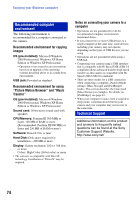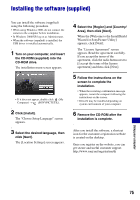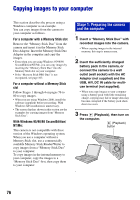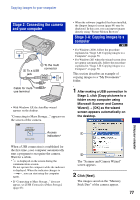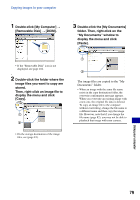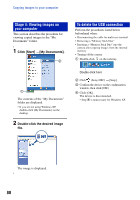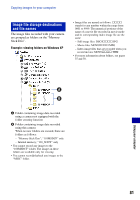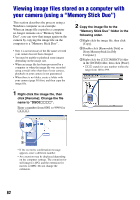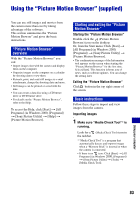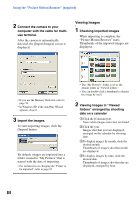Sony DSC-W80/W Cyber-shot Handbook - Page 79
Double-click the [My Documents], Double-click [My Computer]
 |
View all Sony DSC-W80/W manuals
Add to My Manuals
Save this manual to your list of manuals |
Page 79 highlights
Copying images to your computer 1 Double-click [My Computer] t [Removable Disk] t [DCIM]. 3 Double-click the [My Documents] folder. Then, right-click on the "My Documents" window to display the menu and click [Paste]. • If the "Removable Disk" icon is not displayed, see page 104. 2 Double-click the folder where the image files you want to copy are stored. Then, right-click an image file to display the menu and click [Copy]. 1 2 • On the storage destination of the image files, see (page 81). 1 2 The image files are copied to the "My Documents" folder. • When an image with the same file name exists in the copy destination folder, the overwrite confirmation message appears. When you overwrite an existing image with a new one, the original file data is deleted. To copy an image file to the computer without overwriting, change the file name to a different name and then copy the image file. However, note that if you change the file name (page 82), you may not be able to playback that image with your camera. Using your computer 79