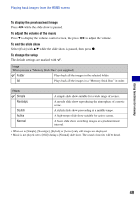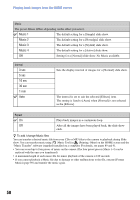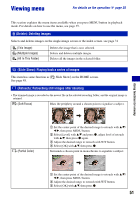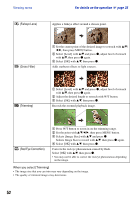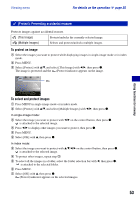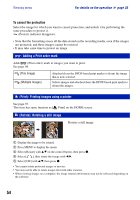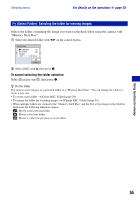Sony DSC-W80/W Cyber-shot Handbook - Page 53
(Protect): Preventing accidental erasure, To protect an image, To select and protect images
 |
View all Sony DSC-W80/W manuals
Add to My Manuals
Save this manual to your list of manuals |
Page 53 highlights
Viewing menu For details on the operation 1 page 35 (Protect): Preventing accidental erasure Protects images against accidental erasure. (This Image) Protects/unlocks the currently selected image. (Multiple Images) Selects and protects/unlocks multiple images. To protect an image 1 Select the images you want to protect while displaying images in single-image mode or in index mode. 2 Press MENU. 3 Select [Protect] with v/V, and select [This Image] with b/B, then press z. The image is protected and the (Protect) indicator appears on the image. Using functions for viewing To select and protect images 1 Press MENU in single-image mode or in index mode. 2 Select [Protect] with v/V, and select [Multiple Images] with b/B, then press z. In single-image mode: 3 Select the image you want to protect with b/B on the control button, then press z. is attached to the selected image. 4 Press b/B to display other images you want to protect, then press z. 5 Press MENU. 6 Select [OK] with v, then press z. In index mode: 3 Select the image you want to protect with v/V/b/B on the control button, then press z. is attached to the selected image. 4 To protect other images, repeat step 3. 5 To select all the images in a folder, select the folder selection bar with b, then press z. is attached to the selected folder. 6 Press MENU. 7 Select [OK] with v, then press z. (Protect) indicator appears on the selected images. 53