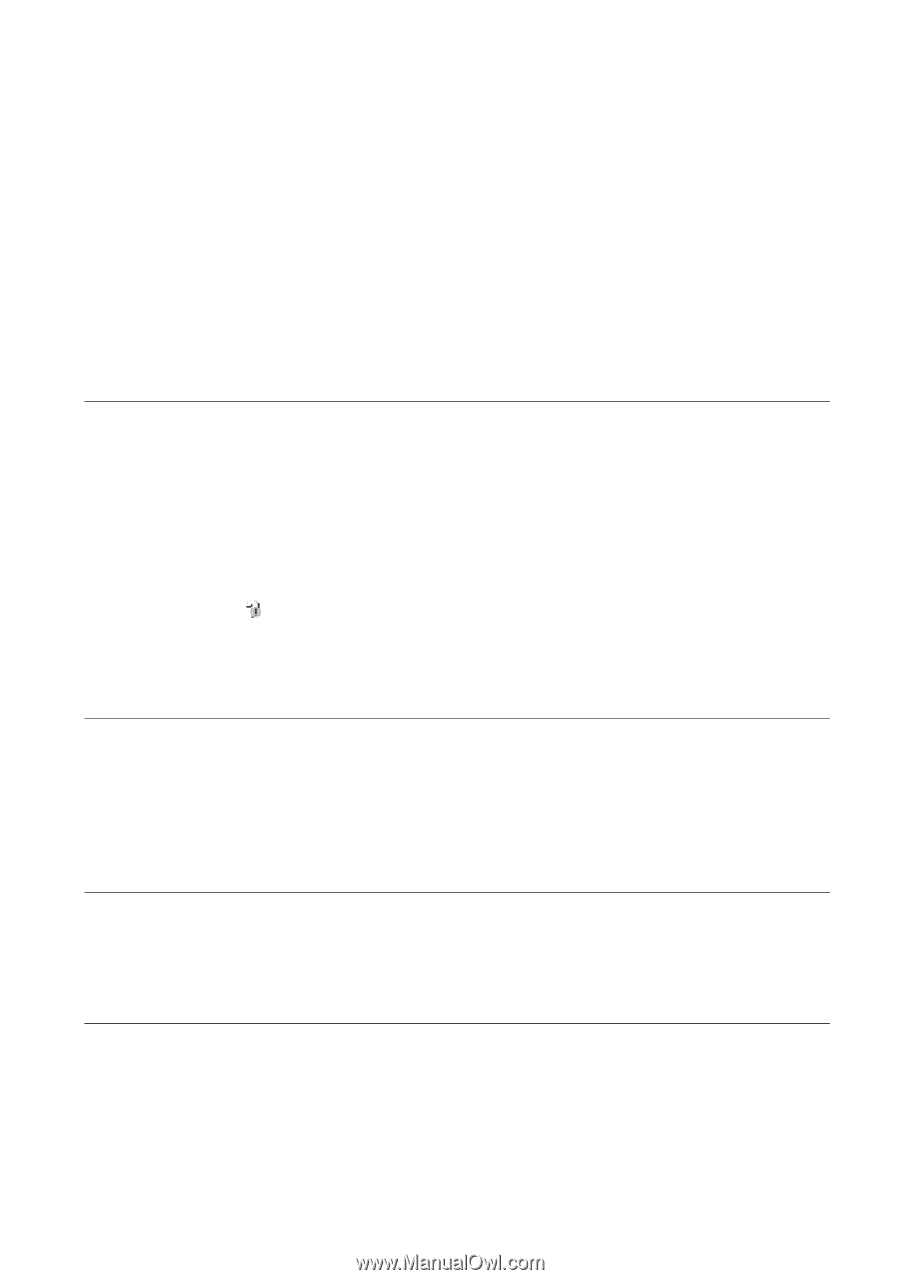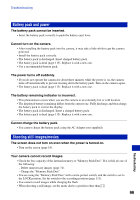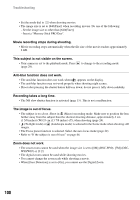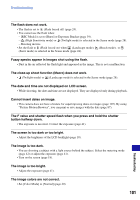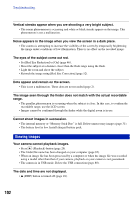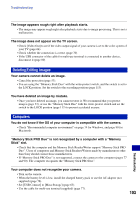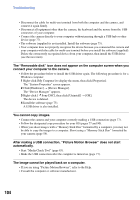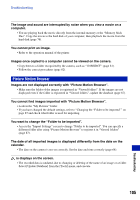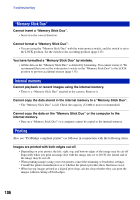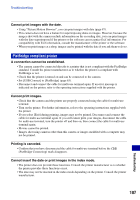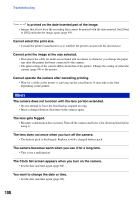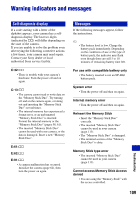Sony DSC-W80/W Cyber-shot Handbook - Page 104
connect your computer to the camera. - driver
 |
View all Sony DSC-W80/W manuals
Add to My Manuals
Save this manual to your list of manuals |
Page 104 highlights
Troubleshooting • Disconnect the cable for multi-use terminal from both the computer and the camera, and connect it again firmly. • Disconnect all equipment other than the camera, the keyboard and the mouse from the USB connectors of your computer. • Connect the camera directly to your computer without passing through a USB hub or other device (page 77). • The software (supplied) is not installed. Install the software (page 75). • Your computer does not properly recognize the device because you connected the camera and your computer with the cable for multi-use terminal before you install the software (supplied). Delete the erroneously recognized device from your computer, then install the USB driver (see the next item). The "Removable disk" icon does not appear on the computer screen when you connect your computer to the camera. • Follow the procedure below to install the USB driver again. The following procedure is for a Windows computer. 1 Right-click [My Computer] to display the menu, then click [Properties]. The "System Properties" screen appears. 2 Click [Hardware] t [Device Manager]. The "Device Manager" appears. 3 Right-click [ Sony DSC], then click [Uninstall] t [OK]. The device is deleted. 4 Install the software (page 75). A USB driver is also installed. You cannot copy images. • Connect the camera and your computer correctly making a USB connection (page 77). • Follow the designated copy procedure for your OS (pages 77 and 90). • When you shoot images with a "Memory Stick Duo" formatted by a computer, you may not be able to copy the images to a computer. Shoot using a "Memory Stick Duo" formatted by your camera (page 58). After making a USB connection, "Picture Motion Browser" does not start automatically. • Start "Media Check Tool" (page 83). • Make the USB connection after the computer is turned on (page 77). The image cannot be played back on a computer. • If you are using "Picture Motion Browser", refer to the Help. • Consult the computer or software manufacturer. 104