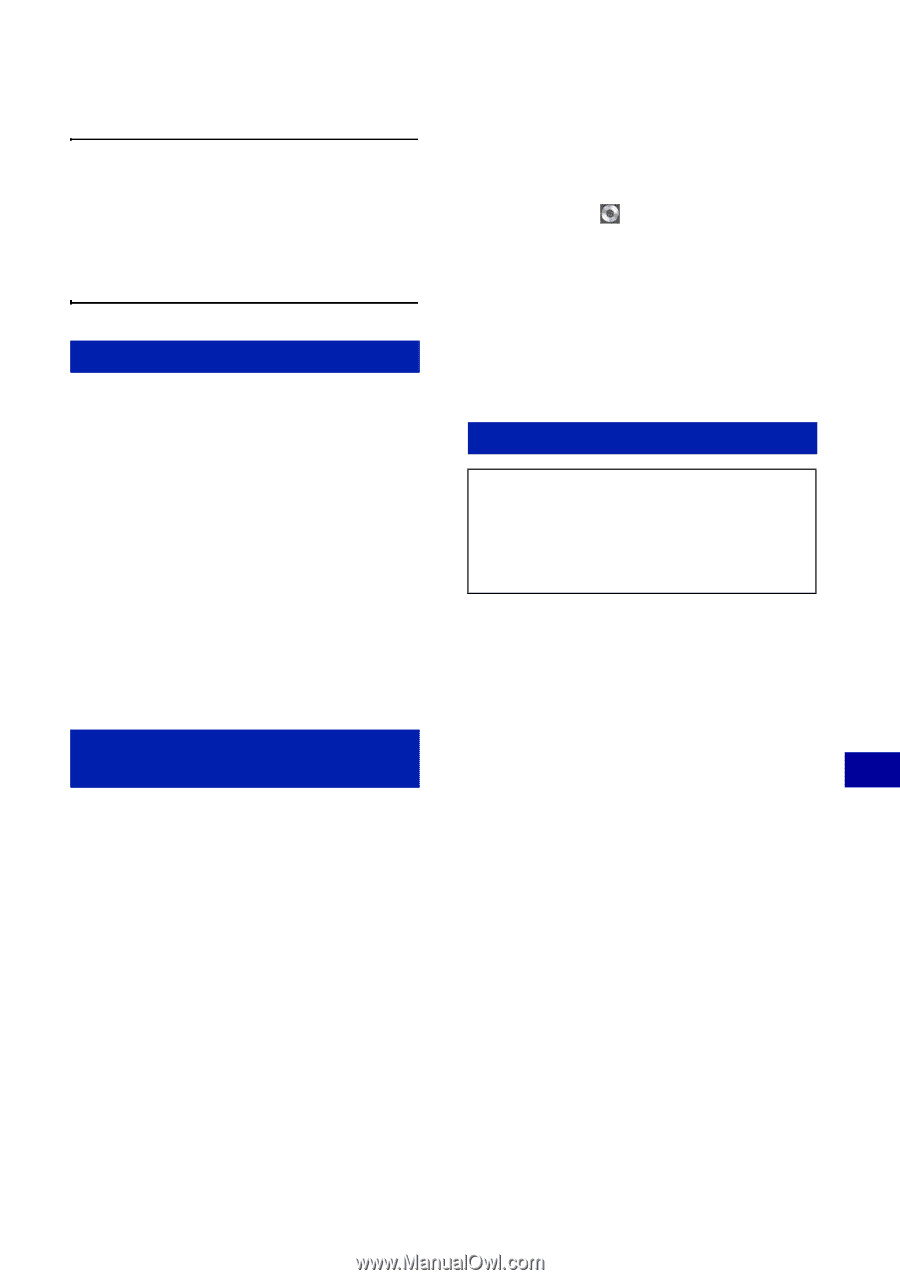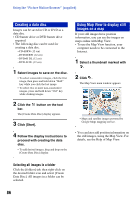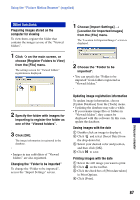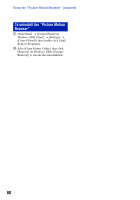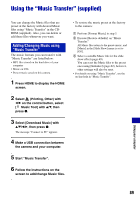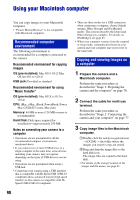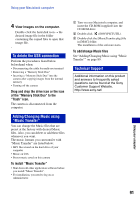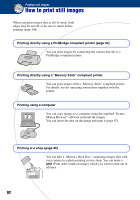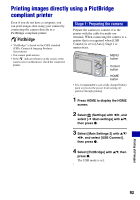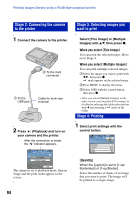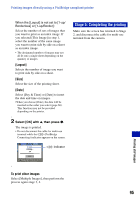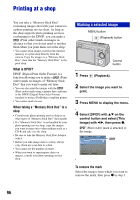Sony DSC-W80/W Cyber-shot Handbook - Page 91
To delete the USB connection, Adding/Changing Music using, Music Transfer, Technical Support
 |
View all Sony DSC-W80/W manuals
Add to My Manuals
Save this manual to your list of manuals |
Page 91 highlights
Using your Macintosh computer 4 View images on the computer. Double-click the hard disk icon t the desired image file in the folder containing the copied files to open that image file. To delete the USB connection Perform the procedures listed below beforehand when: • Disconnecting the cable for multi-use terminal • Removing a "Memory Stick Duo" • Inserting a "Memory Stick Duo" into the camera after copying images from the internal memory • Turning off the camera Drag and drop the drive icon or the icon of the "Memory Stick Duo" to the "Trash" icon. The camera is disconnected from the computer. Adding/Changing Music using "Music Transfer" You can change the Music files that are preset at the factory with desired Music files. Also, you can delete or add these files whenever you want. The music formats you can transfer with "Music Transfer" are listed below: • MP3 files stored on the hard drive of your computer • Music on CDs • Preset-music saved on this camera To install "Music Transfer" • Shut down all other application software before you install "Music Transfer". • For installation, you need to log on as Administrator. 1 Turn on your Macintosh computer, and insert the CD-ROM (supplied) into the CD-ROM drive. 2 Double-click (SONYPICTUTIL). 3 Double-click the [MusicTransfer.pkg] file in [MAC] folder. The installation of the software starts. To add/change Music files See "Adding/Changing Music using "Music Transfer"" on page 89. Technical Support Additional information on this product and answers to frequently asked questions can be found at the Sony Customer Support Website. http://www.sony.net/ 91 Using your computer