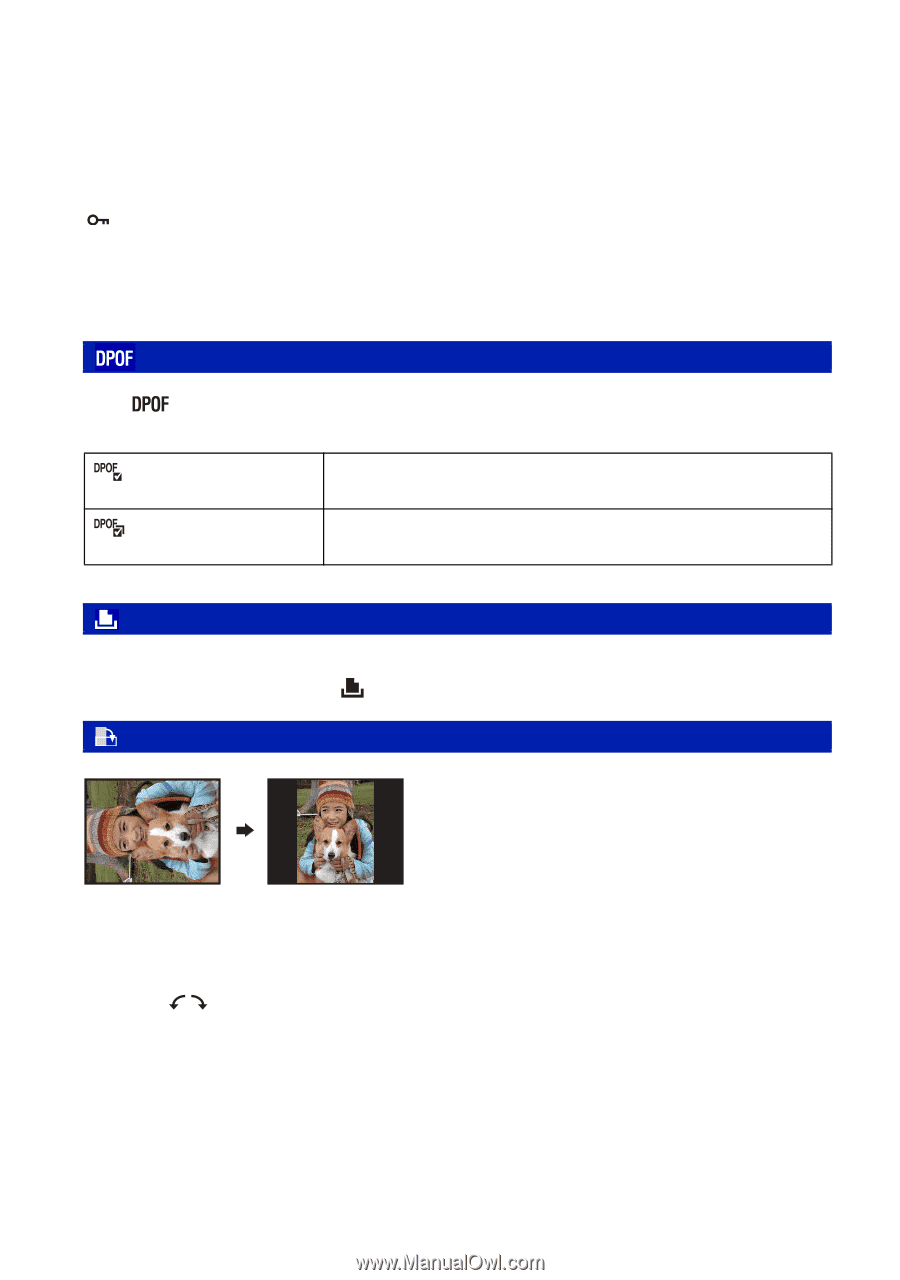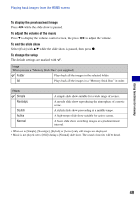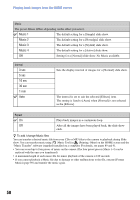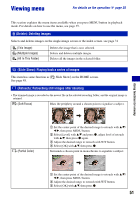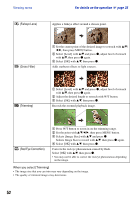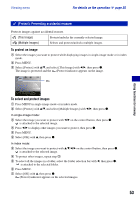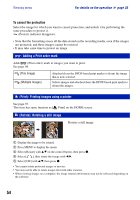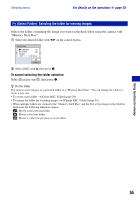Sony DSC-W80/W Cyber-shot Handbook - Page 54
DPOF: Adding a Print order mark, (Print): Printing images using a printer
 |
View all Sony DSC-W80/W manuals
Add to My Manuals
Save this manual to your list of manuals |
Page 54 highlights
Viewing menu For details on the operation 1 page 35 To cancel the protection Select the image for which you want to cancel protection, and unlock it by performing the same procedure to protect it. (Protect) indicator disappears. • Note that the formatting erases all the data stored on the recording media, even if the images are protected, and these images cannot be restored. • It may take some time to protect an image. : Adding a Print order mark Adds (Print order) mark to images you want to print. See page 96. (This Image) (Multiple Images) Attaches/clears the DPOF-based print marks to (from) the image that is now selected. Selects images and attaches/clears the DPOF-based print marks to (from) the images. (Print): Printing images using a printer See page 93. This item has same function as [ Print] on the HOME screen. (Rotate): Rotating a still image Rotates a still image. 1 Display the image to be rotated. 2 Press MENU to display the menu. 3 Select [Rotate] with v/V on the control button, then press z. 4 Select [ ], then rotate the image with b/B. 5 Select [OK] with v/V, then press z. • You cannot rotate protected images or movies. • You may not be able to rotate images shot with other cameras. • When viewing images on a computer, the image rotation information may not be reflected depending on the software. 54